The newer versions of OS X hid a few key system features, including the Character Viewer and Phonetic Alphabet list item therein. Below are the steps to first enable the Character viewer, then enable the phonetic characters, in OS X Yosemite.
Enabling the Character Viewer:
- Go to the Apple menu and open Systems Preferences.
- Click the Keyboard option.
- In the Keyboard window, check the option Show Keyboard and Character Viewers in menu bar at the bottom of the window.
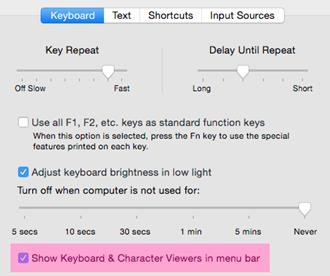
The Character Viewer will now be present in the menu bar as shown below:
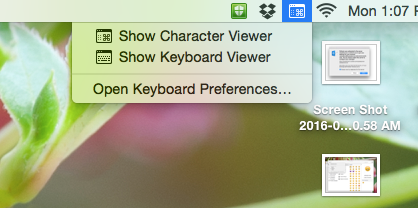
Enabling the Phonetic Alphabet Characters:
- Select Show Character Viewer from the menu item shown.
- Hold the Option key, and click the settings button in the top-left of the new window.
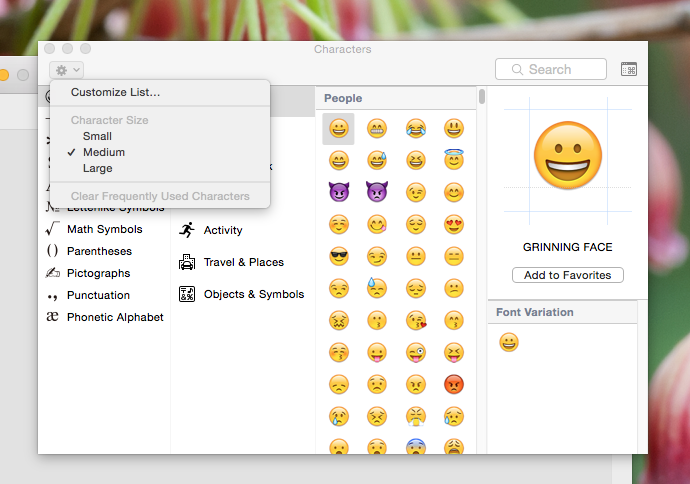
- Choose Customize List from the drop down menu.
- Scroll down and select Phonetic Alphabet as shown below:
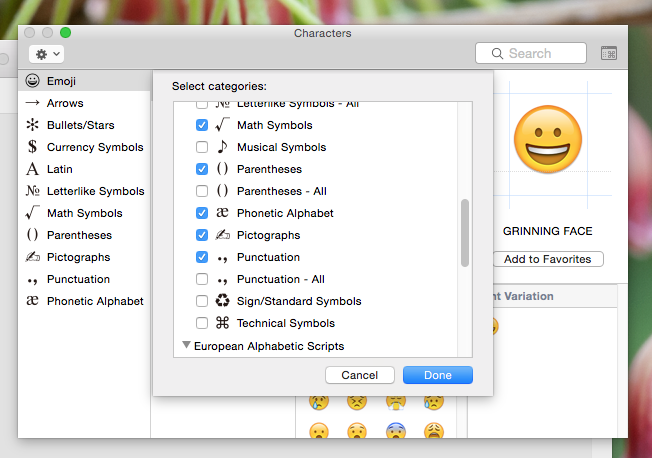
- Click Done.