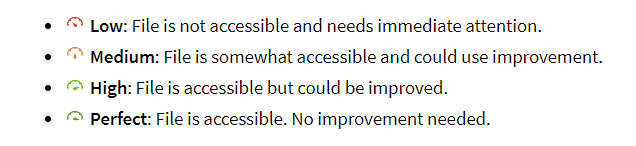Eastern is obligated to provide equitable access of all educational materials to the student population. One way to assist in ensuring equitable access is to provide screen-readable documents when posting materials on Blackboard. In the Fall of 2019, a new feature in Blackboard will be activated that checks content for accessibility issues. Each of your content items will have an icon next to it that indicates its level of accessibility and how to address issues. This article describes that process and details one solution to the highest priority issue. Further information on other features of Ally can be found via the links below.
Note: These icons are only visible to instructors. Students do not see them.
Ally measures the accessibility of each file attached to your course and shows you at-a-glance how it scores. Scores range from Low to Perfect. The higher the score the fewer the issues.
Note: A lot of digital content produced today will score high including PDFs that are saved from Word documents, but often PDFs that are of scanned physical pages will score low and require some actions, typically Optical Character Recognition (OCR).
For files with Low to High scores, Ally shows you the issues and gives a step-by-step guide on how to fix them.
Clicking on the icon will start the guide. In the event that a PDF scanned from paper requires some Optical Character Recognition (OCR), the best solution is to return to the original digital source (like Word, or Excel) and generate a new PDF to replace the scanner copy. If that's not possible, faculty can use Acrobat DC to OCR a document:
- Open PDF in Acrobat DC (Not Acrobat Reader)
- Click the Tools Tab
- Click Enhance Scans
- Click Recognize Text and choose In This File from the drop down
- Click Recognize Text from the resulting submenu bar
- After the process is complete, Save the new document.
Upload the new document into Blackboard and replace the previous version.
More information about Ally
General info:
https://www.blackboard.com/accessibility/blackboard-ally.html
Instructions for Faculty
https://help.blackboard.com/Ally/Ally_for_LMS/Instructor
Instructions for Students:
https://help.blackboard.com/Ally/Ally_for_LMS/Student
Saving Tagged PDFs from MS Word
https://www.washington.edu/accessibility/documents/pdf-word/