MS Teams allows you to invite a guest speaker to a MS Teams meeting. The instructions work the same in both the Web version and the Desktop App version of Teams. The following instructions cover the setup and invitation of the guest and the initiation of the meeting and admitting of the guest:
- Setting up MS Teams meeting and inviting a guest speaker.
- Initiating the meeting and admitting your guest to your MS Teams meeting.
- Click on the Calendar icon on the left-hand menu in the main MS Teams window.
.png)
- Click New meeting (2).
.png)
- Add a title (3) and expand to access the Optional attendees if needed (4).
.png)
- Enter the non-Eastern guest email in the Optional area (5), set meeting specifics (6), and choose the channel from a specific Team (7). Click Send when you are done with the specifics (8).
.png)
- A post will appear on your channel feed.
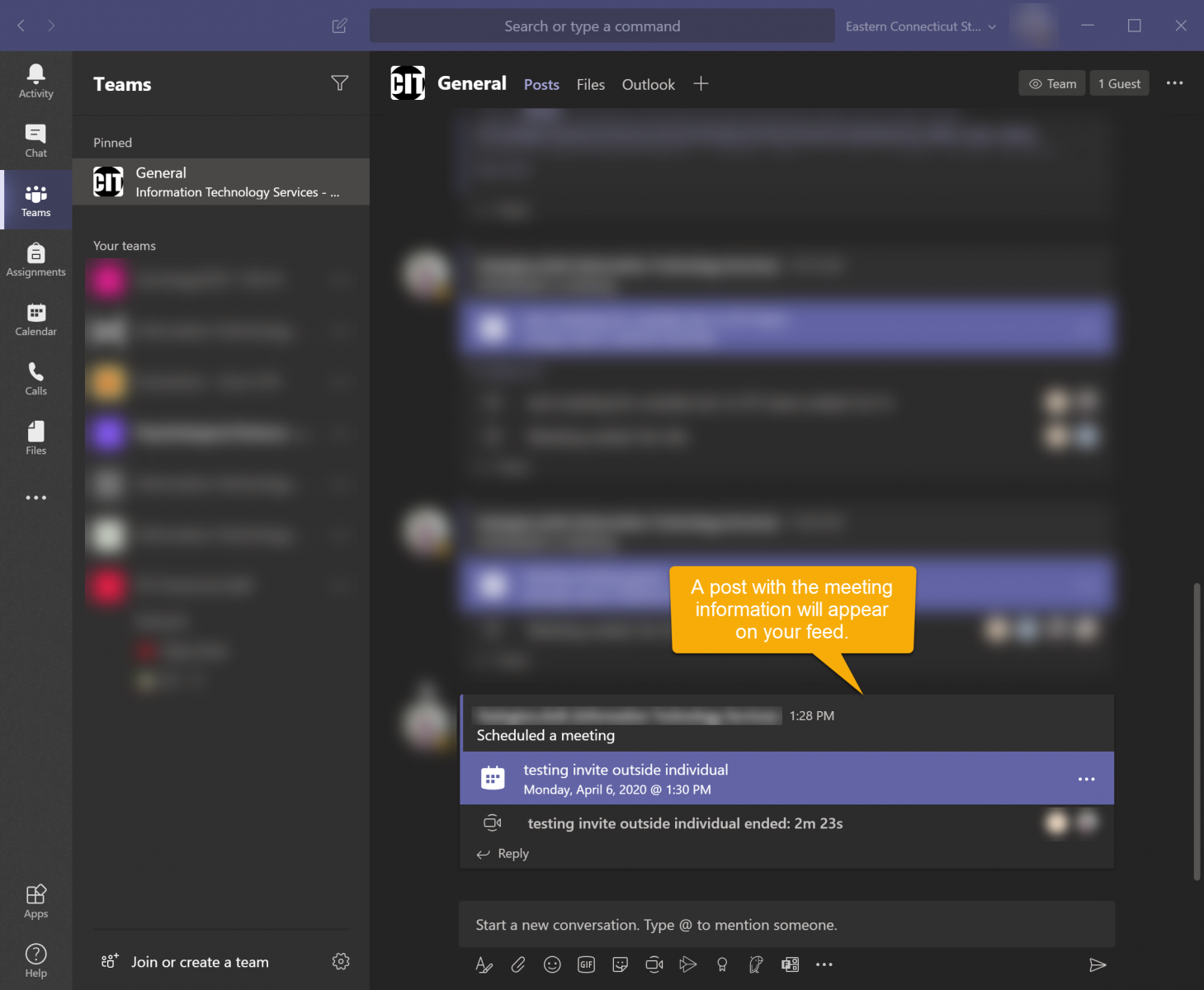
Initiating the meeting and admitting your guest to your MS Teams meeting.
- Find the post on your channel or click the Calendar icon on the left-hand menu.
- If you choose to find the post in your Channel:
- Click the purple bar or click the 3 dots at the right of the bar and choose Meeting Details.
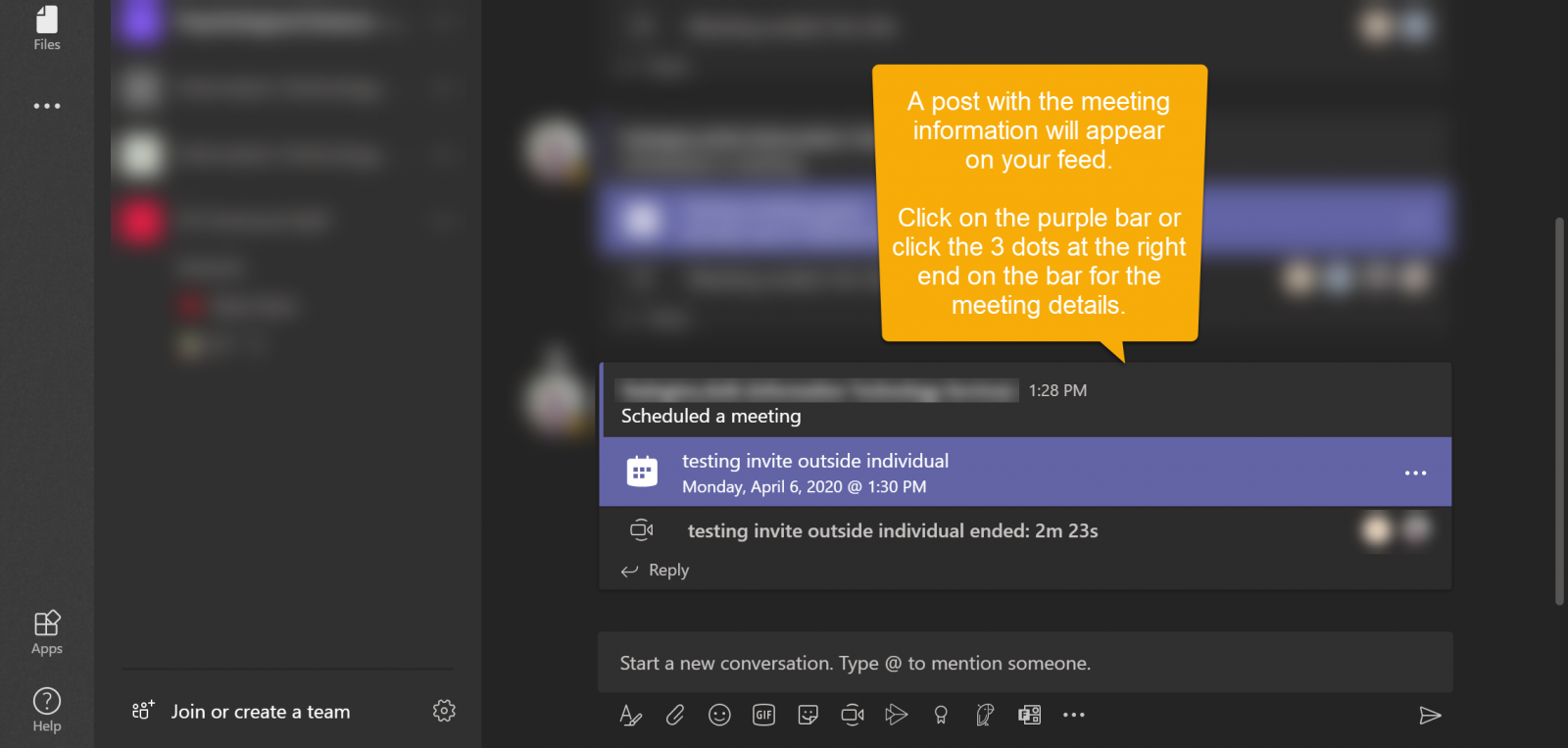
- If you choose to click the calendar icon on the left menu:
- Find the meeting on your calendar and click it.
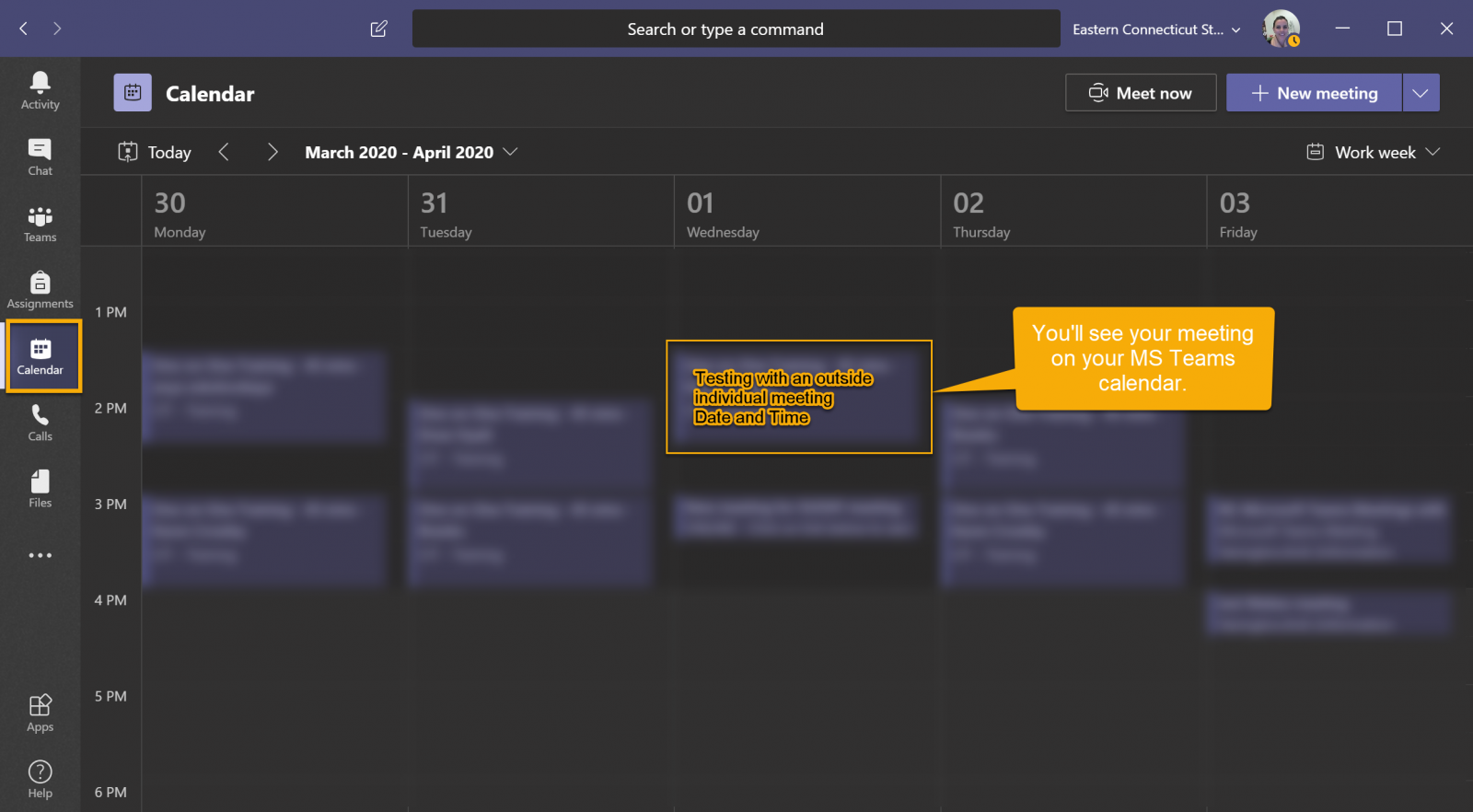
- On the upper right-hand click the Join button.
.png)
- Click Admit to allow your guest to access your Teams meeting.
.png)