Follow these instructions to import a Test, Survey, or Pool in Blackboard. The instructions are first presented in a video format, with written instructions to follow.
- NOTE: You may need to refer to the following article to export a test, survey, or pool in Blackboard, https://easternct.makekb.com/entry/612/ before completing the import process.
- On the Control Panel, expand the Course Tools section and select Tests, Surveys, and Pools.
![]()
.png)
- On the Tests, Surveys, and Pools page, select the item you want to import, e.g., Tests.
.png)
- Click on Import Test
- NOTE: This option is dependent on what was selected from step 2, e.g., Import Pool.
- If a test, survey, or pool isn't listed, be sure to click the Show All button at the bottom right corner
- NOTE: This option is dependent on what was selected from step 2, e.g., Import Pool.
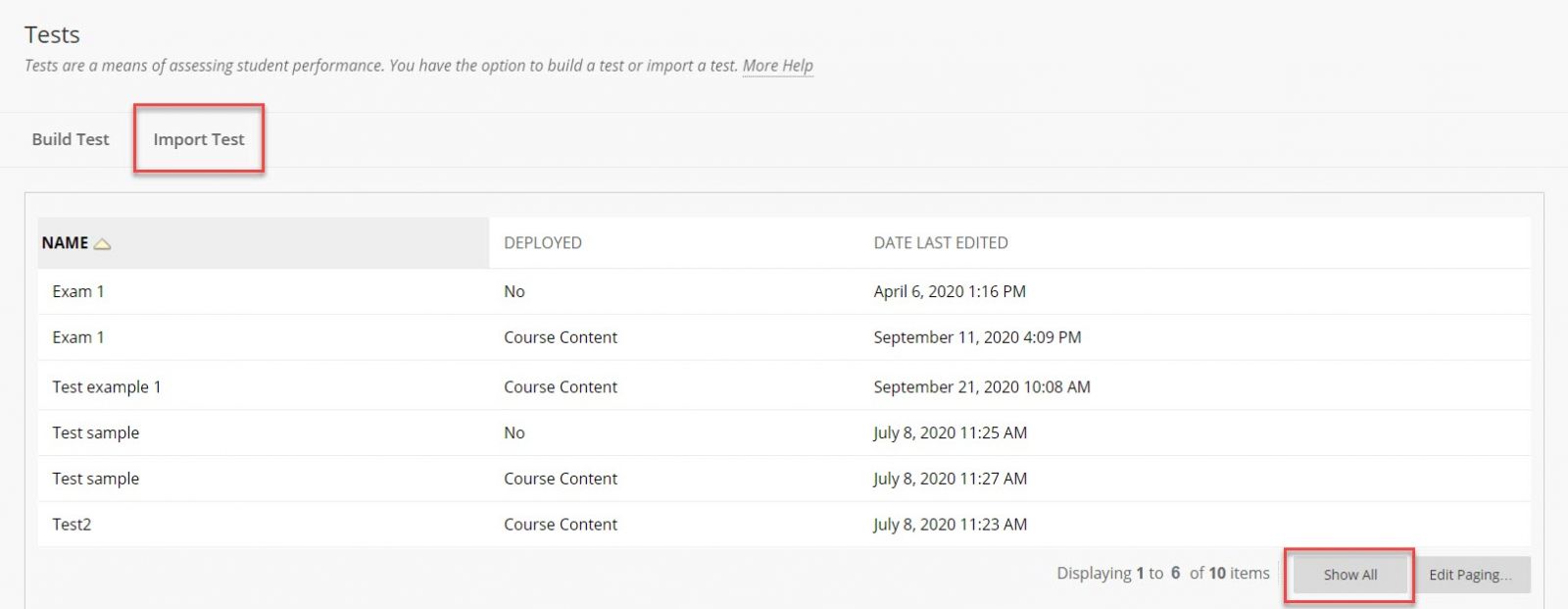
- On the Import page, click on Browse My Computer and choose the import file and click the Submit button.
.png)
NOTE: Refer to the following article to deploy the test after it has been imported, https://easternct.makekb.com/entry/664/.