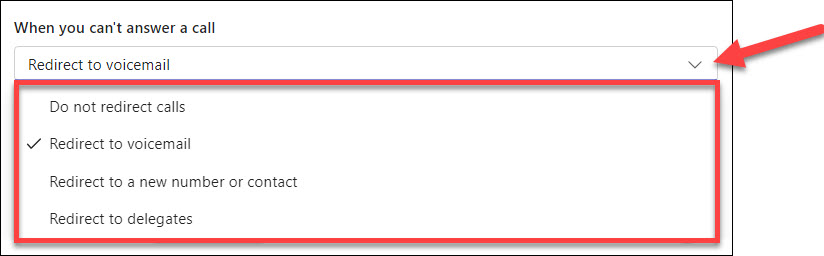Call Forwarding in Microsoft Teams Phone is a useful feature that ensures you never miss an important call, even when you’re away from your primary device or unable to answer. It allows you to redirect incoming calls to another number, such as your mobile phone or a colleague’s line. This flexibility helps maintain seamless communication and ensures that calls are handled promptly, enhancing your responsiveness and professionalism.
|
Important
|
Do not forward to any long distance numbers.
|
- Click the ellipses (•••) next to your profile picture at the top-right of the Teams app.
- Select Settings.
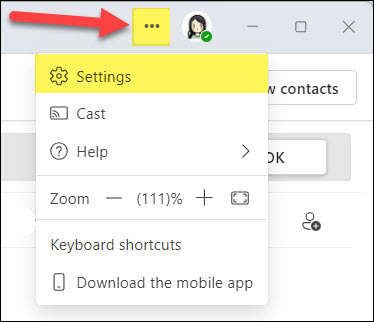
- Choose Calls from the left menu.
- Under Call handling and forwarding, toggle through the menu options. You can forward calls to voicemail, a new number, a specific contact, a call group, or your delegates.
- Select a ringtone for Calls for you, Forwarded calls, and Delegated calls.
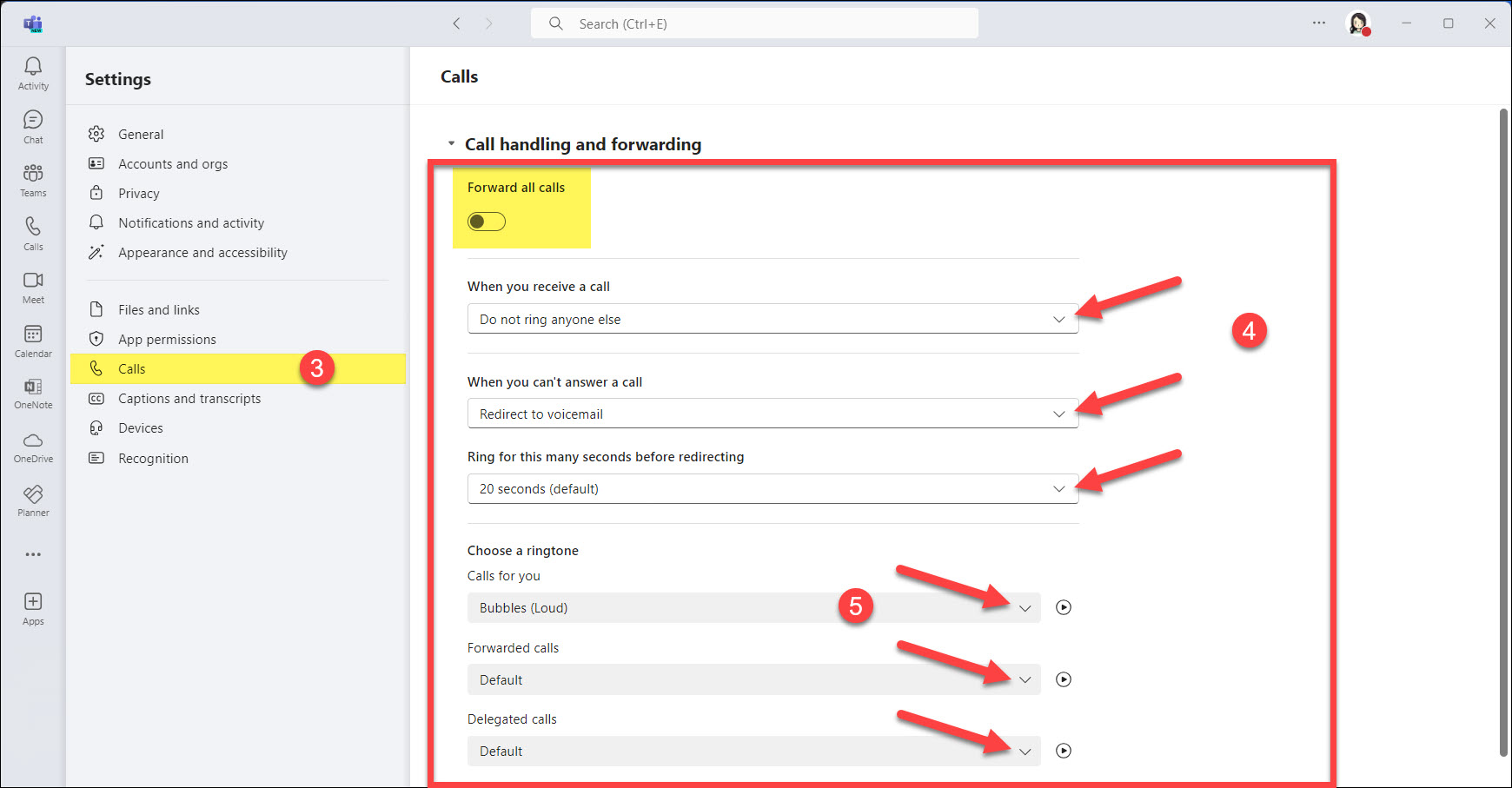
When you receive a call
Answer or decline incoming calls directly in Microsoft Teams, with options to redirect calls to another number if you’re unavailable.
- Do not ring anyone else: Calls will go directly to voicemail.
- Also ring a new number or contact: Redirect calls to another number, such as your mobile phone, or to a delegate or colleague’s number.
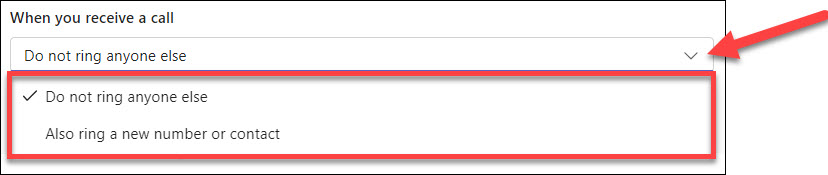
When you can’t answer a call
Set up options to redirect missed calls to voicemail or another number to ensure they are properly managed. Note that your phone number will ring first before forwarding to your chosen option.
- Do not redirect calls: Incoming calls will ring only your primary number without being forwarded elsewhere.
- Redirect to voicemail: Incoming calls will be sent directly to your voicemail.
- Redirect to a new number or contact: Incoming calls will be forwarded to another specified number or contact, such as your mobile phone or a colleague.
- Redirect to delegates: Incoming calls will be forwarded to your assigned delegates. (This option will only appear if you have already assigned a delegate.)