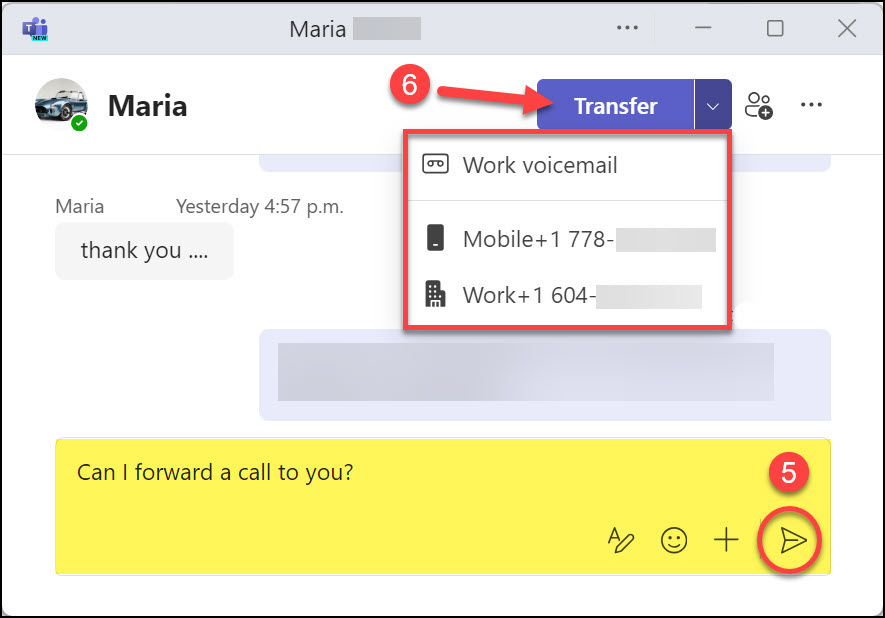Transferring a call on Microsoft Teams Phone ensures the caller reaches the most appropriate person for their needs, enhancing efficiency and customer service. When you answer a call and determine that someone else can better assist the caller, you can transfer the call in two ways.
- You can transfer calls directly to another person (“Transfer”) or
- Consult with them first to provide context before transferring the call (“Consult then transfer”).
Transferring the call
Click the Transfer button and choose either Transfer or Consult then transfer.
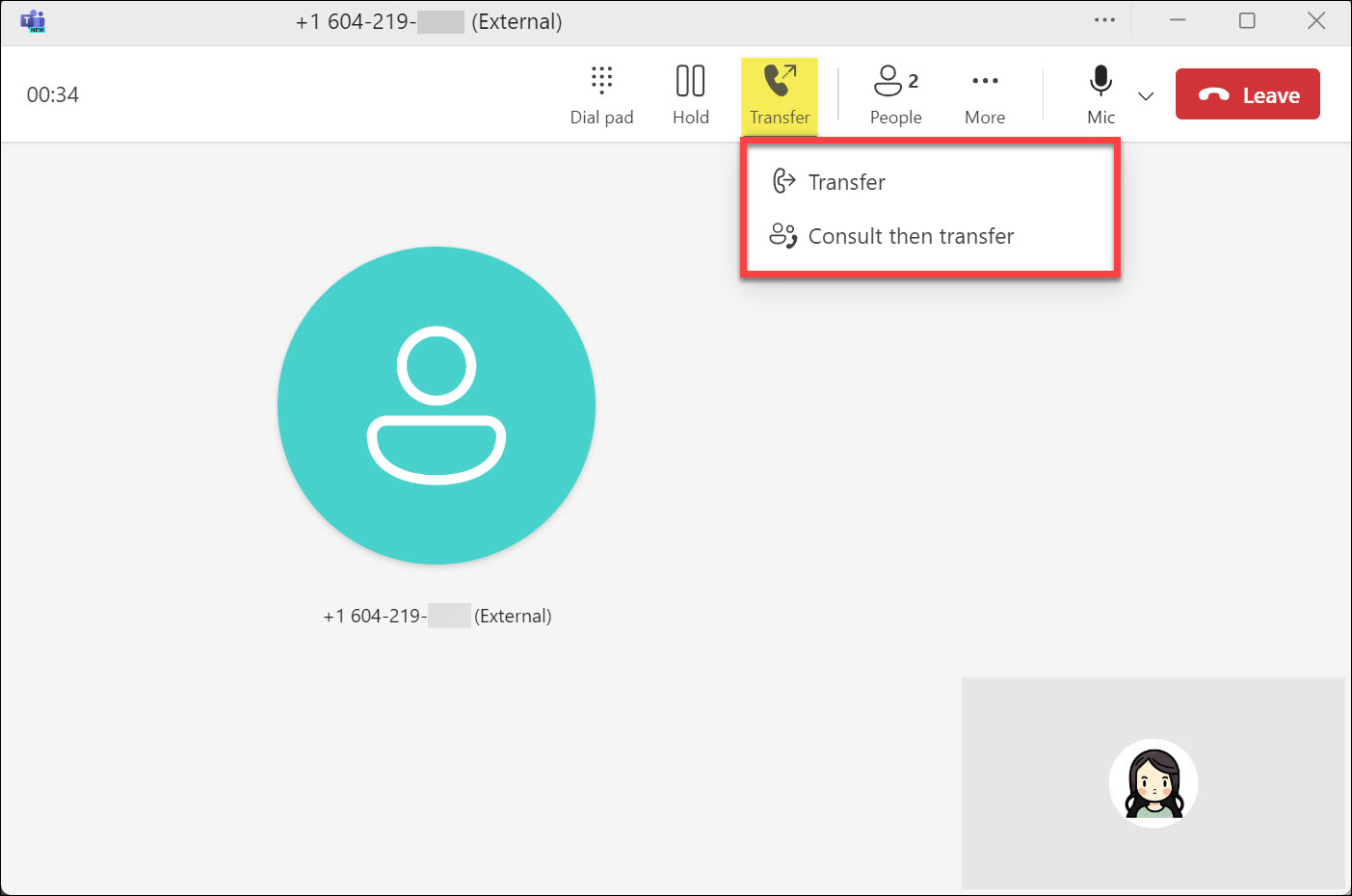
Selecting “Transfer”
Use this option when you need to transfer the call directly to another person without any prior communication. This is useful for straightforward call hand-offs when the recipient is expected to take the call without needing additional context.
While on the call:
- Select Transfer → Transfer.
- In the new window, type the recipient’s name or number.
- You can choose to Ring back if there’s no answer.
- Click Transfer.

Selecting “Consult then transfer”
Use this option when you want to speak with the recipient before transferring the call. This allows you to provide context or ensure the recipient is available and ready to take the call. It’s beneficial for more complex situations where additional information needs to be communicated before the call is transferred.
While on the call, inform the caller that they will be put on hold briefly (they will hear hold music). Then:
- Select Transfer → Consult then Transfer.
- In the new window, type the recipient’s name or number.
- Click the drop-down menu if you want to call the recipient. If they have more than one number assigned, select the specific number you wish to call.
- Alternatively, click Chat to message the recipient.
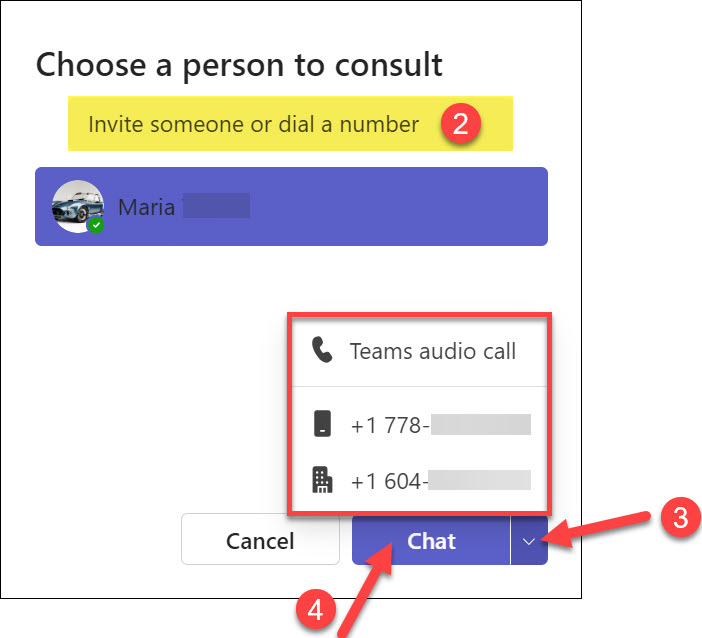
- If you select Chat, compose your message and send it.
- Once the recipient agrees to take the call, click Transfer.
Note: If the recipient has multiple numbers, use the drop-down menu to select the desired one for transferring the call.