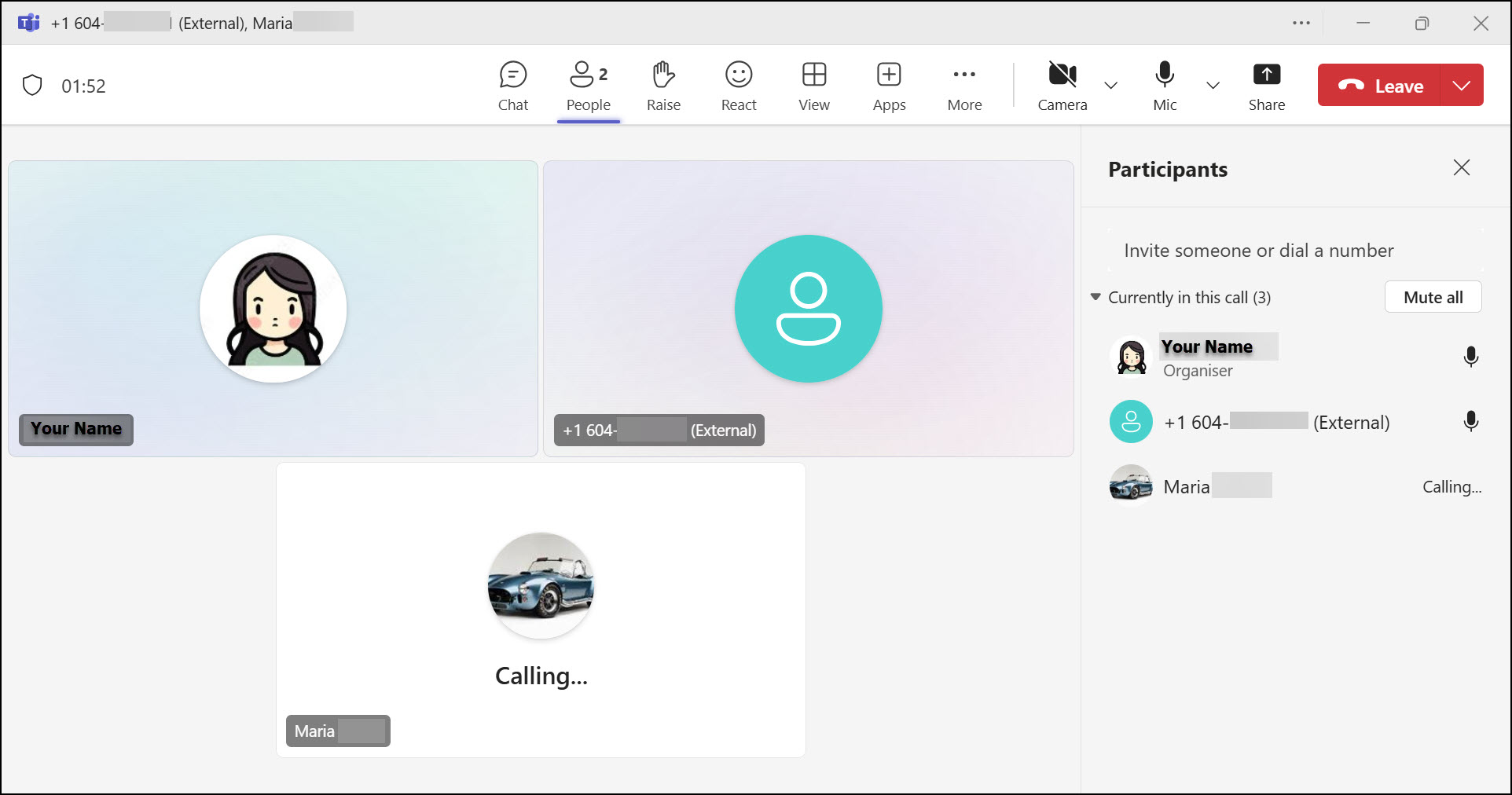Microsoft Teams Phone allows you to bring multiple people into the same call easily, whether you’re already on an active call or starting a conference call from the beginning.
Start a conference call from the beginning
- Click the Calls icon on the left side of the application.
- In the dial pad, enter the names or phone numbers of the participants.
Note: As you type names or numbers, a drop-down menu will appear with potential contacts to choose from. - Click Call to start the conference.
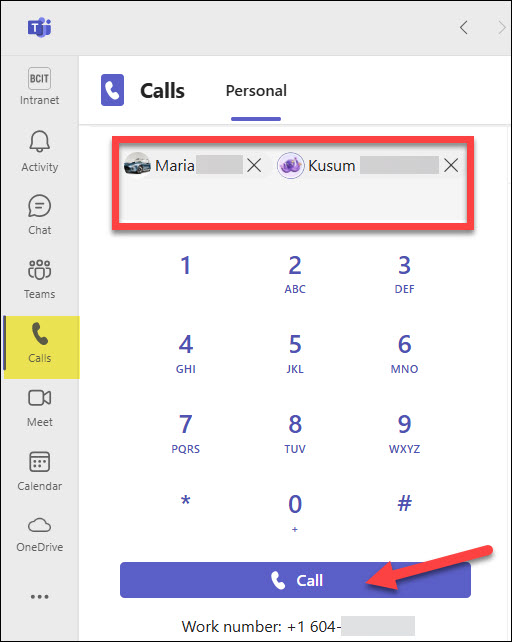
- A Teams calling window will open, and the calls will begin.
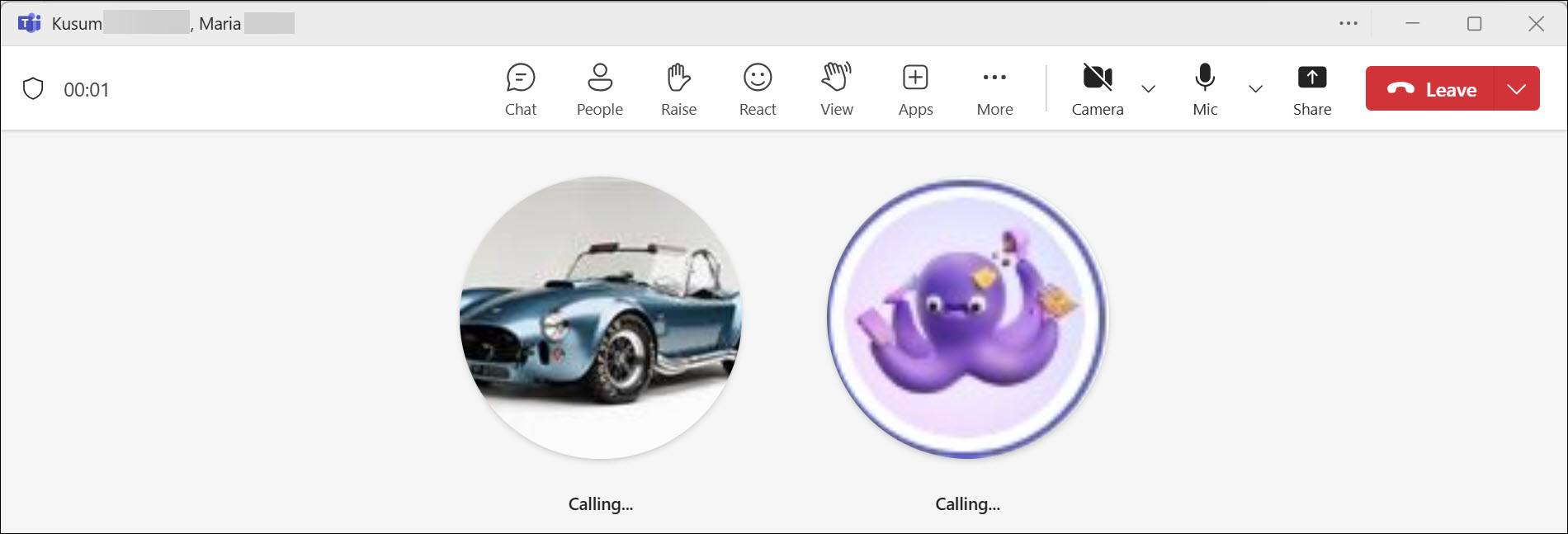
Add a participant to an active call
- While on a call, click the People icon.
- In the Invite someone or dial a number box, enter the name or phone number.
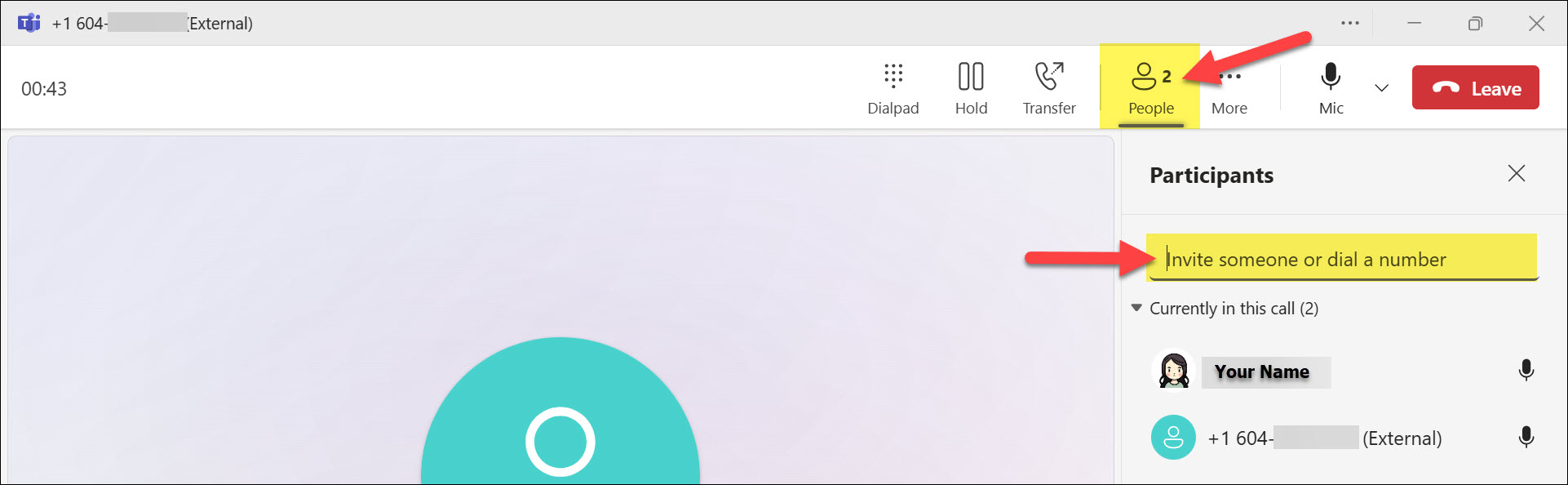
- Select the person from the search results to call them.
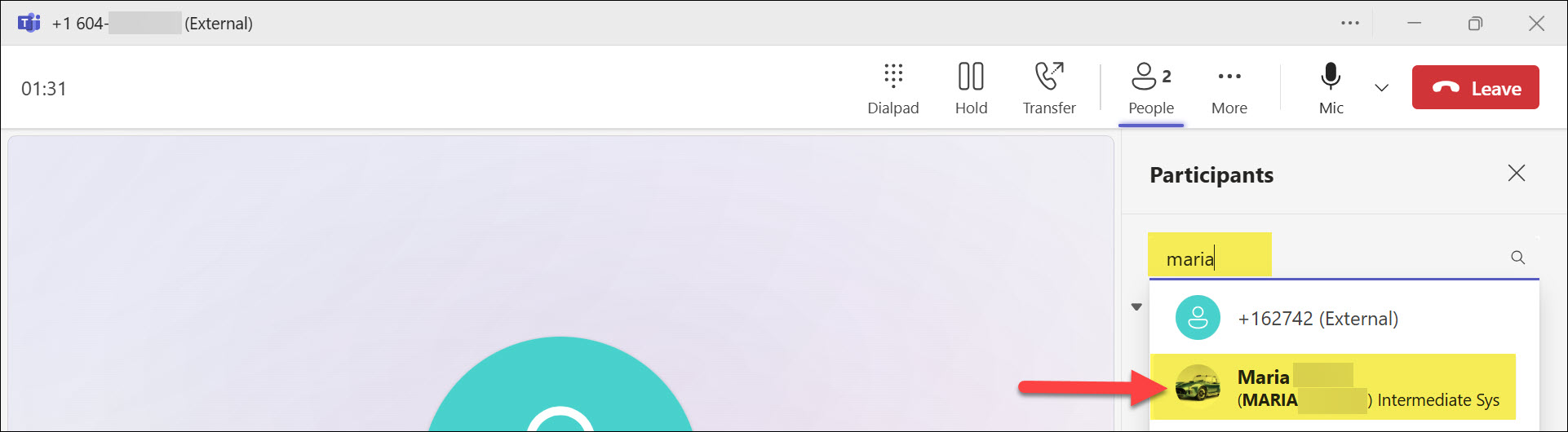
- They will be added to the call once they answer.