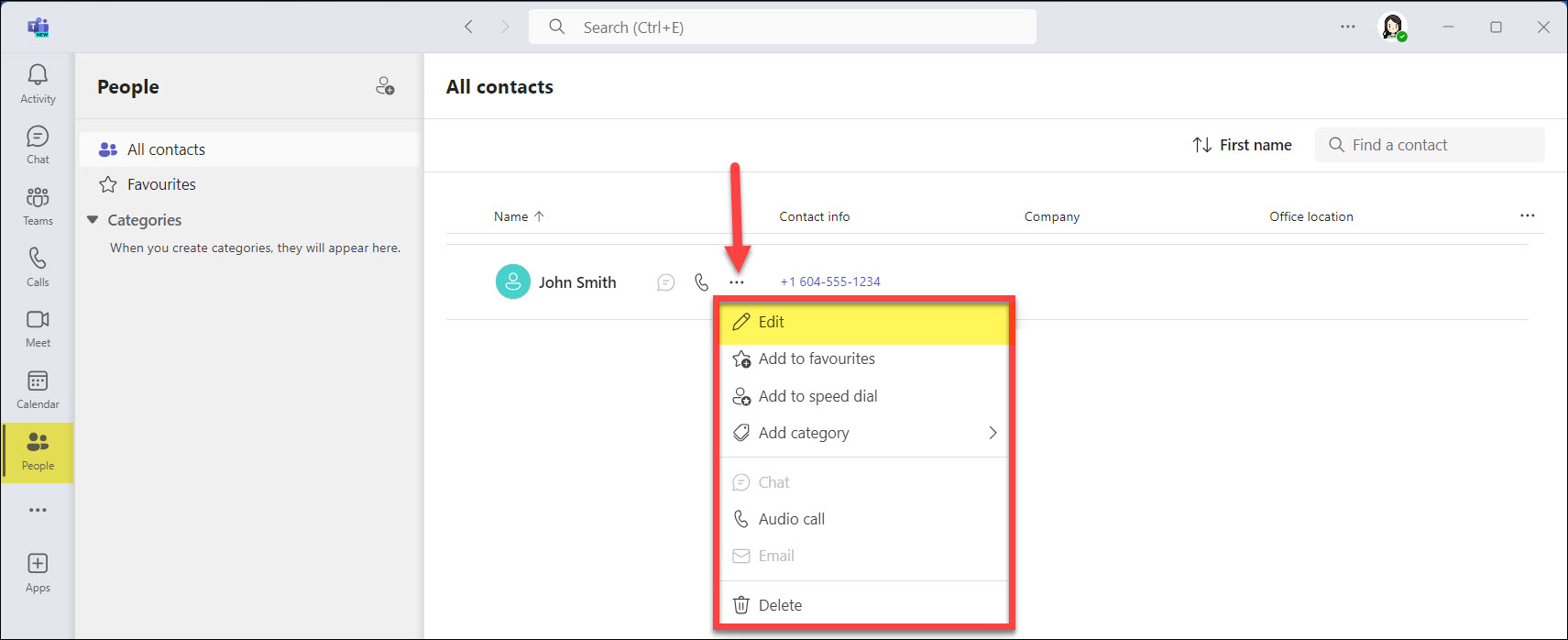Add contacts
Adding contacts in Microsoft Teams Phones is essential for efficiently managing your communication. By adding frequently contacted individuals or teams to your contact list, you streamline the process of making calls, sending messages, and organizing meetings, enhancing your overall productivity.
- In the Calls icon, click on View contacts to open the People app. If the People app is pinned to your menu bar, you can also click the People icon.
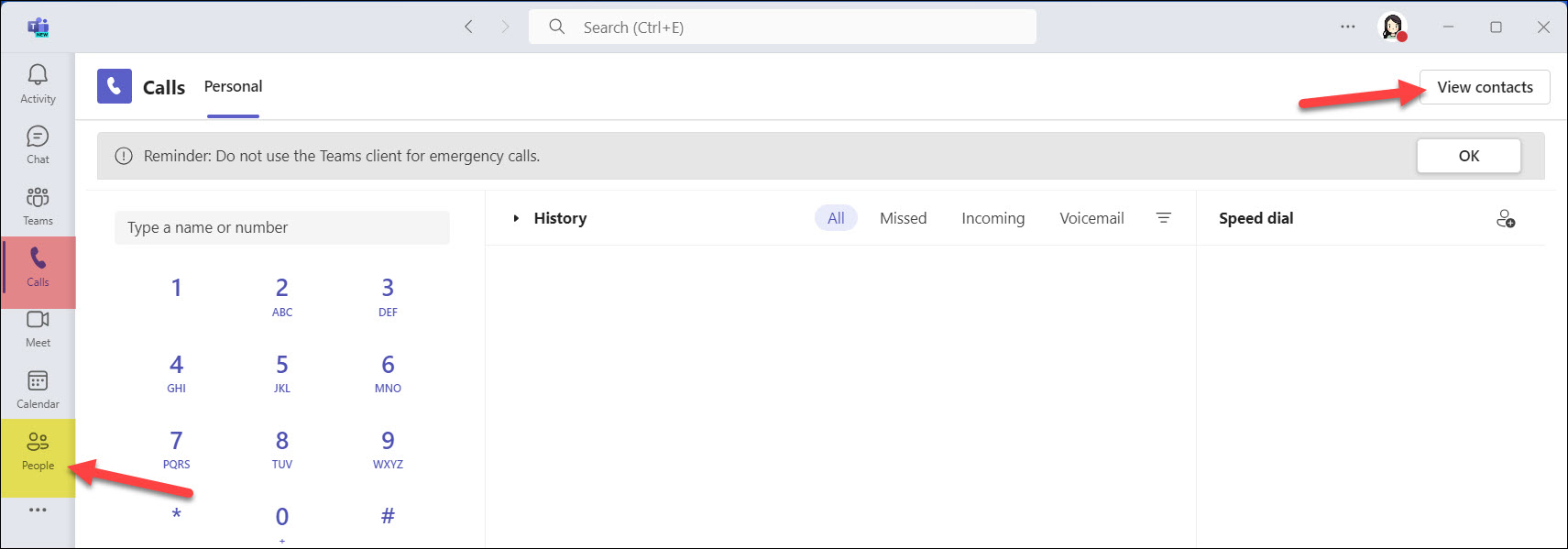
- Click the Add contact icon.

- Type the person’s name and select them from the drop-down menu. If your organization has a directory, you can search within it. You can also enter an external number.
- Click Add when finished.
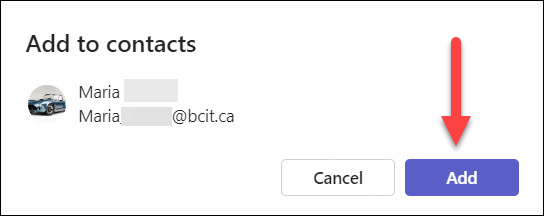
- If adding someone from your organization, their details will auto-fill. For external contacts, manually enter their information and click Save.
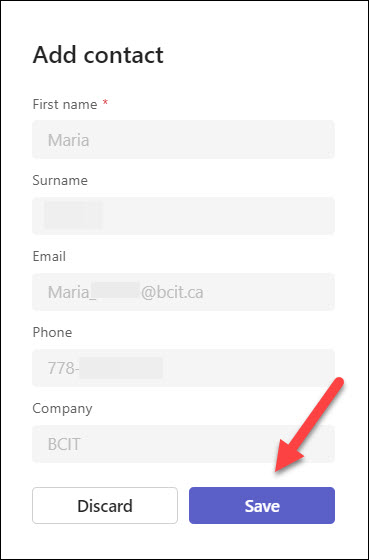
Edit contacts
To edit a contact, hover over the person, click the ellipses (•••), and select Edit. This will open the contact editor for updating details.