Transferring Calls
You can transfer a call to another party using the blind transfer or consultative transfer method.
Transfer Now (Performing a Blind Transfer)
You can transfer calls to other contacts immediately without consulting with them first.
- During a call, press the transfer icon
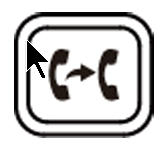 or tap
or tap 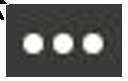 > Transfer > Transfer now.
> Transfer > Transfer now.
The call is placed on hold. - Enter the contact information to search and then select the desired contact.
Then the call is connected to the number which you are transferring to. - Don't hang up the handset until the screen says transfer complete.
Consult First (Performing a Consultative Transfer)
You can transfer calls to other contacts after consulting with them first.
- During a call, press
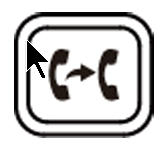 or tap
or tap 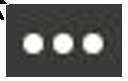 > Transfer > Consult first.
> Transfer > Consult first. - After the party answers the call, tap the Handset to handset icon
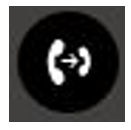 beside the contact.
beside the contact.
It prompts you whether to transfer the call or not. - Enter the contact information to search and then select the desired contact from Active Directory, or dial the 5 or 10-digit number.
- Tap OK to complete the transfer. After the transferred party answers the call, the call is transferred successfully. Don't hang up the handset until the screen says transfer complete.