Using eWeb – Students
Beginning October 2025, eWeb (Self-Service) has been updated to have a modernized look and feel. Instead of tabs and nested menus, the eWeb landing page is now a dashboard composed of movable cards. Each card leads users to a different task, menu, or resource.
This guide details how to access and navigate eWeb. See Article 728: Register for Classes (eWeb) for steps to register using eWeb. See Article 729: Update Personal Information for steps to update your personal information. Click here to view a video tour of the new eWeb.
Accessing eWeb
To access eWeb:
- Go to easternct.edu. Click on the menu in the upper right corner and click Students.
- Click the e-Web button. You may be prompted to sign in using your Eastern credentials.
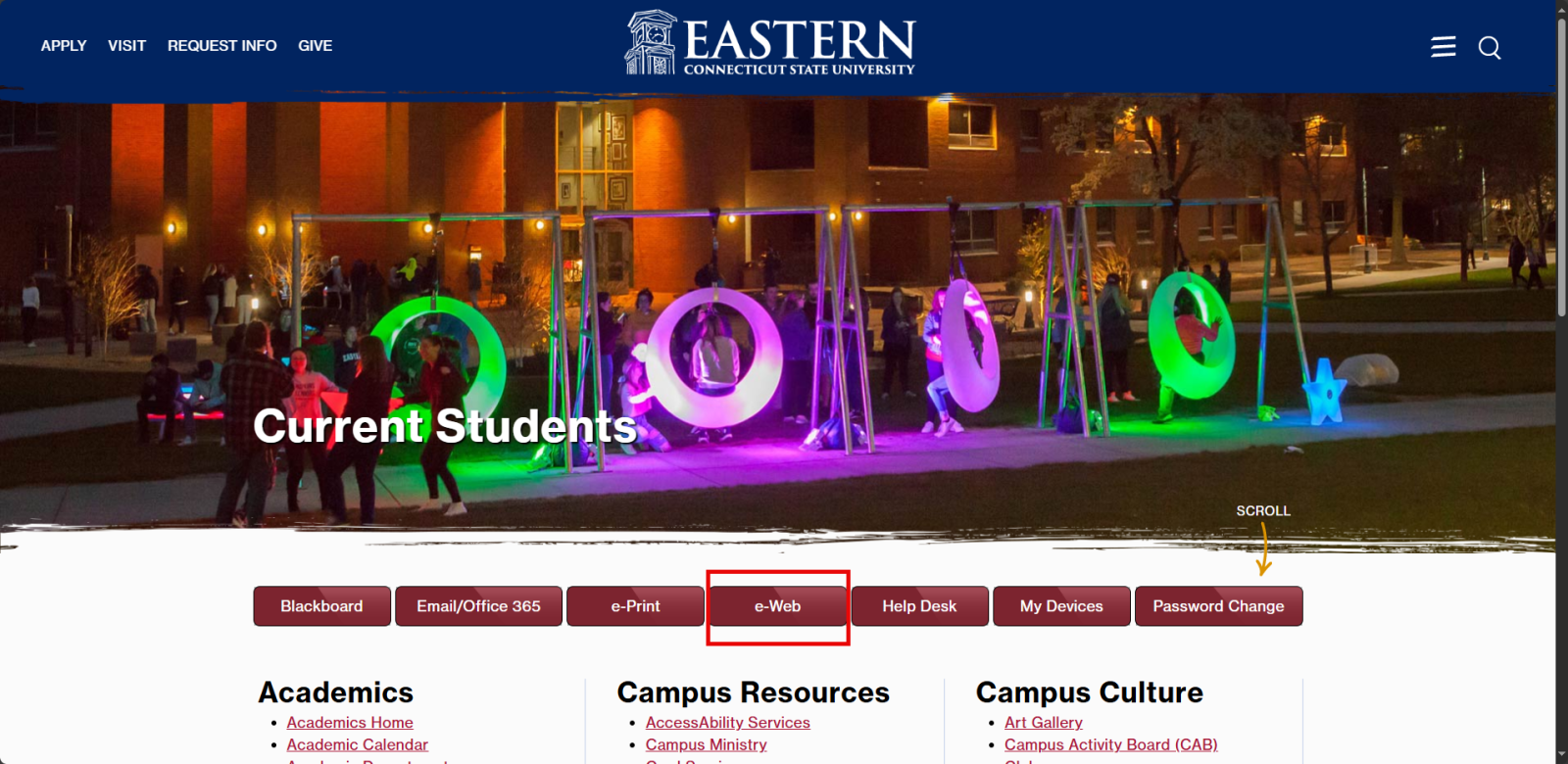
Navigating eWeb
To navigate eWeb, simply click on the button on the card you need. Most cards open in a new tab and you can return to the homepage by going to the original tab.
Some cards will be locked to your dashboard automatically. To see all available cards, click view more cards. To add a card to your dashboard, click on the bookmark icon in the upper right corner of the card. To remove a card, simply click the bookmark icon again.
.png)
Main Cards
The 4 main cards currently available to students are:
- Student Billing
- Student: Financial Aid
- Personal Information
- Student: Registration
Each of these cards has a blue button that brings users to the pages for billing, financial aid, personal information, and registration (respectively).
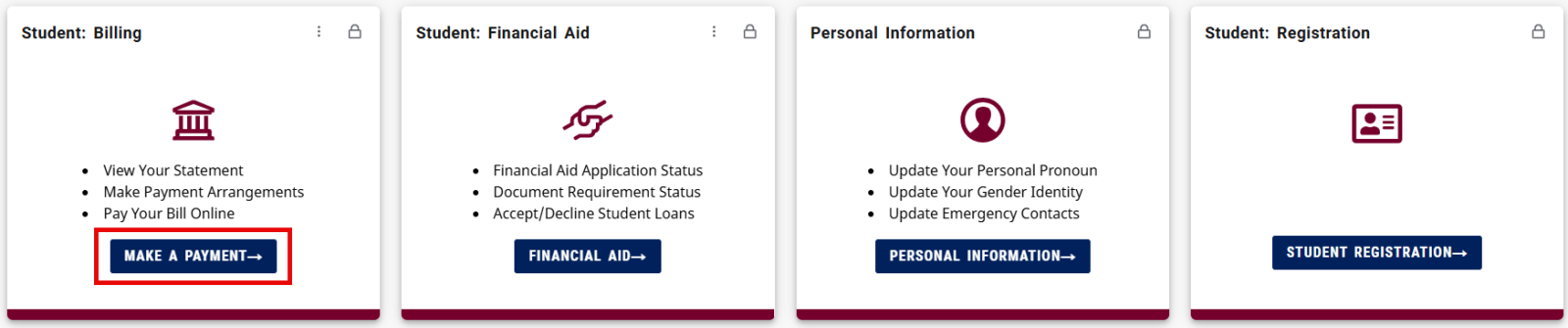
There are also cards such as Student: Academic Services and Student: Quick Links which bring students to other important pages.
If you encounter errors, contact the DTS Helpdesk at helpdesk@easternct.edu or (860) 465-4346.