Register for Classes
Beginning October 2025, eWeb (Self-Service) has been updated to have a modernized look and feel. Instead of tabs and nested menus, the eWeb landing page is now a dashboard composed of movable cards. Each card leads users to a different task, menu, or resource.
Agree to Pay:
Before you can register for classes, complete the Agree to Pay task.
Click here to view a video guide for completing the Agree to Pay task.
- Click on the tasks/calendar icon in the upper right corner of eWeb.
.png)
- Click Agree to Pay.
.png)
- Read the Student Enrollment Agreement and click Accept Agreement. It will take a moment to process before redirecting you to the eWeb home page.
.png)
- You can now register for classes. See steps below.
To register for classes:
Click here to view a video guide for registering in the new eWeb.
- Click the Student Registration button on the Student: Registration card.
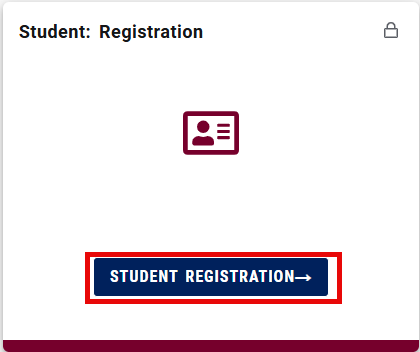
- Make sure the correct term is selected, then enter your PIN. Then click continue.
Note: You will need to enter your pin every time you register.
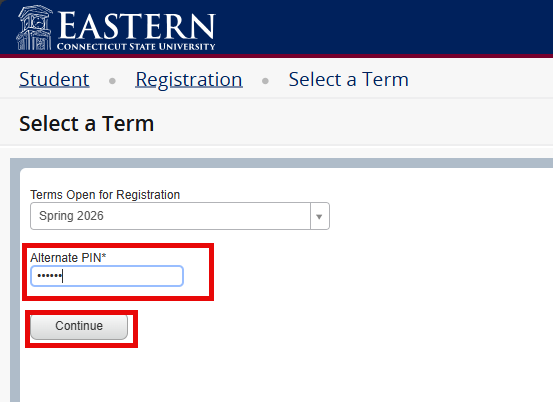
- To register for classes by CRN, click enter CRNs. Enter the CRN and click add to Summary, then click submit.
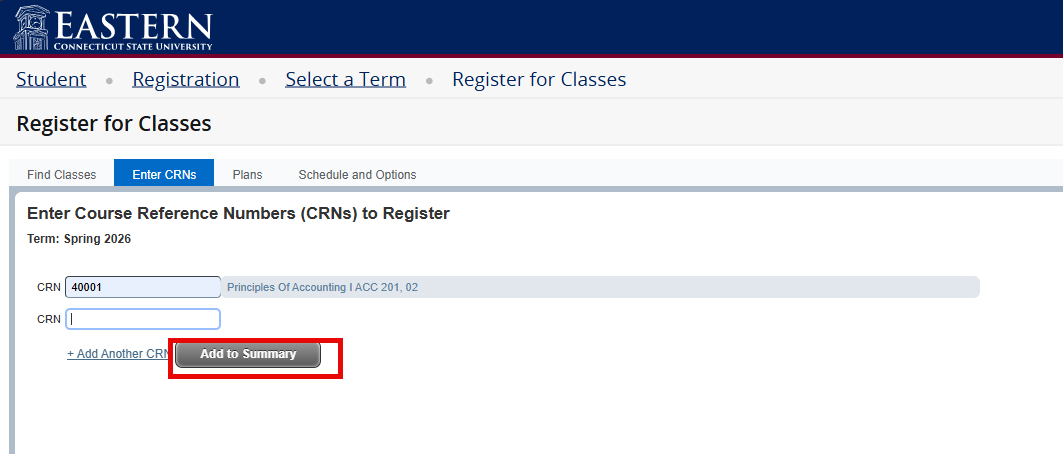
- You can also search for classes by subject, course number, keyword, or click Advanced Search for more options. To search by ELAC, click advanced search and use the Attribute dropdown. Then click search.
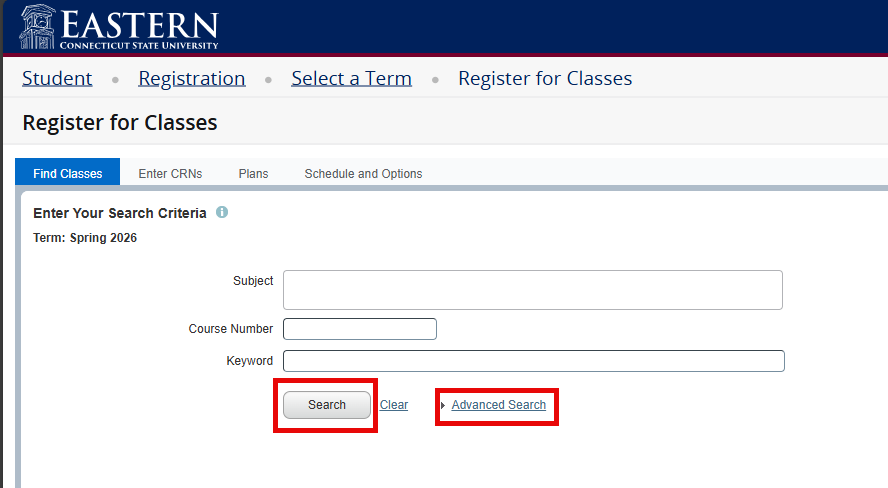
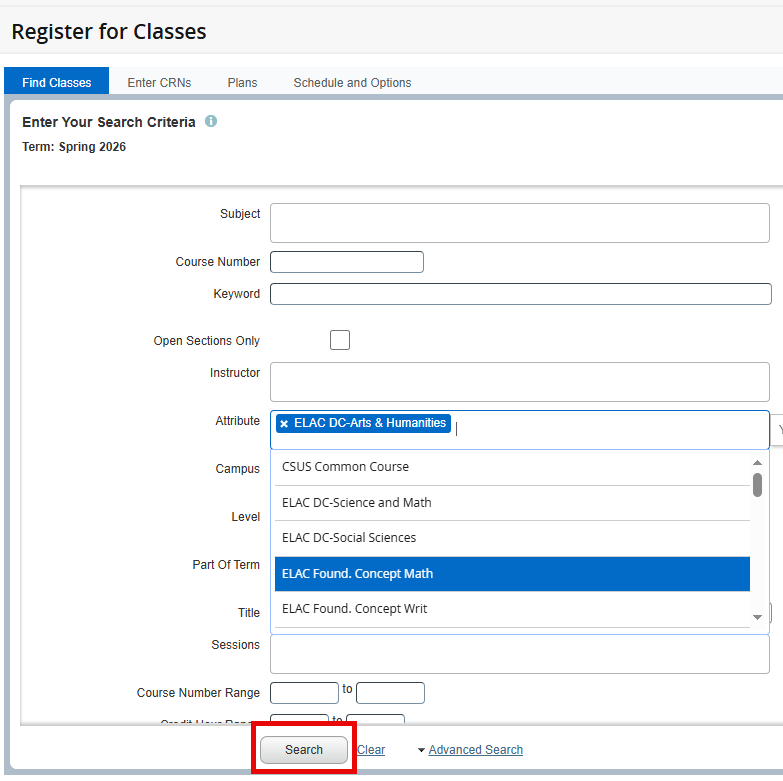
- To add a course, click Add.
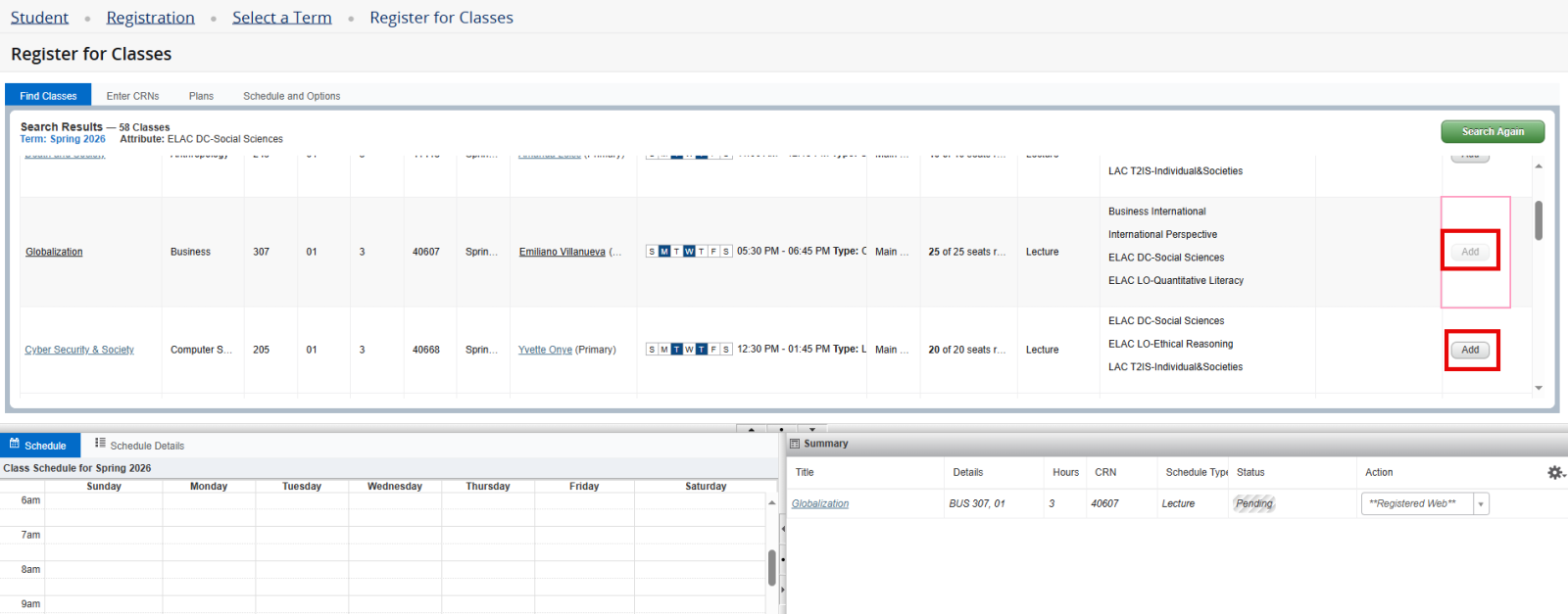
- After adding all courses, click Submit.
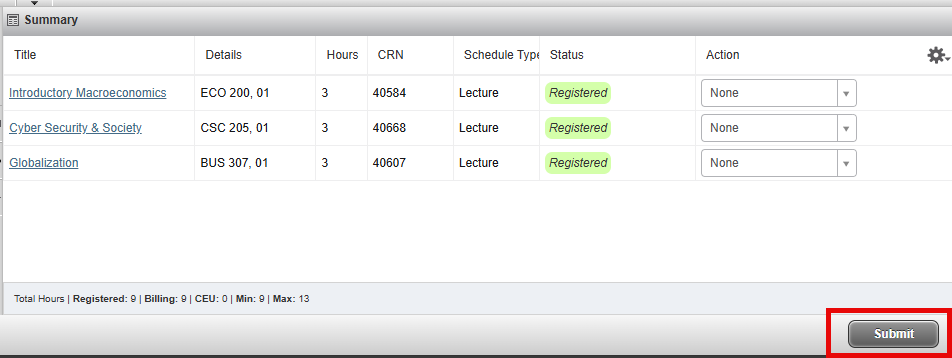
- To drop a course, use the dropdown under Action and click **Web Drop**.
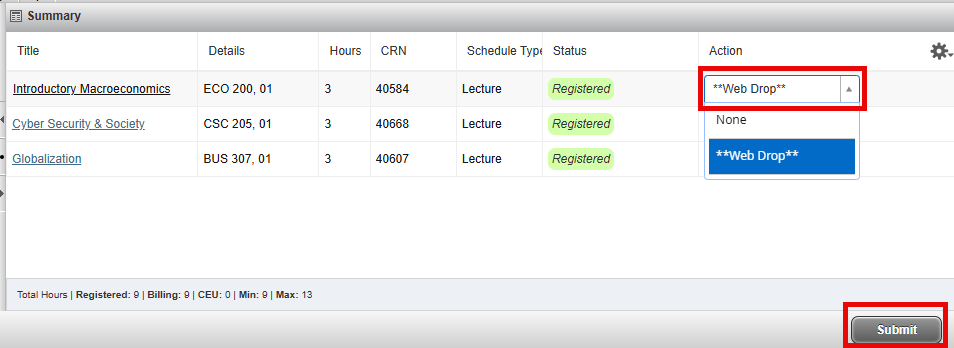
- To register for a linked course (lecture and laboratory), click View Linked for any of the sections. This will display all sections. Click Add All to add the lecture and lab.

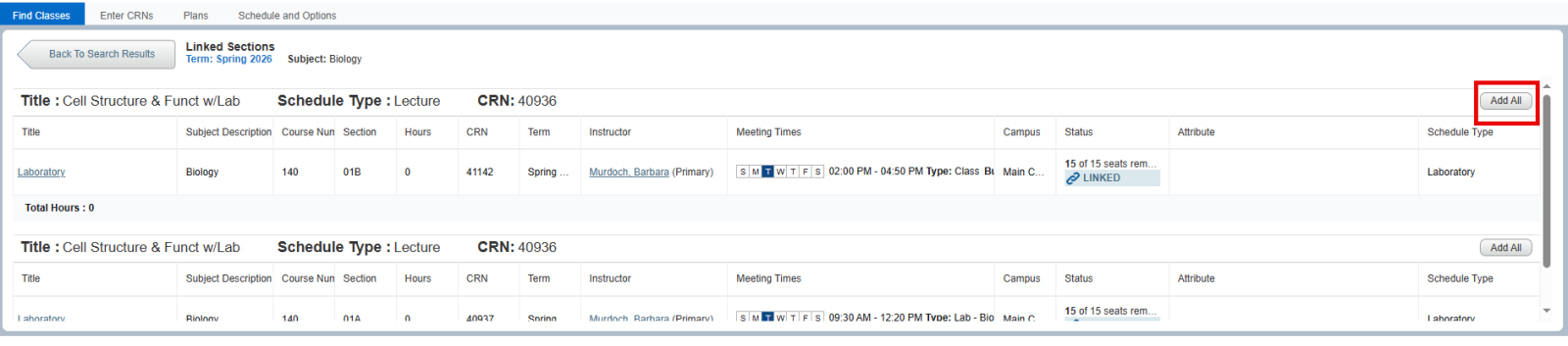
You have now registered for classes with the new eWeb.
For registration assistance, contact the Academic Success Center.