When students have course evaluations available to complete, they will receive an email notification from Course Evaluations (courseeval@easternct.edu) with links to access the evaluations. Faculty will receive notifications when their students have evaluations to complete and a notification with the results when available.
This article instructs students and faculty on how to access course evaluations directly.
This article covers the following two options:
- Instructions for students to evaluate a course
- Instructions for faculty to access a course evaluation
To determine that date, look up the sections in eWeb – it is based on the end date of each section.
As an example: shown below – the majority of sections run – 8/26 to 12/14.
So based on the end date of 12/14 for these sections – minus 21 days = 11/23..png)
Instructions for Students To Evaluate A Course:
- Go to easternct.edu. Click on the menu in the upper right corner and click Students.
- Click the e-Web button. You may be prompted to sign in using your Eastern Credentials.
- Once logged into eWeb, find the Student: Quick Links card. This card should be locked on your home screen or can be searched for by clicking View All Cards.
.png)
- Click Course Evaluations. You will now be able to see any pending evaluations for you to complete.
- Click Evaluate to begin an evaluation.
.png)
- Answer a series of questions about the course.
.png)
Instructions for Faculty To Access A Course Evaluation:
Faculty can only see results after grades are finalized, however, prior to seeing the results the Faculty member see how many students have taken the course evaluation. It is suggested that faculty remind students to take the survey if they are seeing a low response rate.
- Go to easternct.edu. Click on the menu in the upper right corner and click Faculty and Staff.
- Click on the E-web button. You may be prompted to sign in using your Eastern credentials.
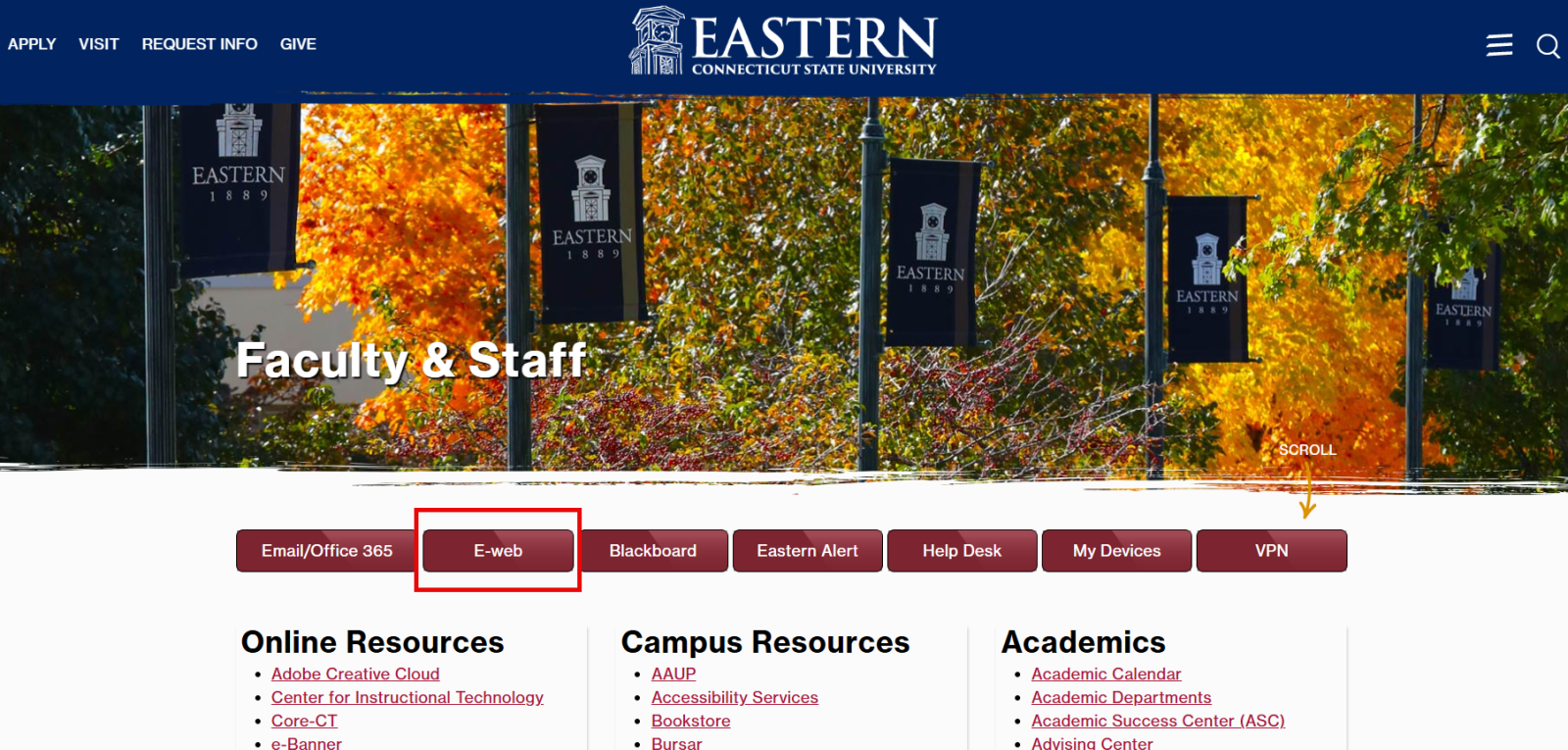
- Once logged into eWeb, find the Faculty: Quick Links card. This card should be locked on your home screen or can be searched for by clicking View All Cards.
.png)
- Click Course Evaluations. You will now see your Instructor Dashboard to view the completion rates of your current evaluations.
.png)
- Click Course Evaluation Reporting once grades are rolled to view the course evaluation results. These results will also be emailed to you when available. An example of this email is shown below:
.png)