Using eWeb – Faculty
Beginning October 2025, eWeb (Self-Service) has been updated to have a modernized look and feel. Instead of tabs and nested menus, the eWeb landing page is now a dashboard composed of movable cards. Each card leads users to a different task, menu, or resource.
This guide details how to access and navigate eWeb. Links to other step-by-step guides can be found at the end of this article. A Faculty Quick-Start guide is attached to this article.
Accessing eWeb
To access eWeb:
- Go to easternct.edu. Click on the menu in the upper right corner and click “Faculty & Staff”.
- Click the E-web button. You may be prompted to sign in using your Eastern credentials.
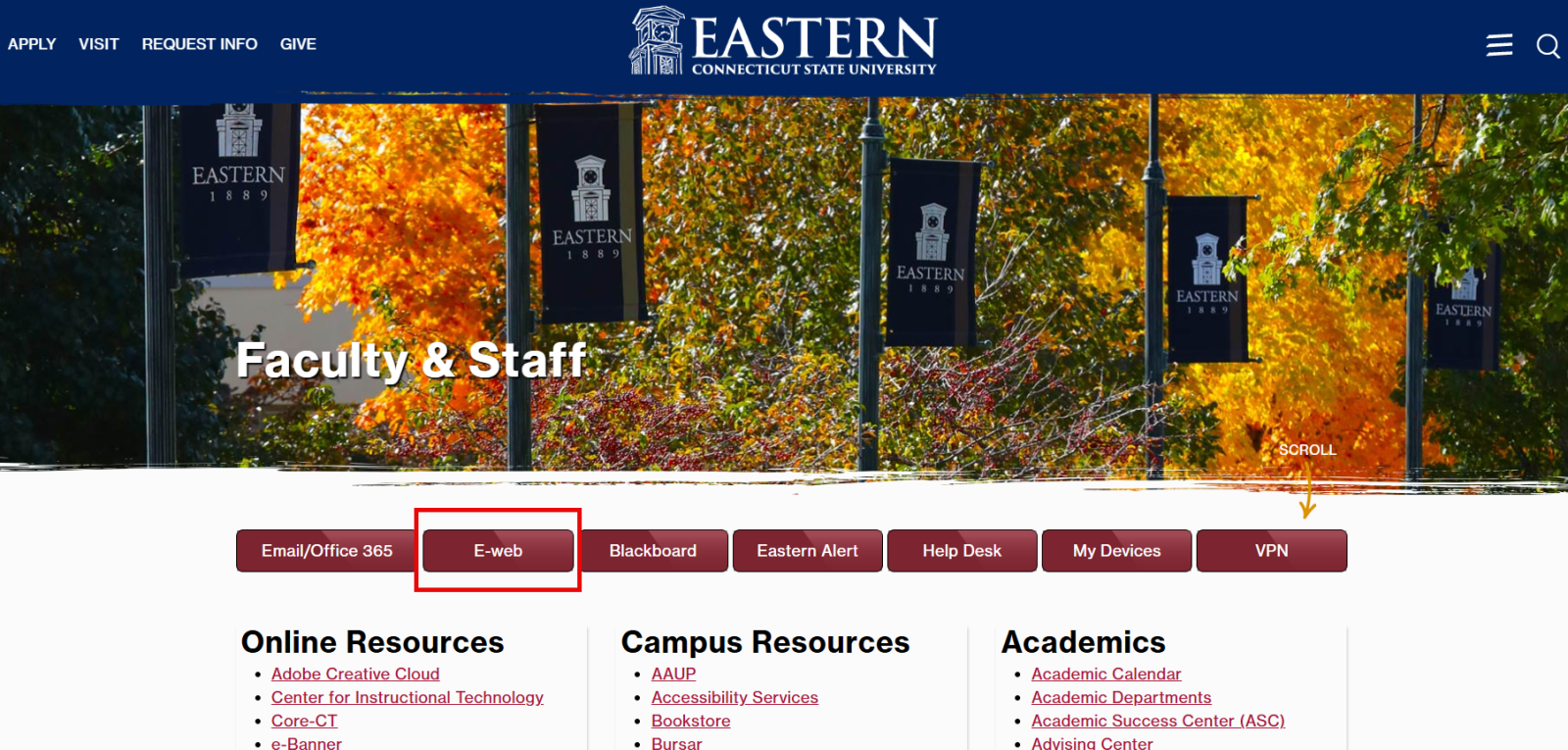
Navigating eWeb
To navigate eWeb, simply click on the button on the card you need. Most cards open in a new tab and you can return to the homepage by going to the original tab.
Some cards will be locked to your dashboard automatically. To see all available cards, click view more cards. To add a card to your dashboard, click on the bookmark icon in the upper right corner of the card. To remove a card, simply click the bookmark icon again.
.png)
For more detail, see:
- Article 733: Submit Midterm and Final Grades (eWeb)
- Article 731: Access Course Roster (eWeb)
- Article 732: Faculty Advising (eWeb)
- Article 729: Update Personal Information (eWeb)
If you encounter errors, contact the DTS Helpdesk at helpdesk@easternct.edu or (860) 465-4346.