Faculty Advising (eWeb)
Beginning October 2025, eWeb (Self-Service) has been updated. The following guide gives instructions for various Faculty Advising tasks:
Student Registration Holds and PIN
Student Degree and Transfer Evaluation
For more guides, see Article 730: Using eWeb – Faculty.
- Go to eWeb. See Article 730: Using eWeb – Faculty for instructions.
- Locate the Faculty: Advising card and click Faculty Advising.
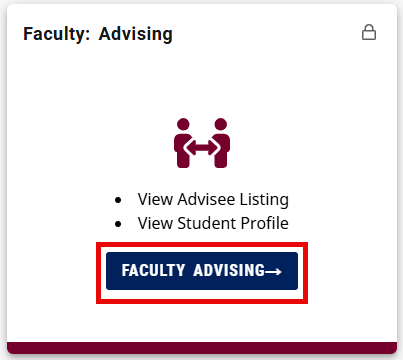
- Select the correct term and click View My Advisee Listing. You can now see a list of your advisees.
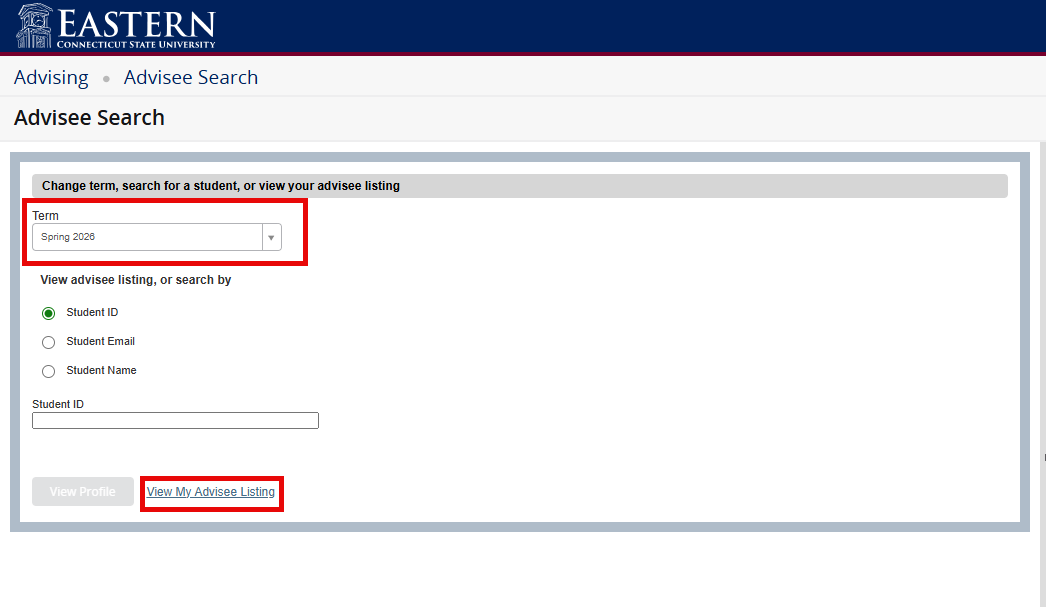
- Go to eWeb. See Article 730: Using eWeb – Faculty for instructions.
- Locate the Faculty: Student Lookup card.
- Type the student’s last name or ID number, then click enter.
- From the list of students, click on the blue box next to the correct student. Then click student. This will bring you to the student’s profile.
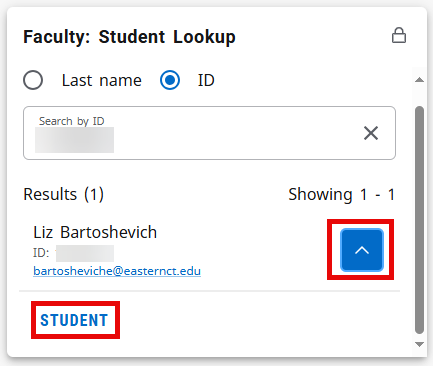
- From the menu on the left, click View Unofficial Transcript. Select the correct transcript level and type, then click submit.
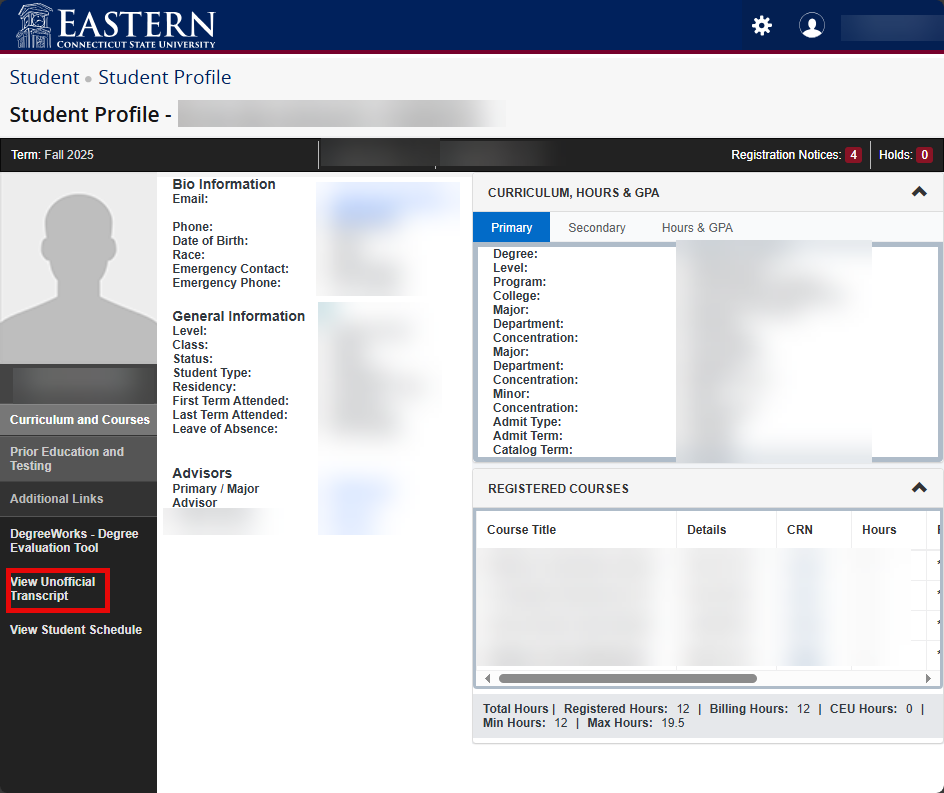
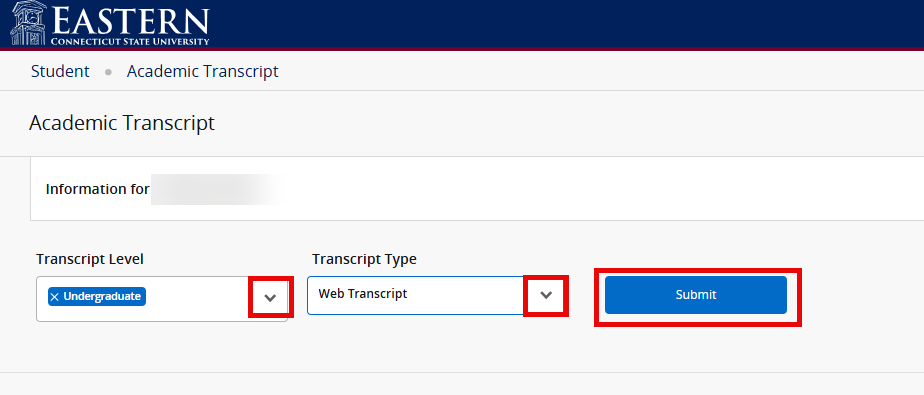
To view student registration holds or PIN:
- Go to eWeb. See Article 730: Using eWeb – Faculty for instructions.
- Locate the Faculty: Advising card and click Faculty Advising.
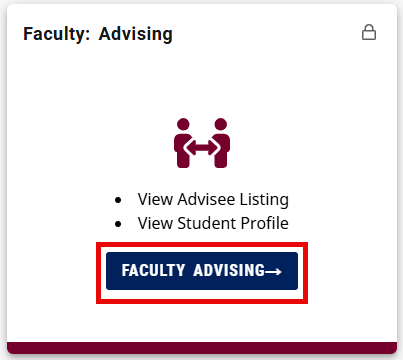
- Select the registration term. Type the student’s last name or ID number, then click view profile.
.png)
- For holds, click Holds in the upper right corner.
- For PIN, click Registration Notices in the upper right corner.
.png)
- Go to eWeb. See Article 730: Using eWeb – Faculty for instructions.
- Locate the Faculty: Student Lookup card.
- Type the student’s last name or ID number, then click enter.
- From the list of students, click on the blue box next to the correct student. Then click student. This will bring you to the student’s profile.
- From the menu on the left, click View Student Schedule.
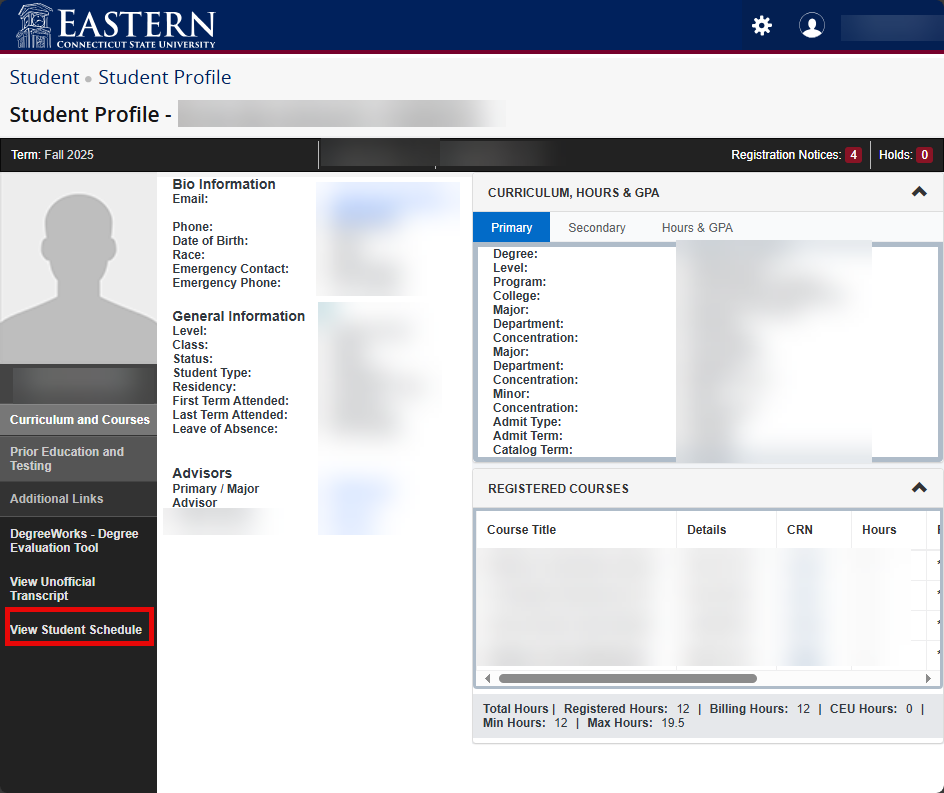
- Select the proper term and click submit.
Note: You may need to search for the student again on this page. - You can now see the student’s schedule.
To view a student degree evaluation or transfer evaluation:
- Go to eWeb. See Article 730: Using eWeb – Faculty for instructions.
- Locate the Faculty: Quick Links card.
- Click Degree Evaluation.
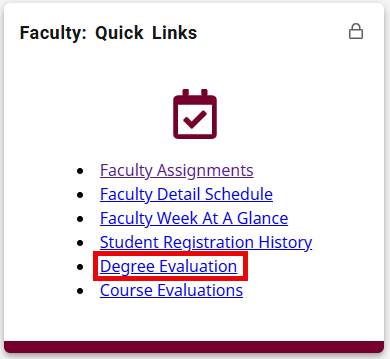
- Type student ID or use Advanced Search to locate the student.
- You can now view the degree evaluation. Transfer courses note specific articulation.
If you encounter errors, contact the DTS Helpdesk at helpdesk@easternct.edu or (860) 465-4346.