The Connecticut State Colleges and Universities Board of Regents has purchased an emergency notification system which utilizes an off-site service called Everbridge to provide quick distribution of time-sensitive emergency messages to multiple devices selected by the subscriber (i.e. text messages, email, phone call, etc.). Eastern's emergency notification system is called "Eastern Alert." The following document provides instructions on how to manage your account. Other information about Eastern Alert can be found at https://www.easternct.edu/emergency-alerts/faq.html.
How to access?
The easiest way to access Eastern Alert is to use the link below:
-
Eastern Alert Portal - Click "Sign in with SSO" (you may be prompted to log into Office 365).
-
You can also access Eastern Alert by searching for the "Eastern Alert" app under All Apps in Microsoft 365. Further instruction for accessing Microsoft 365 Apps in article: Accessing MS Office 365 apps.
From within the portal, click "Sign in with SSO Credentials". If you are not already signed in, you will be prompted to sign in using your Eastern credentials.
-
Note: Sign in with Username & Password will not work. You must use Single Sign On.
-
For issues signing in, call the Help Desk at (860)-465-4346 or see article: Password Management.
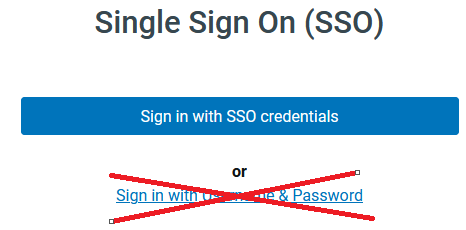
To manage how you would like to receive alerts:
-
Click on My Profile (Edit).
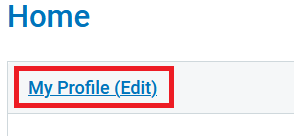
-
Enter or modify the methods you wish to receive alerts. You can also include the email addresses and phone numbers of family and friends you would like to receive the notifications.
-
Note: You cannot remove your Eastern email address but can remove any other contact information you added, including phone numbers.
-
Click Save.
-
If you encounter any problems, don't hesitate to contact the Help Desk at helpdesk@easternct.edu or call (860)-465-4346.