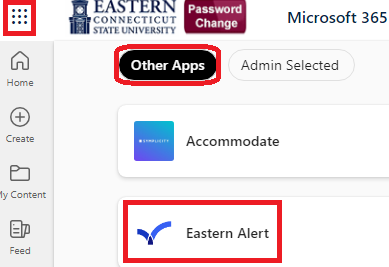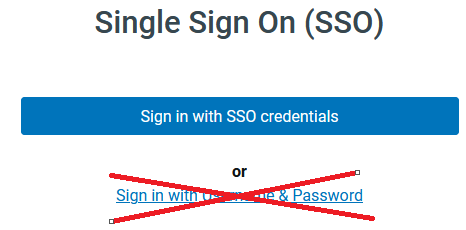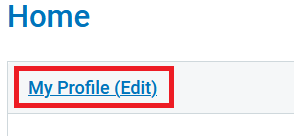|
Article ID: 460
Last updated: 23 May, 2024
The Connecticut State Colleges and Universities Board of Regents has purchased an emergency notification system which utilizes an off-site service called Everbridge to provide quick distribution of time-sensitive emergency messages to multiple devices selected by the subscriber (i.e. text messages, email, phone call, etc.). Eastern's emergency notification system is called "Eastern Alert." The following document provides instructions on how to manage your account. Other information about Eastern Alert can be found at https://www.easternct.edu/emergency-alerts/faq.html. Logging in from the Office Portal & steps after login:
This article was:
Article ID: 460
Last updated: 23 May, 2024
Revision: 12
Access:
Public
Views: 7877
Also listed in
|