|
Article ID: 544
Last updated: 13 Apr, 2020
OVERVIEW:
This article was:
Article ID: 544
Last updated: 13 Apr, 2020
Revision: 3
Access:
Public
Views: 5796
|
Powered by KBPublisher (Knowledge base software)
.png)
.png)
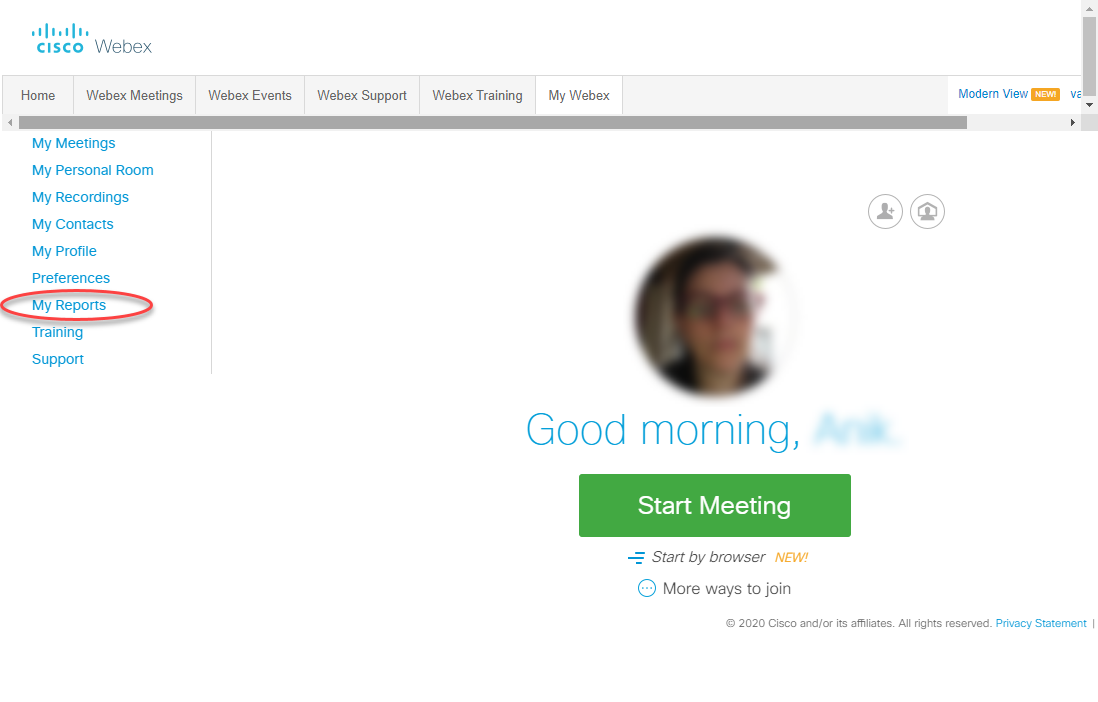
.png)
.png)
.png)
.png)
.png)
.png)
.png)
