Interfolio Instructions for Committee Chairs, Deans, and the Provost
This article covers how to:
Upload the required file (one letter from the DEC, Dean, P&T, or Provost)
Log in to your Interfolio account. When asked, Where do you want to go? Click Eastern Connecticut State University.
- From the dashboard click on the case for the individual you are evaluating.
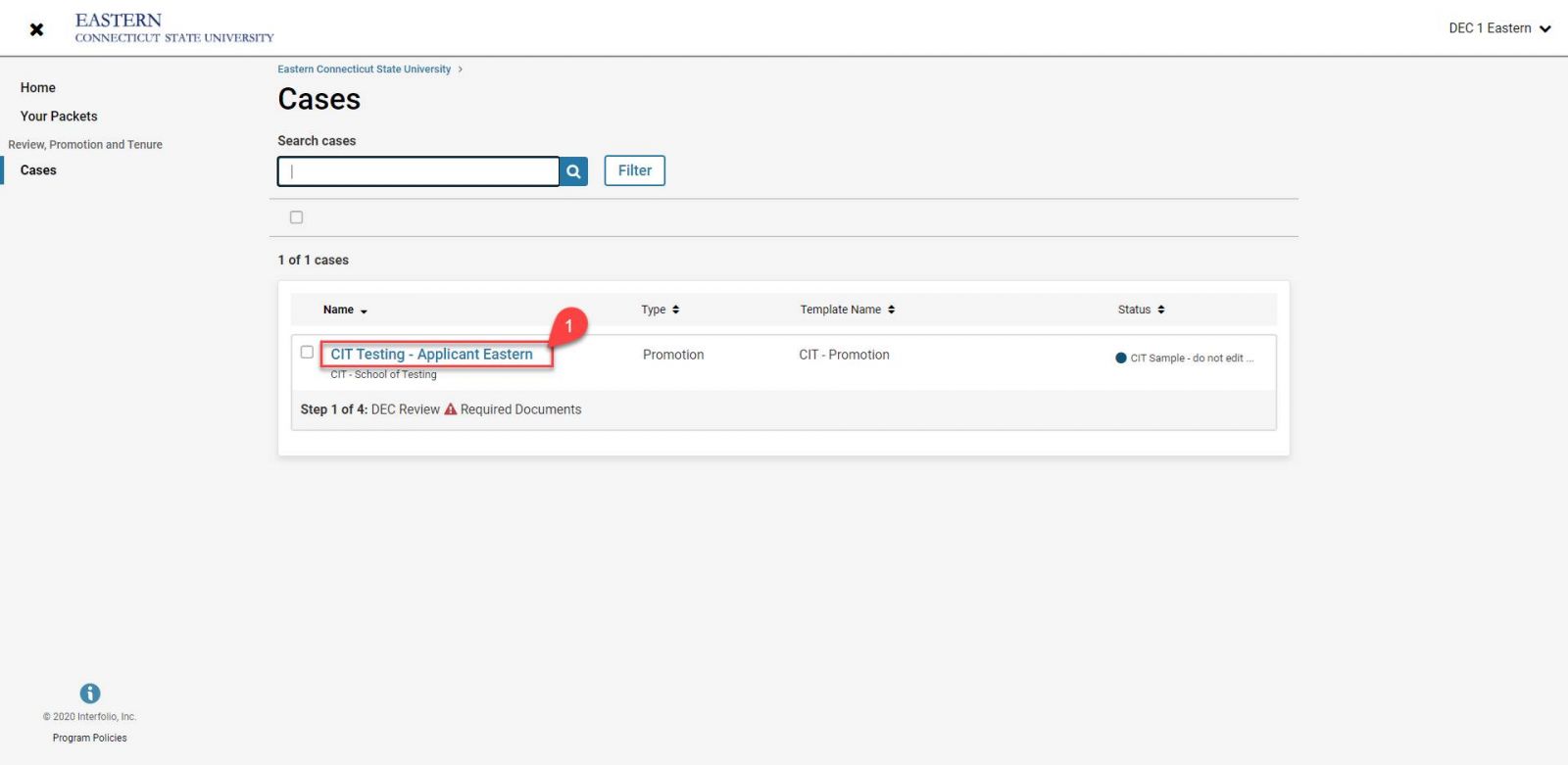
- On the resulting screen, click on the Case Details tab.
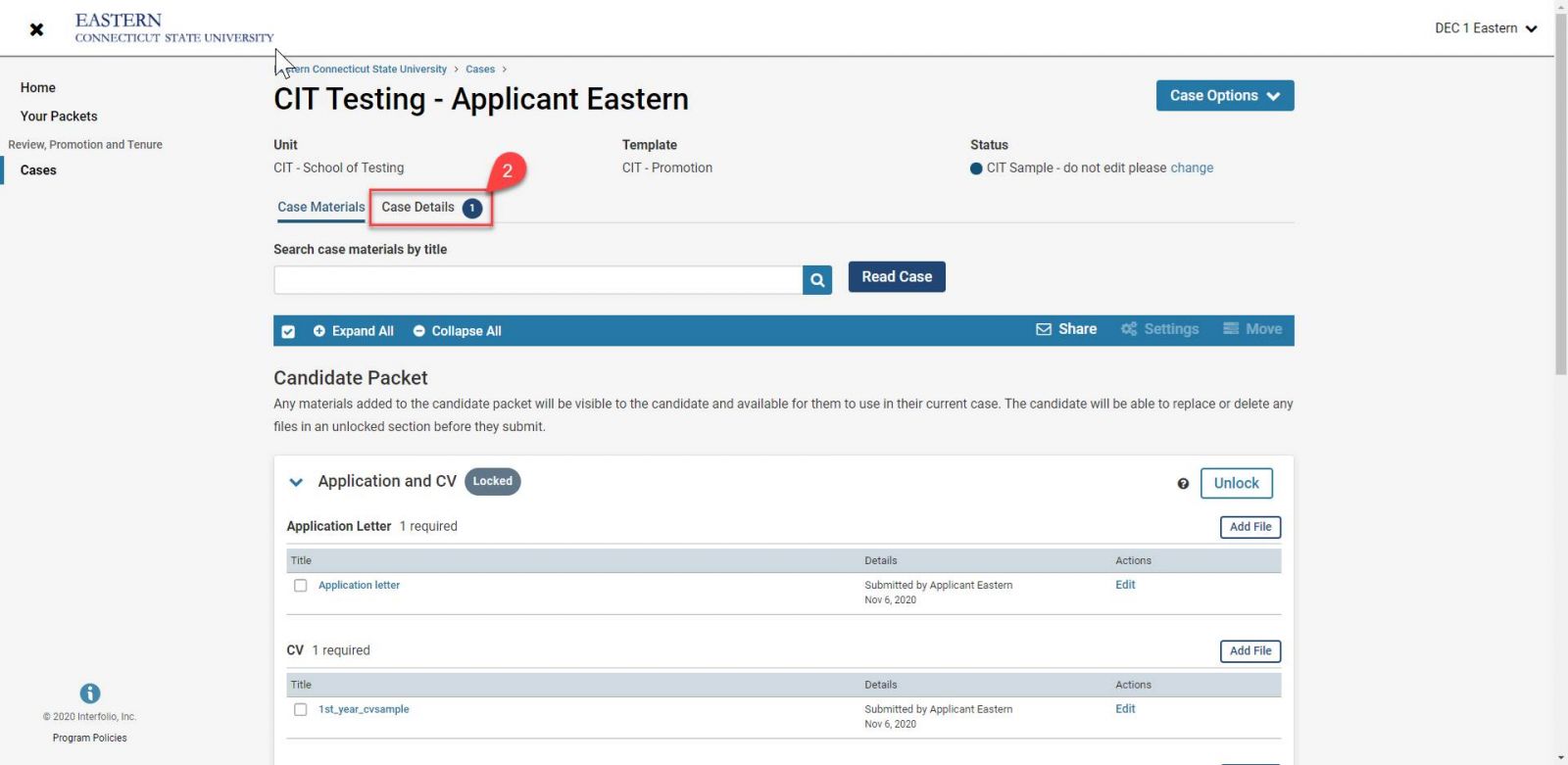
- On the Case Details page, click on the add button under the Required Items section.
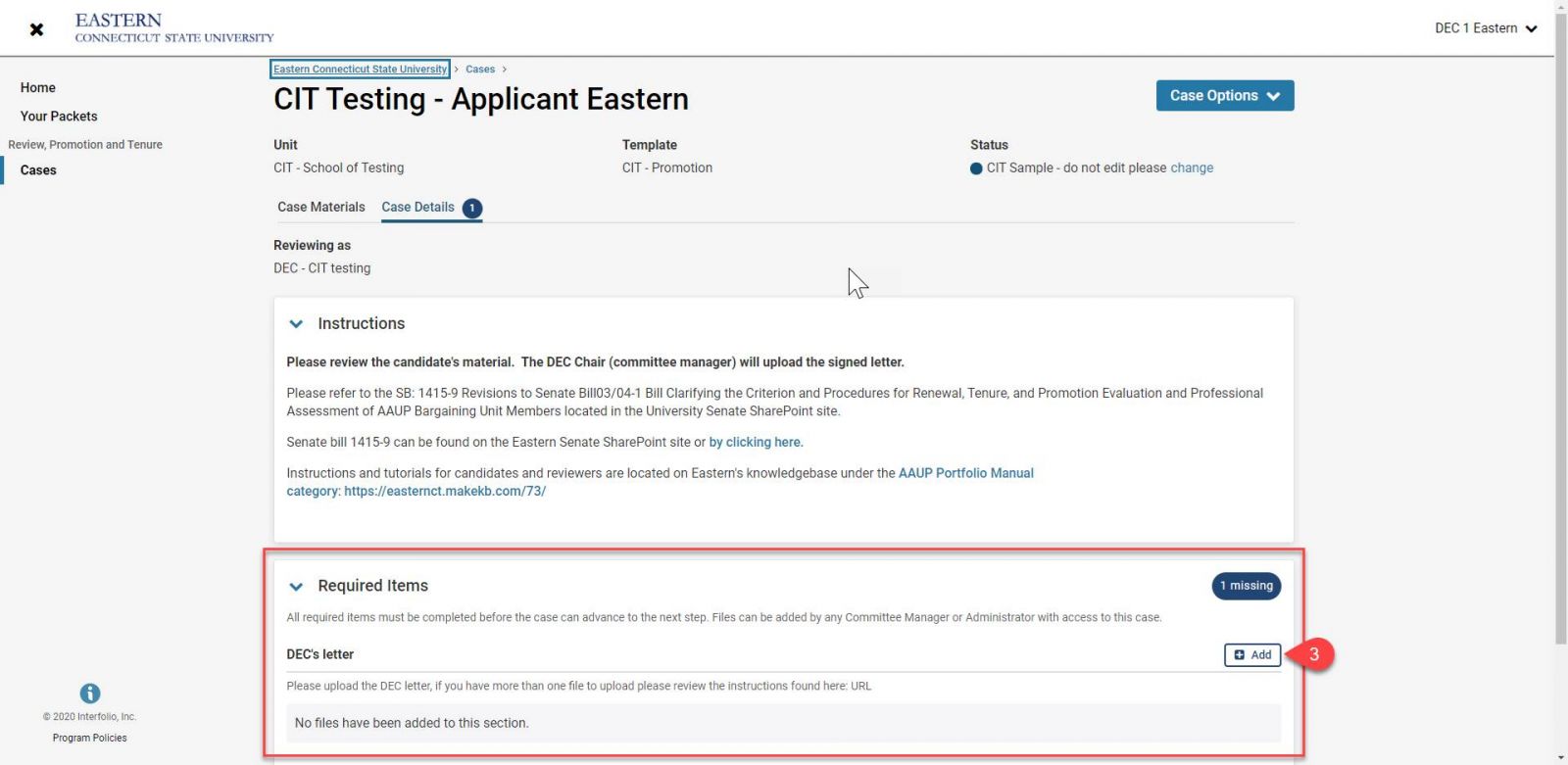
- Click Browse To Upload.
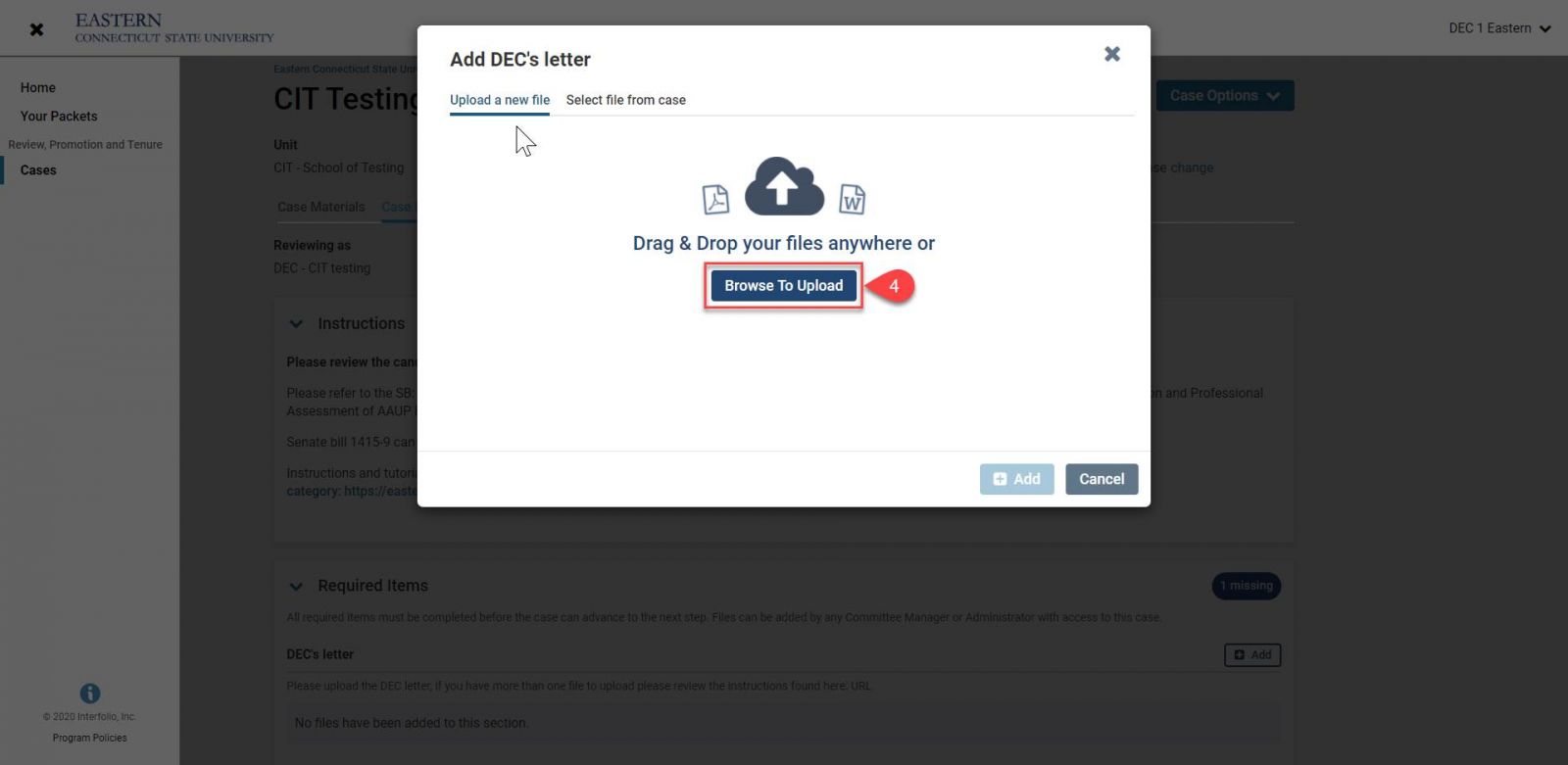
- Confirm and edit if necessary the name of the file you are uploading. (5) It should describe what the item is. For example, the DEC letter should have "DEC letter" in its name.
- Click Add. (6) Note: you have the opportunity to edit the name of the document so that it is descriptive in nature. e.g., DEC-letter-FirstLastName.pdf.
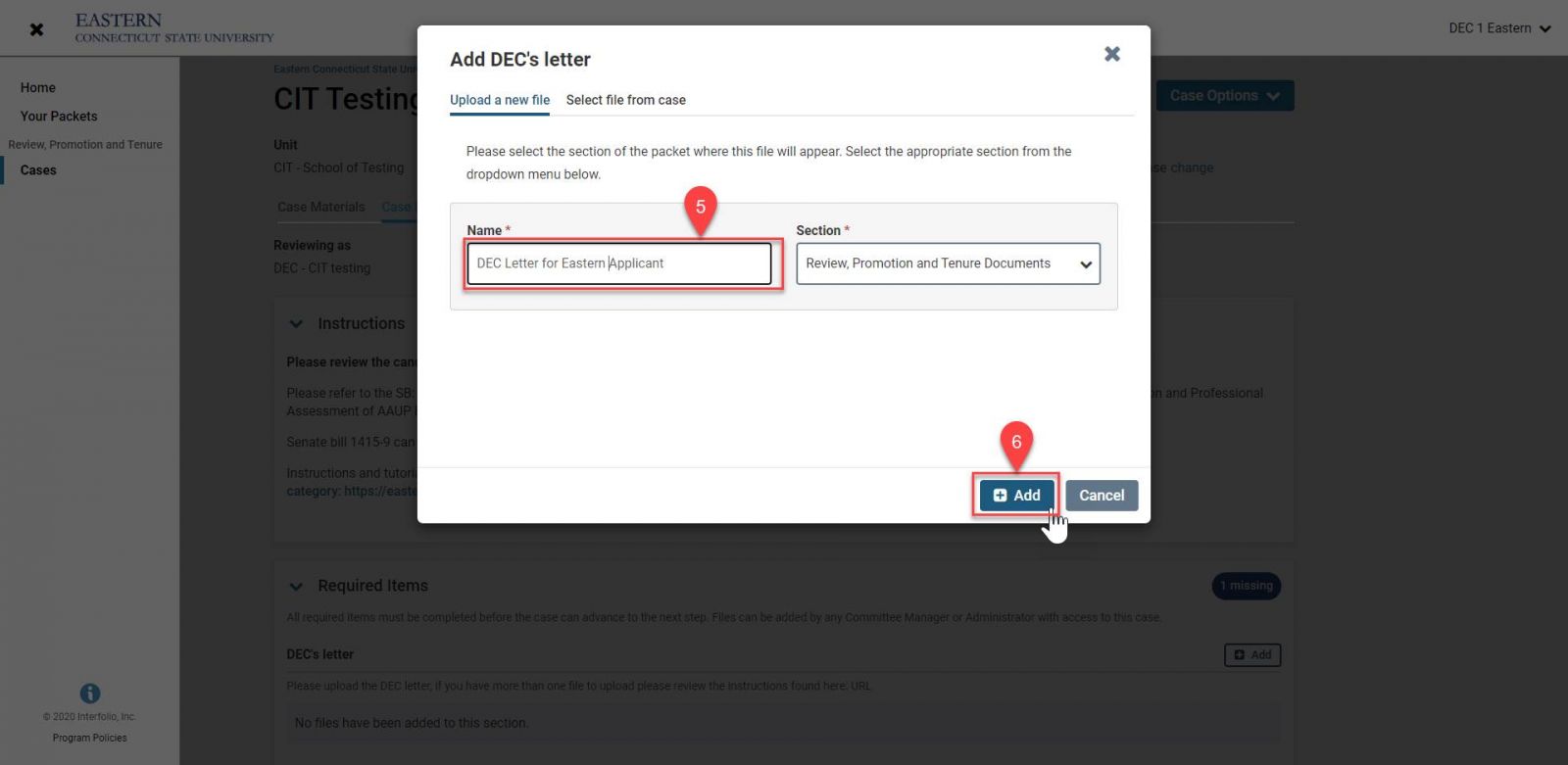
- When you’ve uploaded your letter, you should see a checkmark – complete designation next to the DEC Letter under the Required Item section.
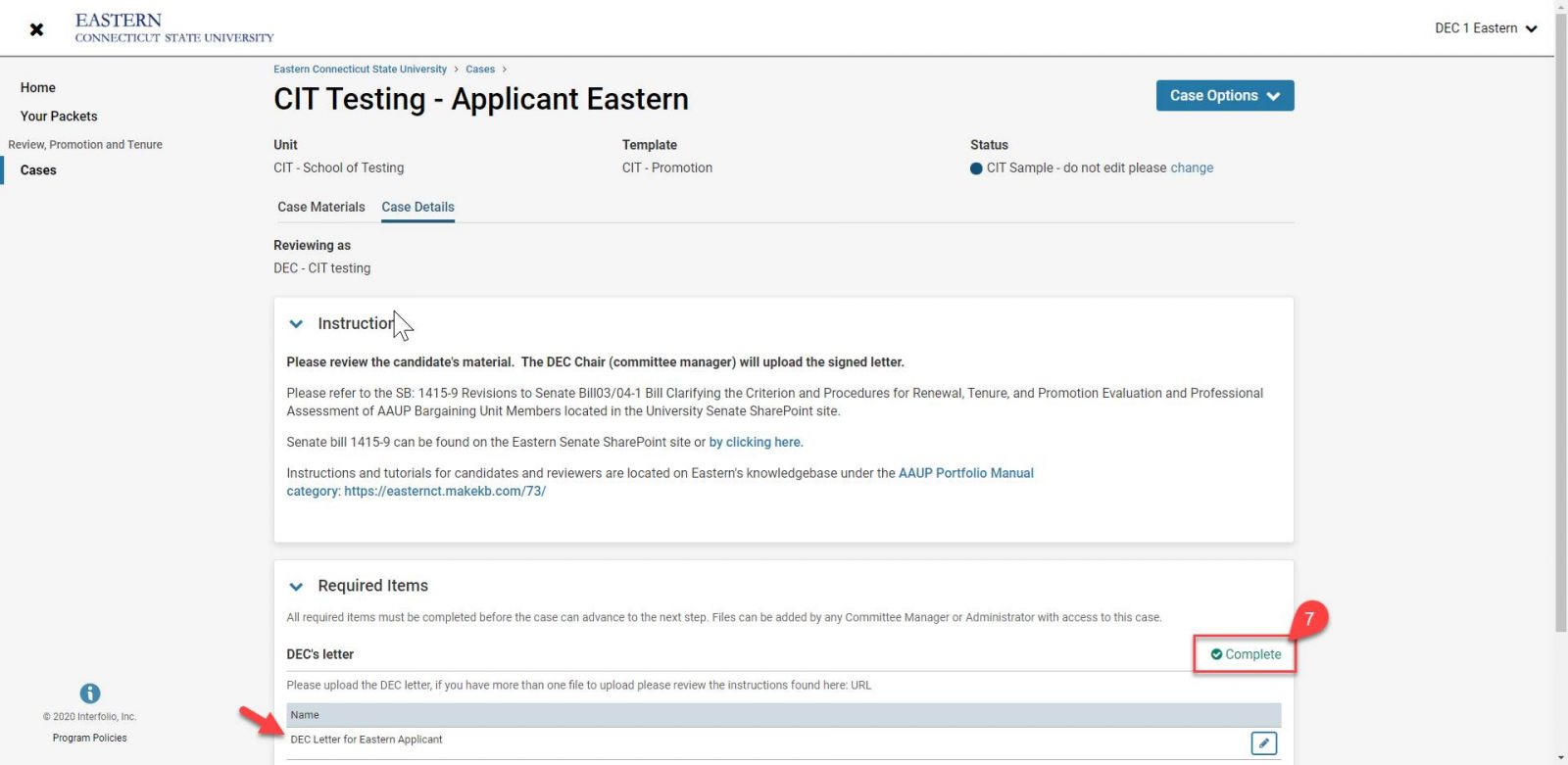
How to upload more than the single required letter file
Log in to your Interfolio account. When asked Where do you want to go? Click Eastern Connecticut State University.
- From the dashboard click on the case for the individual you are evaluating.
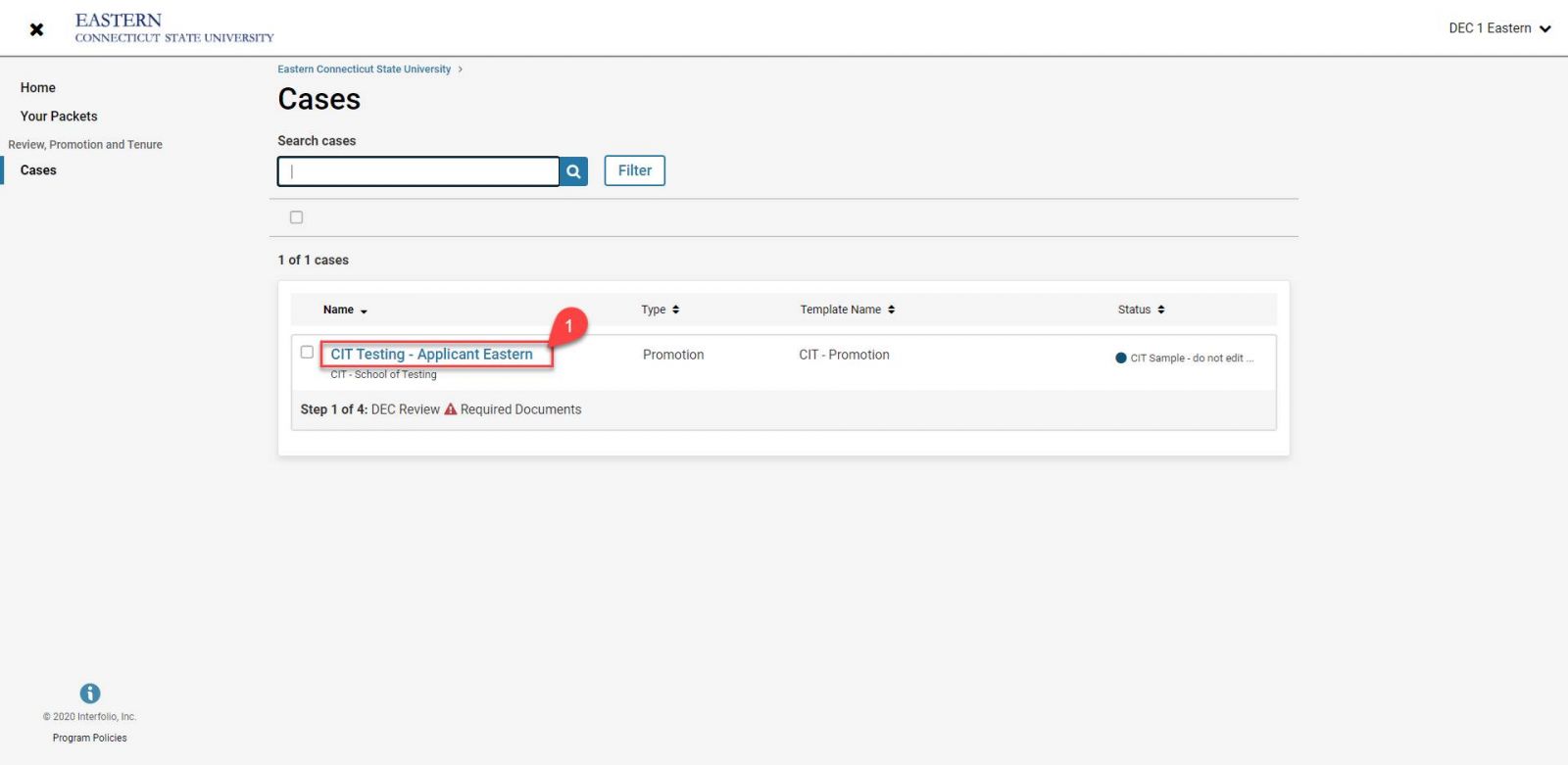
- The resulting screen puts you on the Case Materials page, scroll down until you reach the Review, Promotion, and Tenure Documents section
.png)
- Under Case Materials, click on the chevron to the left of "Review, Promotion, and Tenure Documents" to expand the section if needed.
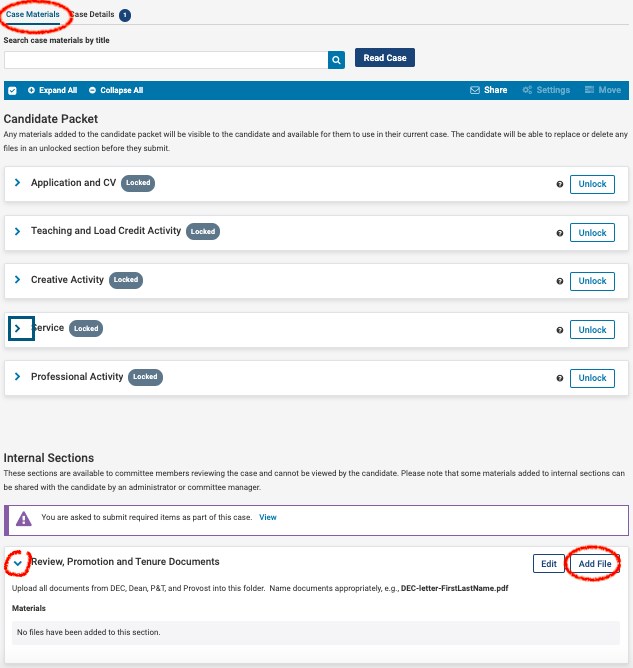
- Click on Add File.
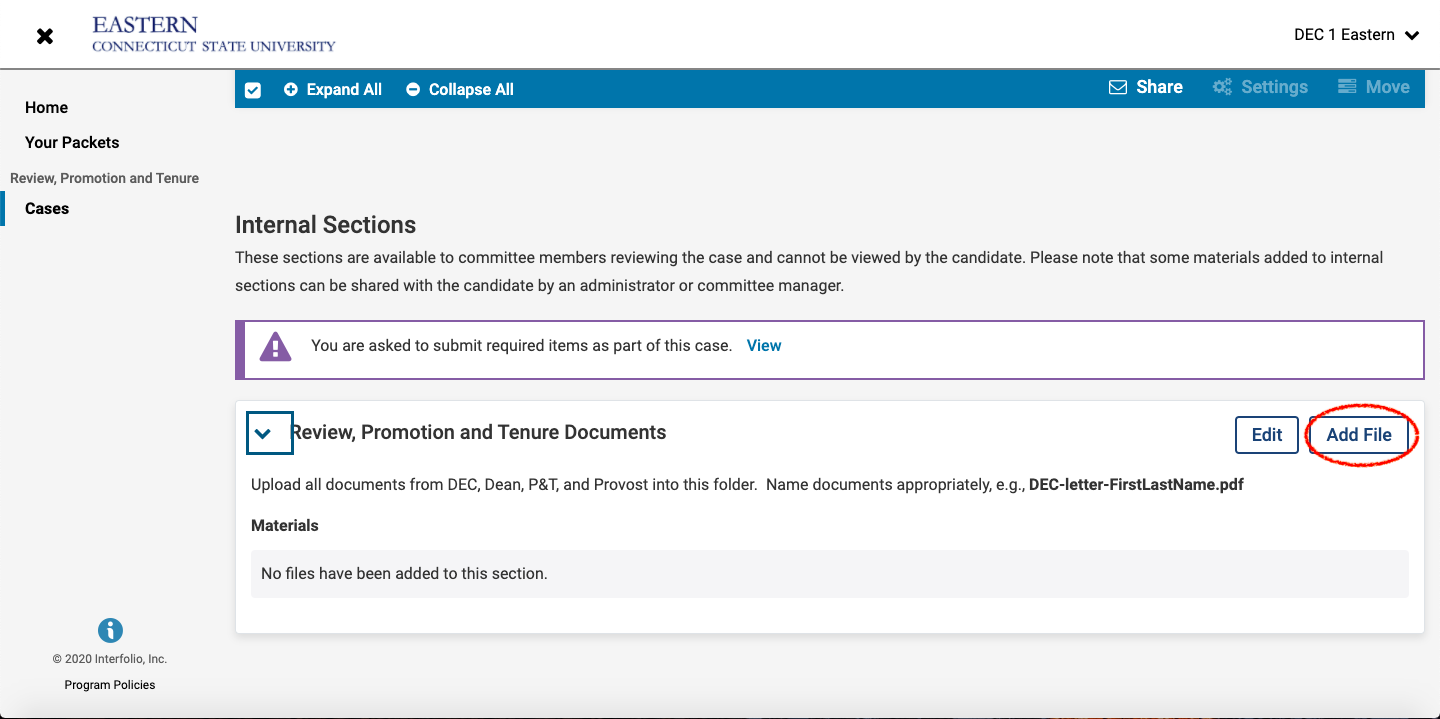
- Upload documents into this section and Save.
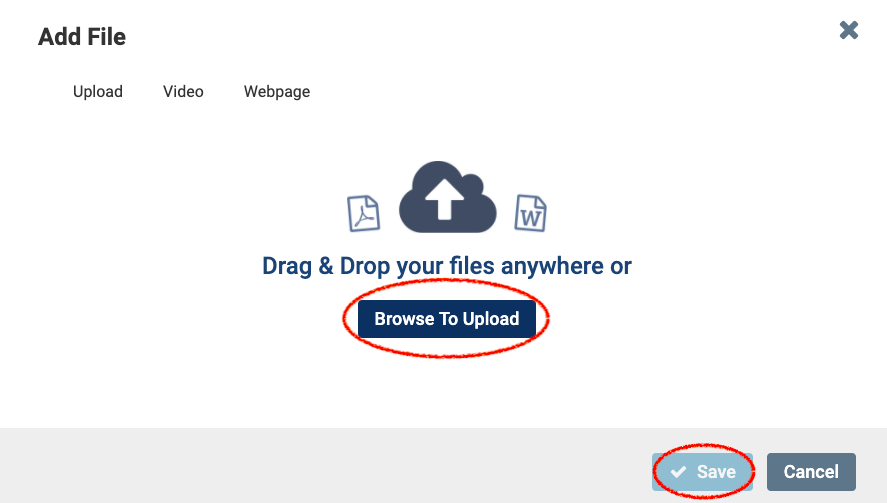
If you have uploaded your letter directly to the Review, Promotion, and Tenure Documents under the Internal Section on the Case Material page, it is necessary to designate which file is the Official Letter in the Required Items area of the Case Details Page.
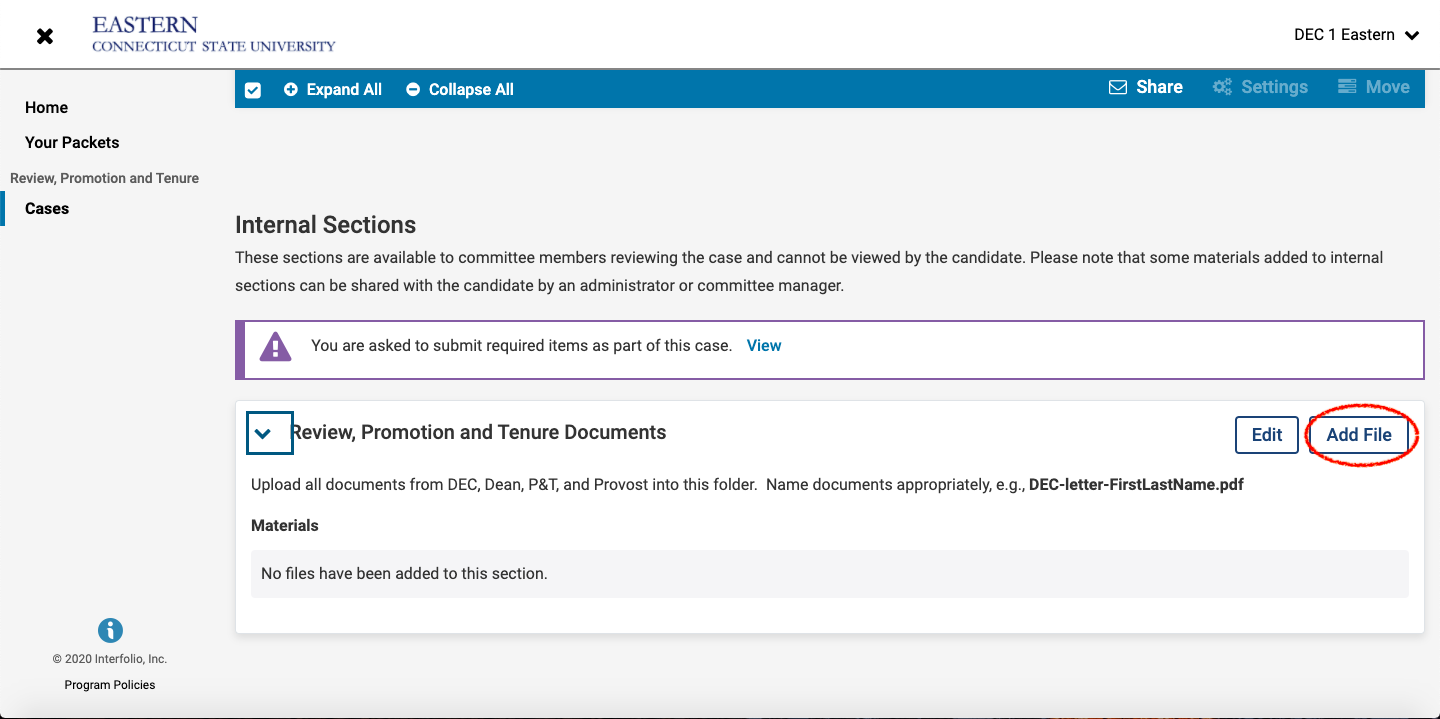
Further instructions can also be found on Interfolio's support site: https://product-help.interfolio.com/m/33238