Cascade Workspace
Dashboard
The Dashboard is where you can check Notifications for publishing issues, hop to one of your favorite Sites or My Content, check the broken link and stale content reports, and much more. You can get to the Dashboard by logging into Cascade or selecting the Cascade CMS icon on the top-left corner of the browser.
My Content
The My Content menu item (1) provides access to some of the most frequently used features of an active Cascade user:
- Recent: the most recent assets you've reviewed or edited
- Owned Content: assets assigned to you to maintain
- Drafts: assets you were working on but did not submit
- create an asset and do not save it
- update an asset and do not save it
- Tasks Assigned to Me (2) : tasks on assets you own
.png)
Account
To view Starred content, History, Notifications, Tasks, Settings and to Sign Out located the circular initial icon in the upper right corner and click the chevron to drop down the menu of options.
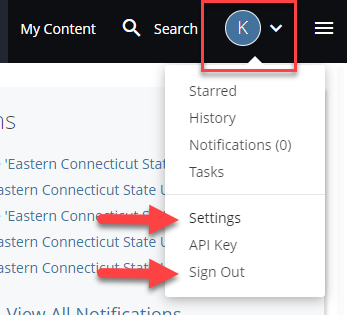
- To reset the password click Settings > scroll down to the change password fields. Credentials for Cascade and other Eastern applications such as O365 are not shared, if you are unable to sign in to Cascade please reach out to Jason Wheat in University Relations at wheatj@easternct.edu for a password reset.
.png)