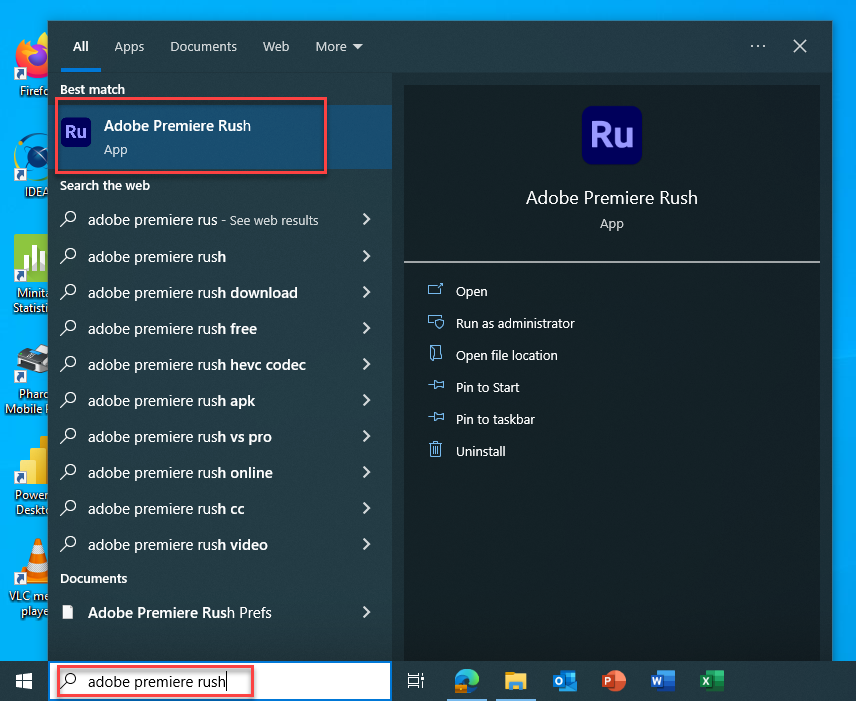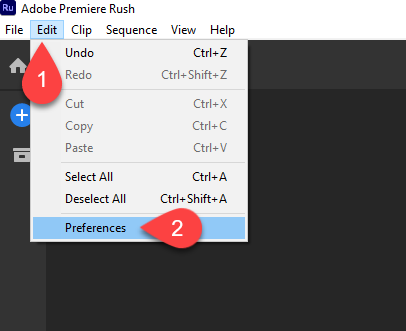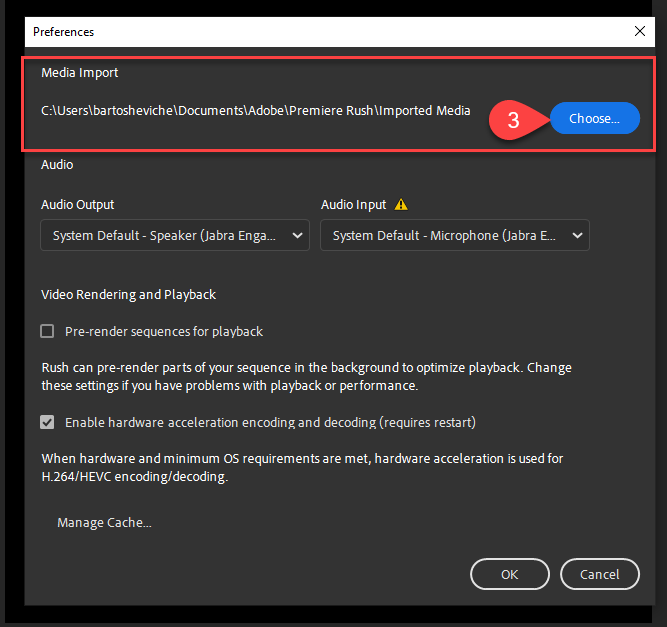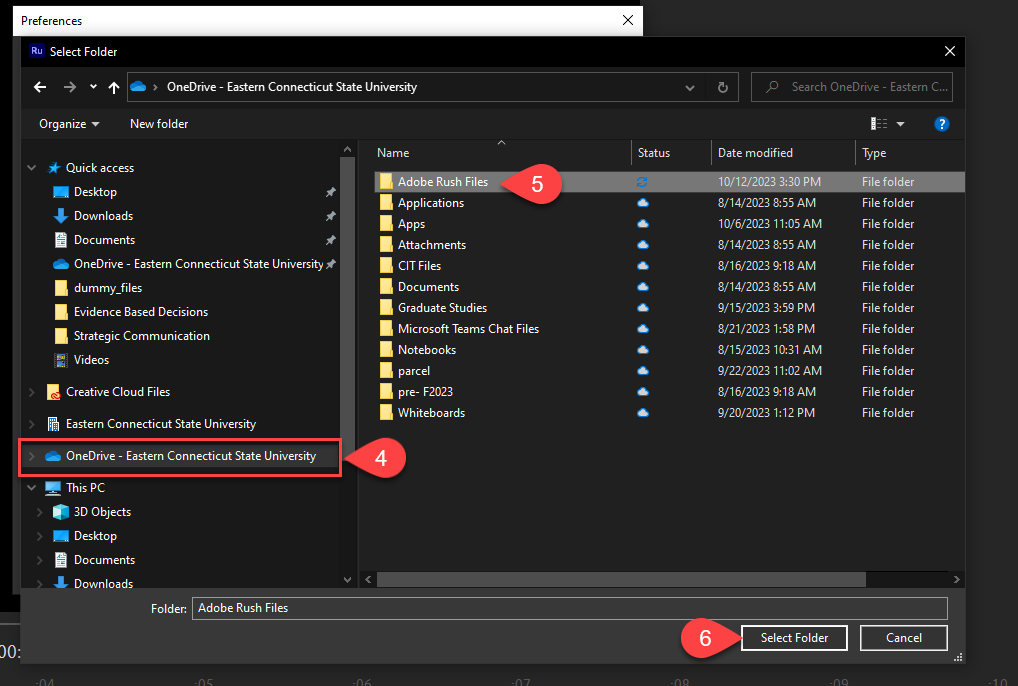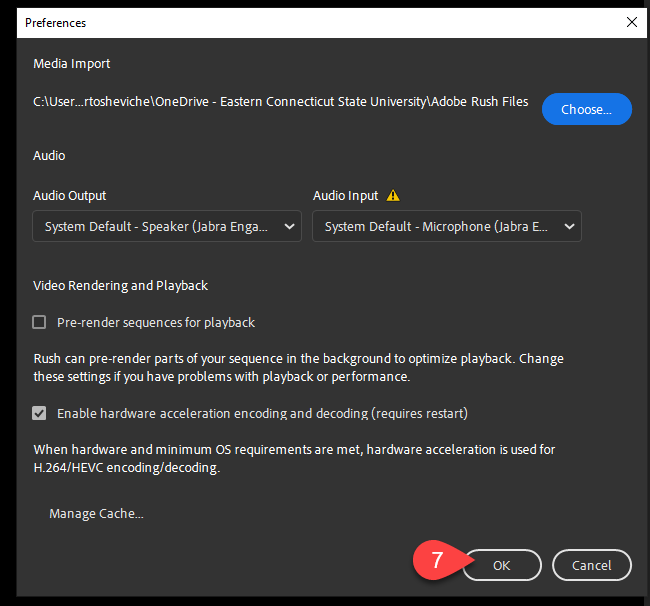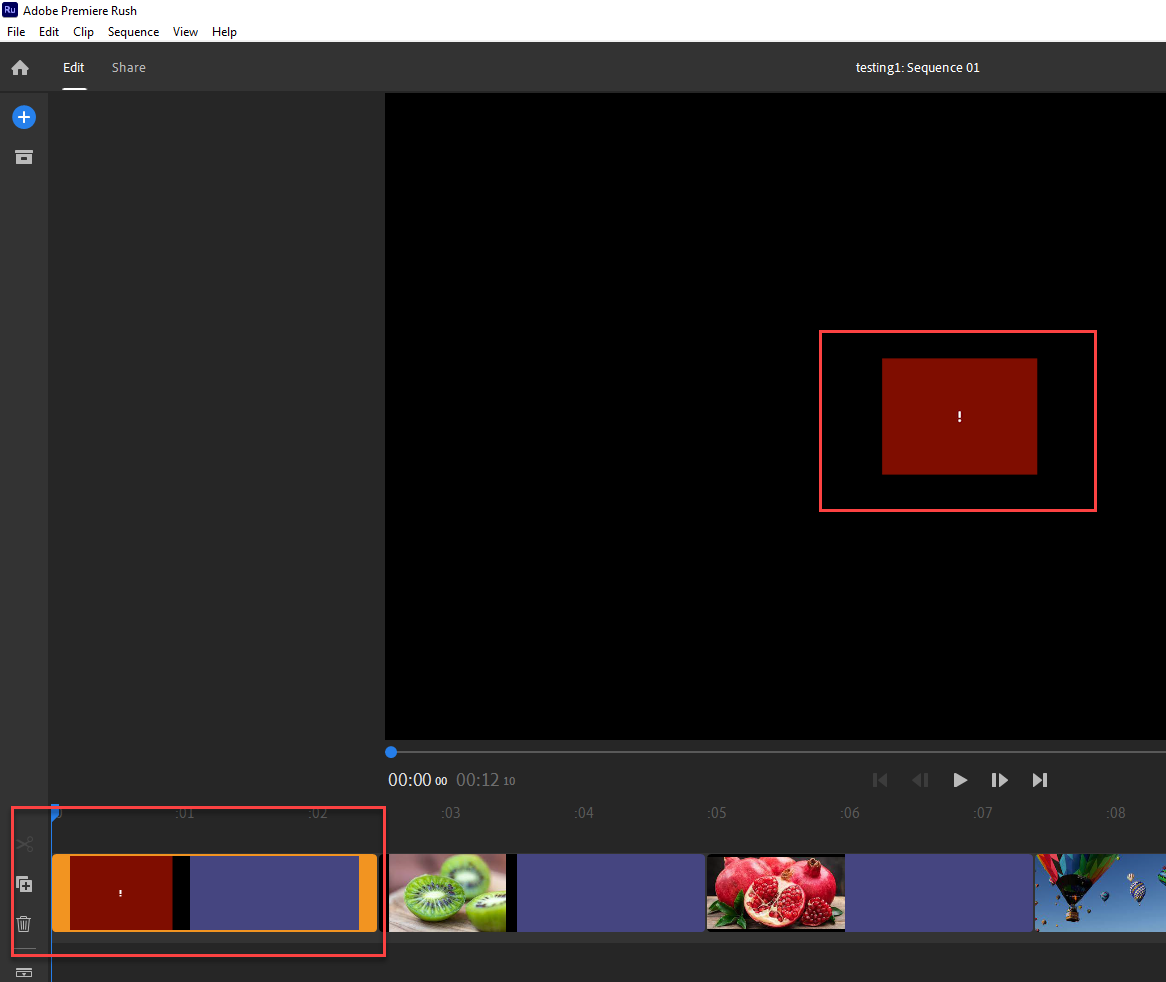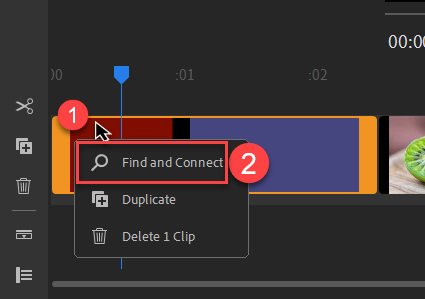This article addresses some common challenges when using Adobe Premier Rush on Eastern's campus.
Adobe Premier Rush is a video editing software available to students through Adobe Creative Cloud shared device licensing on Eastern's campus computers. Campus computers are located in the J.E. Smith library, classrooms, and labs.
-
Important to note: Eastern shared computers are wiped nightly, and personal files are deleted.
All shared Eastern computers should have Adobe Premier Rush installed. Access Rush by typing "Adobe Premier Rush" in the search bar at the bottom of the screen. If you encounter a computer that does not have Adobe Premier Rush installed, contact the ITS helpdesk.
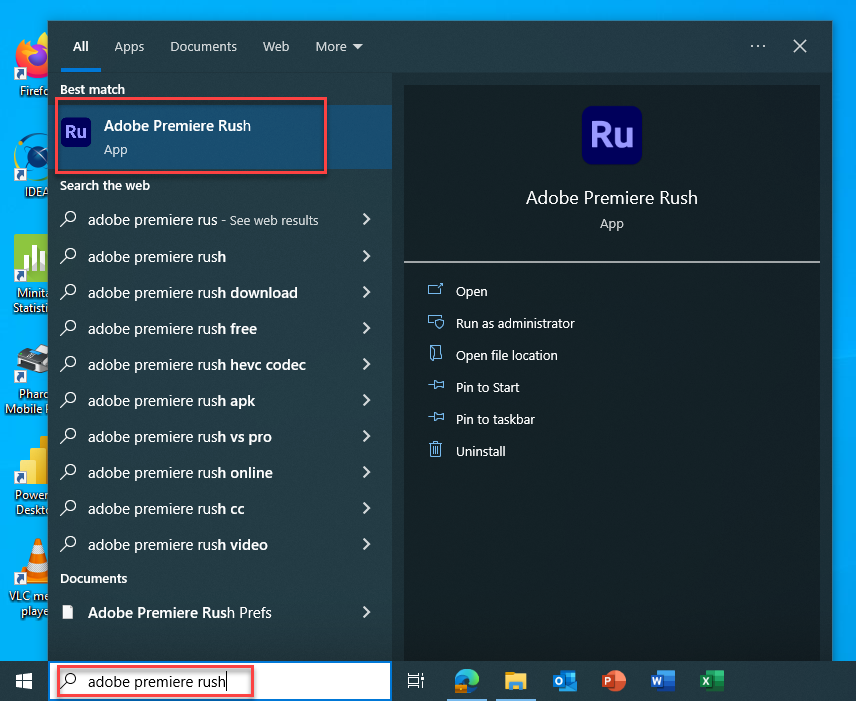
Individuals will want to create a designated folder in their OneDrive - Eastern Connecticut State University OneDrive. This will enable them to save their project's assets and be able to access them on another day or another computer. Individuals must save all assets of a project to the dedicated OneDrive - Eastern Connecticut State University OneDrive folder and sync that folder in Adobe Rush.
When working on a project, Adobe Premier Rush references your assets, such as videos, images, and audio. In order for Rush to reference these assets, you must point the application to the correct folder in your Eastern OneDrive account.
- NOTE: Each time you open Adobe Premiere Rush, your first step should be pointing Rush to the correct OneDrive folder.
Pointing Adobe Rush to Your Eastern OneDrive Folder
- In the Rush application, Click "Edit" on the menu on the top right of the screen.
- Click "Preferences"
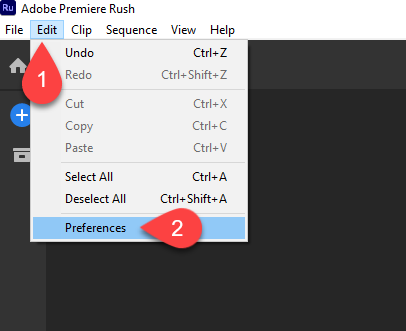
- Under Media Import, click "Choose..."
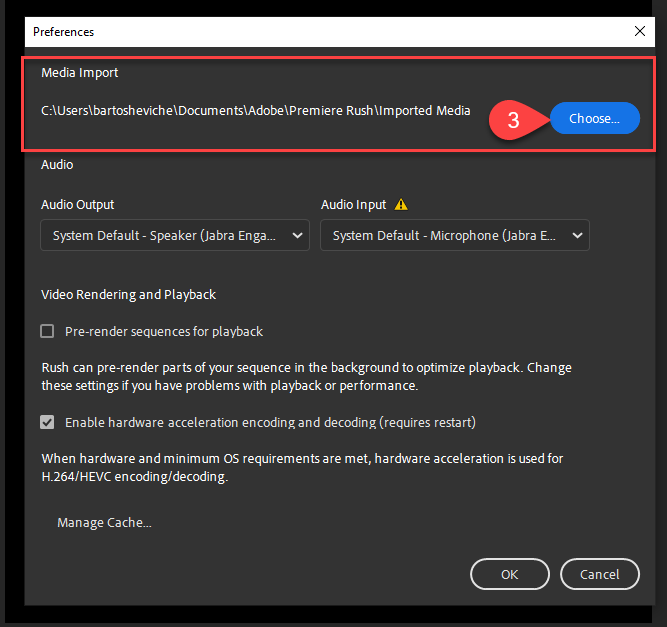
- Using the file explorer, navigate to the folder you created for your Rush assets under the OneDrive-Eastern Connecticut State University
- Navigate to the folder used to store your assets
- Click "Select Folder"
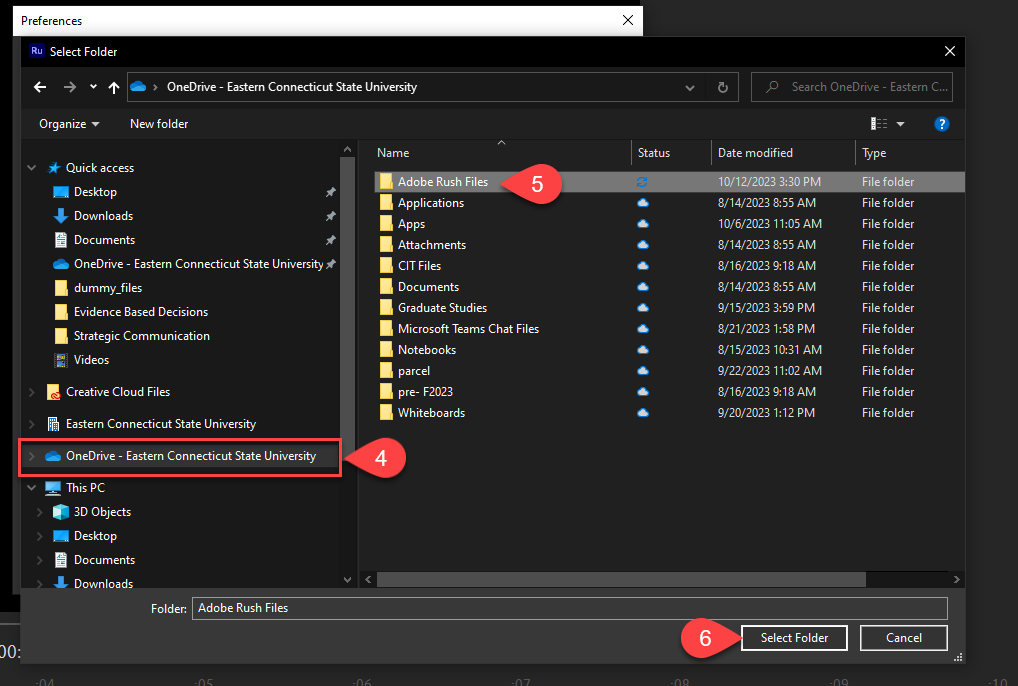
- Click "OK"
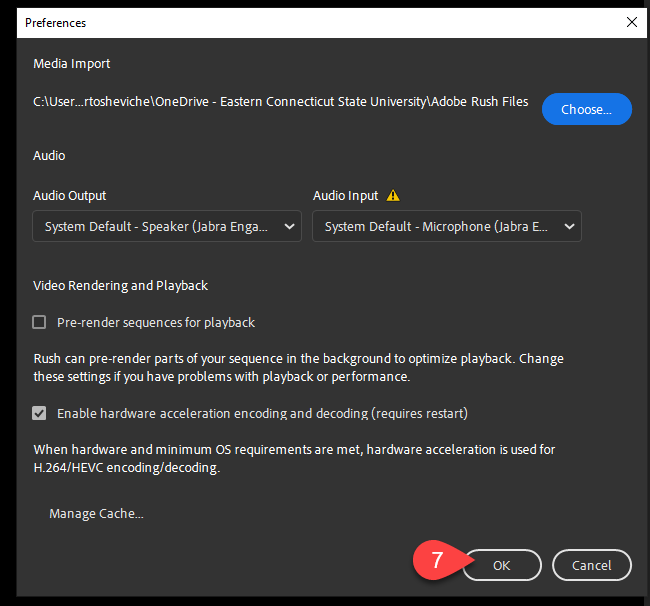
"OneDrive - Eastern Connecticut State University" should now be an option in the Media Browser. If it is not, close and reopen Rush, and it should appear.
NOTE: Do this process when changing computer terminals or after an overnight computer refresh. By doing so, Rush should sync to your assets since they are stored in the same place, i.e., a folder on your Eastern OneDrive instance.
Students may encounter an error related to the loss of assets in a project, where the asset is replaced with a red error screen. This can occur when an asset is deleted, moved, or renamed or if Adobe Rush is otherwise unable to locate it. To resolve this error, follow the steps below:
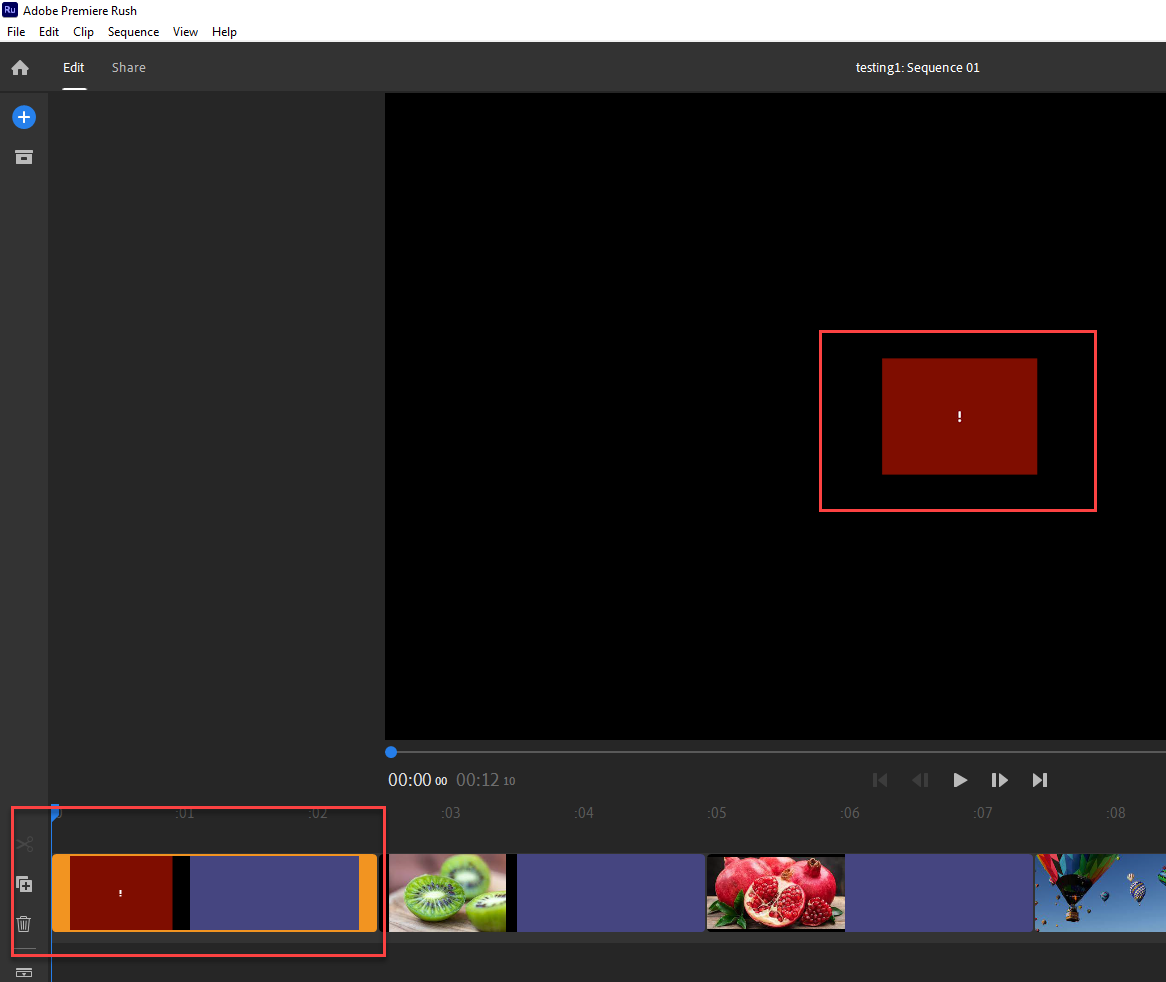
- Right-click on the missing asset
- Click "Find and Connect"
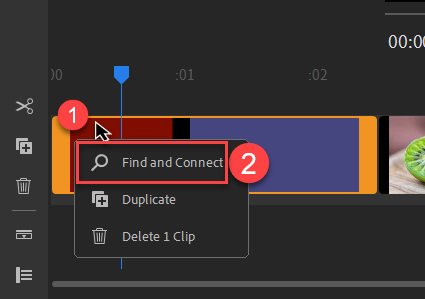
- Use the file navigator to find the missing asset in your designated Rush asset folder in your Eastern OneDrive. The asset will now be synced in your project.