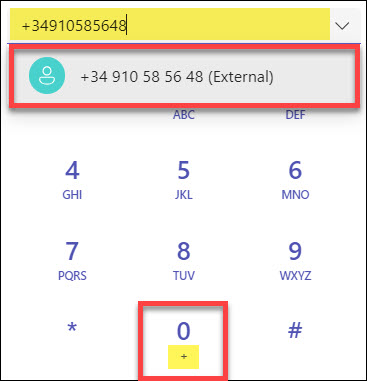This article is designed to help you navigate and utilize the various features of Microsoft Teams Phone, ensuring you can make the most of this powerful communication tool. Whether making calls, joining meetings, or managing contacts, our step-by-step instructions will guide you through each process.
How to dial
To make a call from your MS Teams Phone:
- Click on the Calls icon of the left side of the application.
- To call a specific phone number, enter the number using the dial pad. To call a contact by name, type the person’s name into the dial pad. For group calls, enter multiple names and/or numbers in the dial pad.
Note: As you type names or numbers, a drop-down menu will appear with potential contacts to choose from. - Click Call to start the conversation.
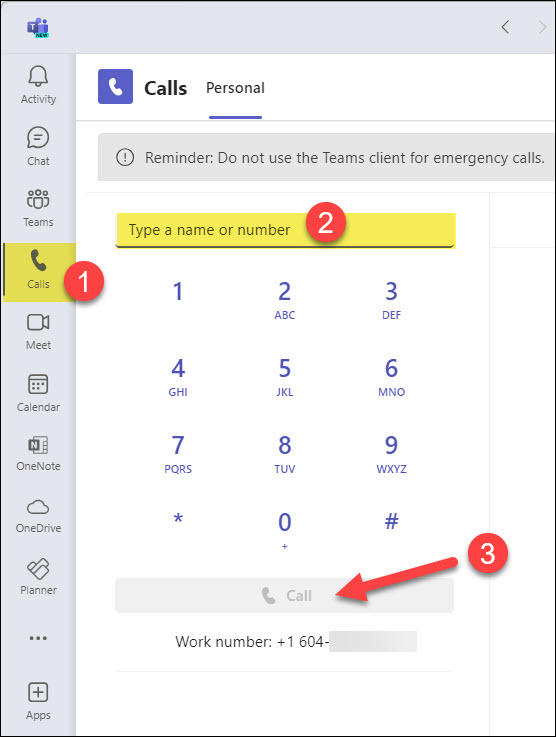
To enter a phone number, note the following:
- Dialing 9 before the number is no longer required
Making calls within the mainland U.S. and Canada.
All users can make calls within the mainland U.S. and Canada.
Note: Hawaii, Puerto Rico, the U.S. Virgin Islands, and similar locations are not considered part of the mainland U.S.
Dial: [Area Code] [7-digit number]
As you enter the number, Teams Phone will automatically insert the +1 prefix. This is because “1″ is the country code for the U.S. and Canada.
You can also manually add the +1 before entering the area code and number, but it is not necessary.
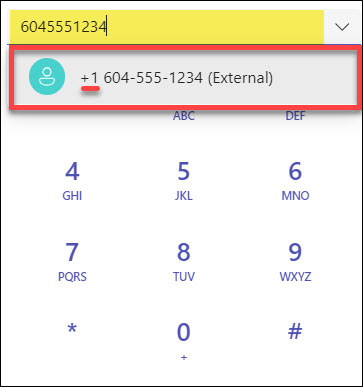
Making International calls
To make an International call, users must first enter the “+” (Plus).
Dial: [+] [Country Code] [Area Code] [Phone Number]
Example 1 – Calling Spain
|
Example 2 – Calling UK
|
When dialing an International number, hold down the “0” key for a moment to trigger the “+” sign on the dial pad. Then, enter the rest of the numbers.