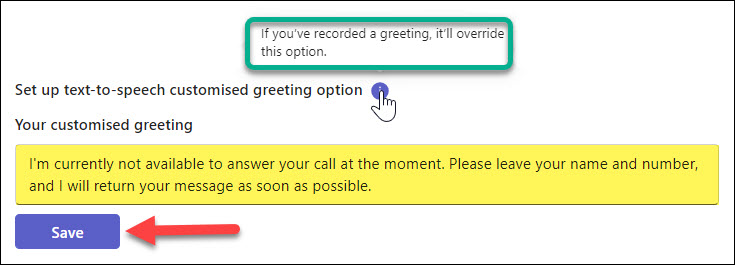Allows you to set up and customize your standard voicemail settings, including recording a personal greeting, setting text-to-speech greetings, and configuring call answering rules.
Note: If you manage multiple phone lines, ensure you are setting up the correct voicemail account. To set your personal voicemail, select Personal.
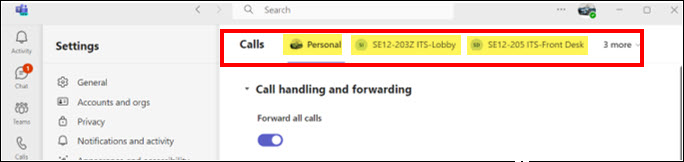
- Click the ellipses (•••) next to your profile picture at the top-right of the Teams app.
- Select Settings.
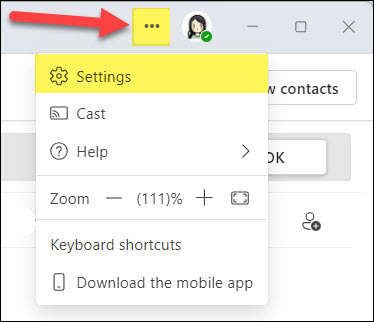
- Choose Calls from the left menu.
- Scroll down to Manage voicemail.
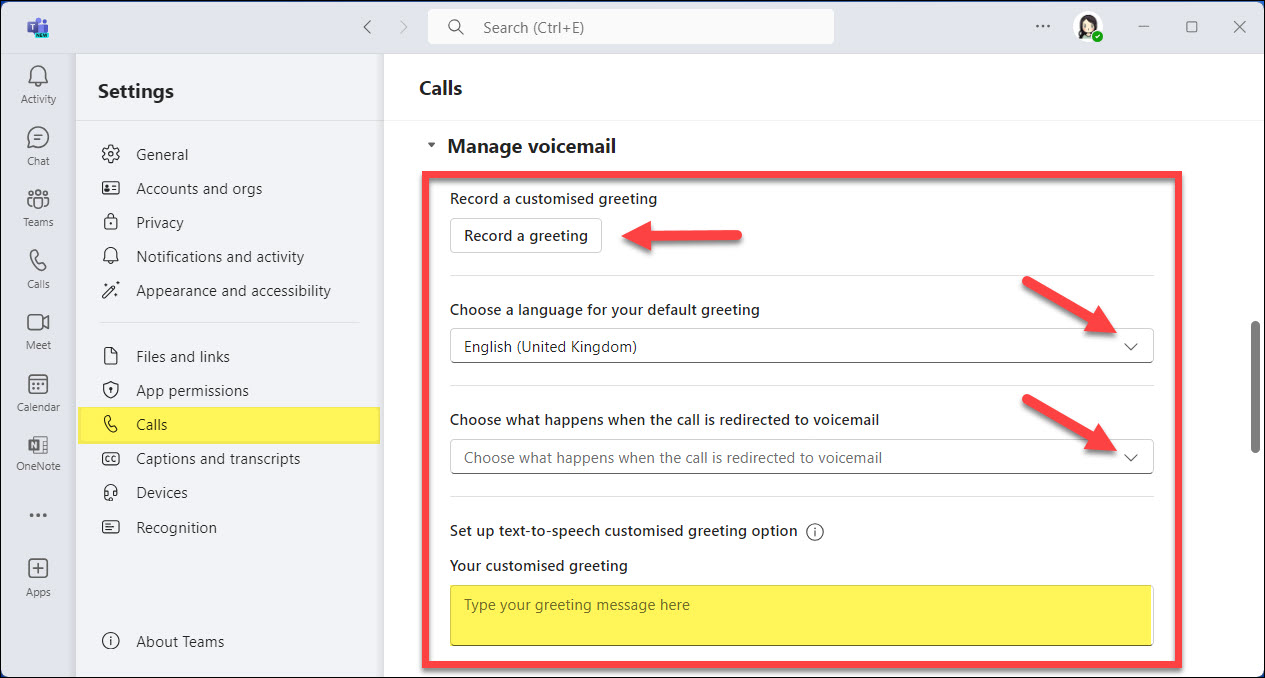
- Follow the prompts to customize your voicemail settings.
Record a personalized greeting
You can record a personal greeting for your voicemail in Microsoft Teams. Note that there is no indicator within the Teams app to show that a greeting has been recorded. To record your greeting:
- Click the Record a greeting button. A new window will open, providing instructions for making the recording.
- Follow the provided instructions and key combinations to complete and check your recording.
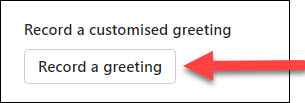
Note: To delete your personal recorded voicemail greeting and revert to the text-to-speech option, click on the Record a greeting button. Your current greeting will be played, and you will be provided with options to re-record or delete it. Press “3” to delete the recording.
Language and choosing what happens when call is redirected to voicemail
Configure call answering rules, such as when to send calls to voicemail and what to do with calls during your busy hours.
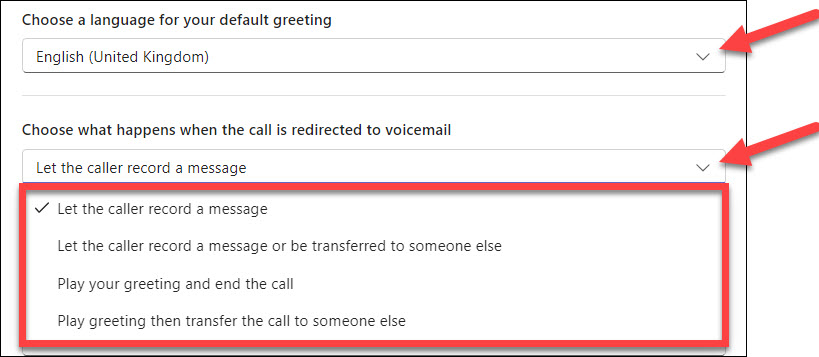
Set up text-to-speech greeting
Using the text-to-speech feature allows you to quickly set up a professional and clear voicemail greeting without the need to record your own voice. This can be particularly useful if you prefer a consistent and neutral tone or if you want to easily update your greeting text as needed.
Note: The text-to-speech voicemail option won’t work if you have recorded a personal greeting, as the personal greeting takes precedence.