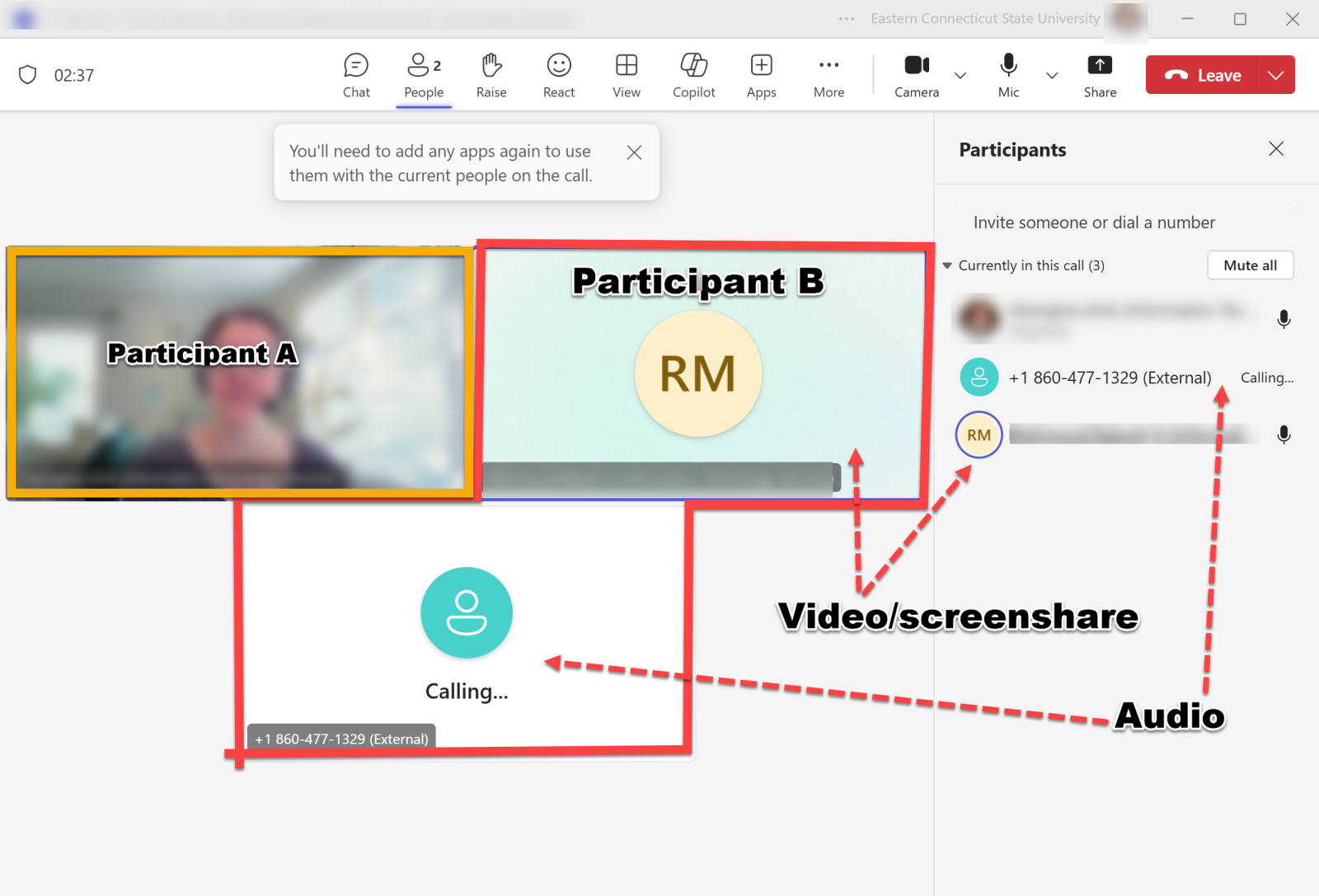This article offers instructions to adding a landline or cell phone (audio only) to an existing MS Teams meeting. This solution might be useful when a individual has issues with their audio when participating in a virtual meeting.
-
Start the video/screenshare call.
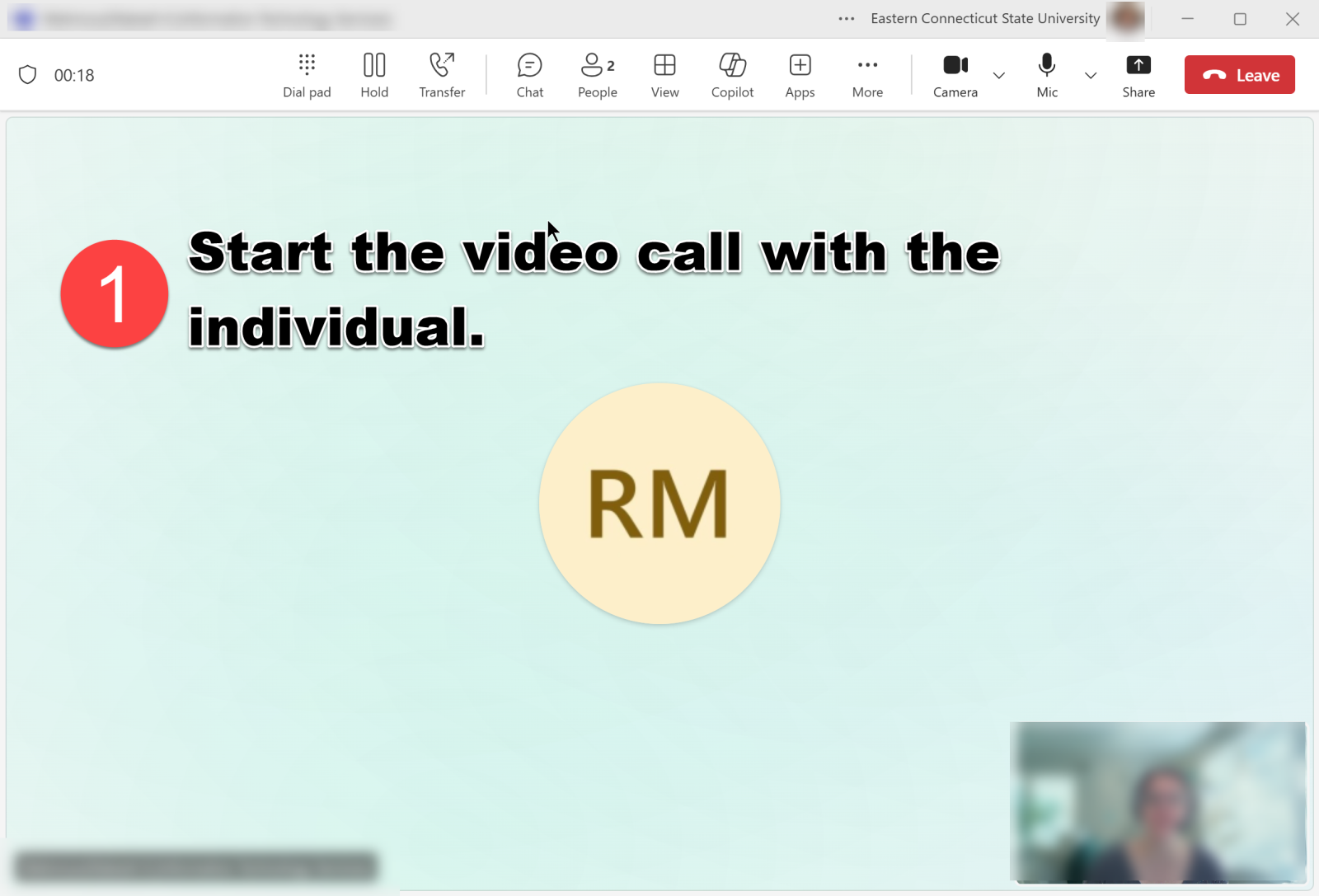
-
Click the Peoples icon in the meeting toolbar to add an individual or initiate a conference call. The Participants panel will expand on the right.
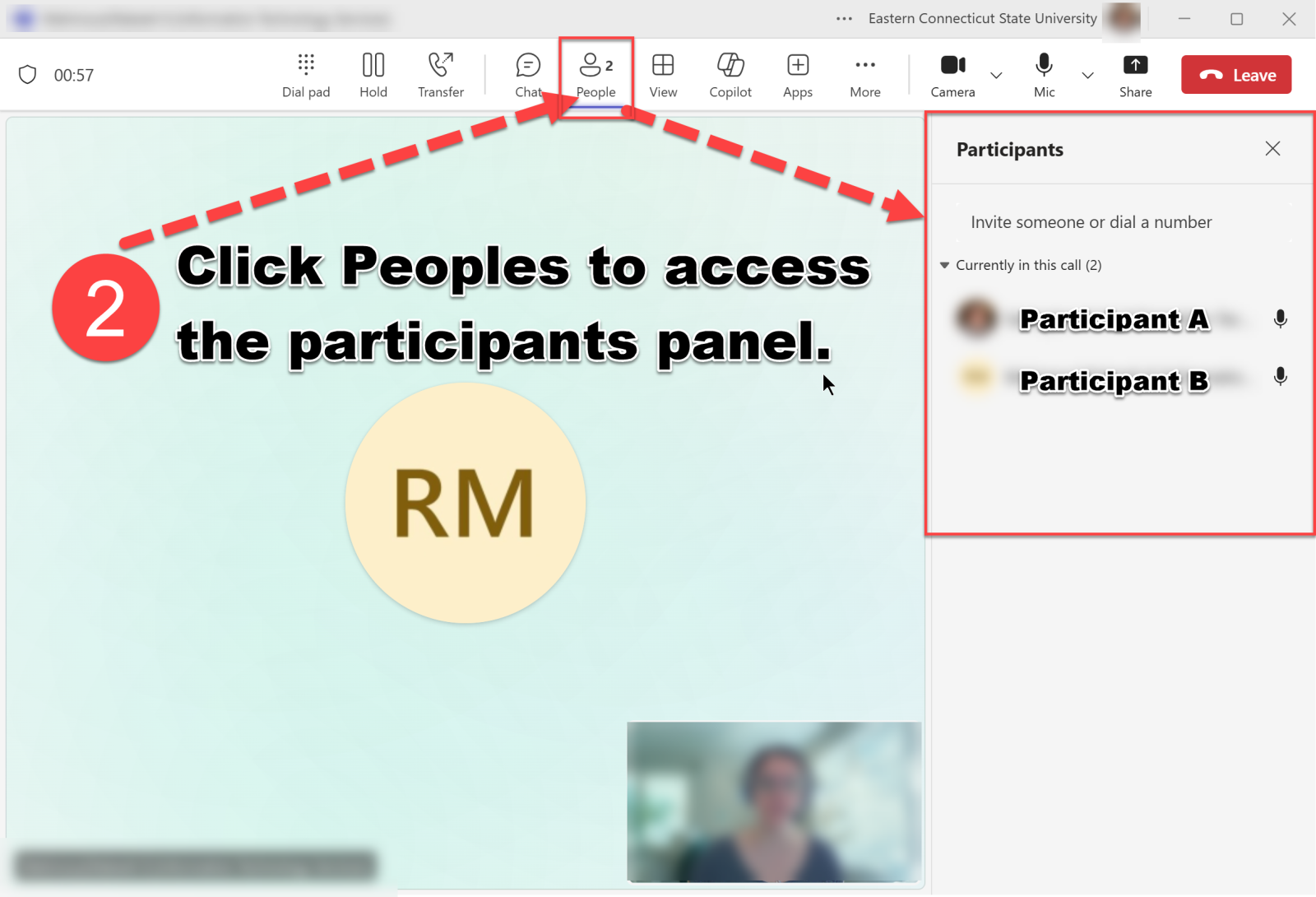
-
Enter a phone number for Participant B, and click Enter to initiate the call.
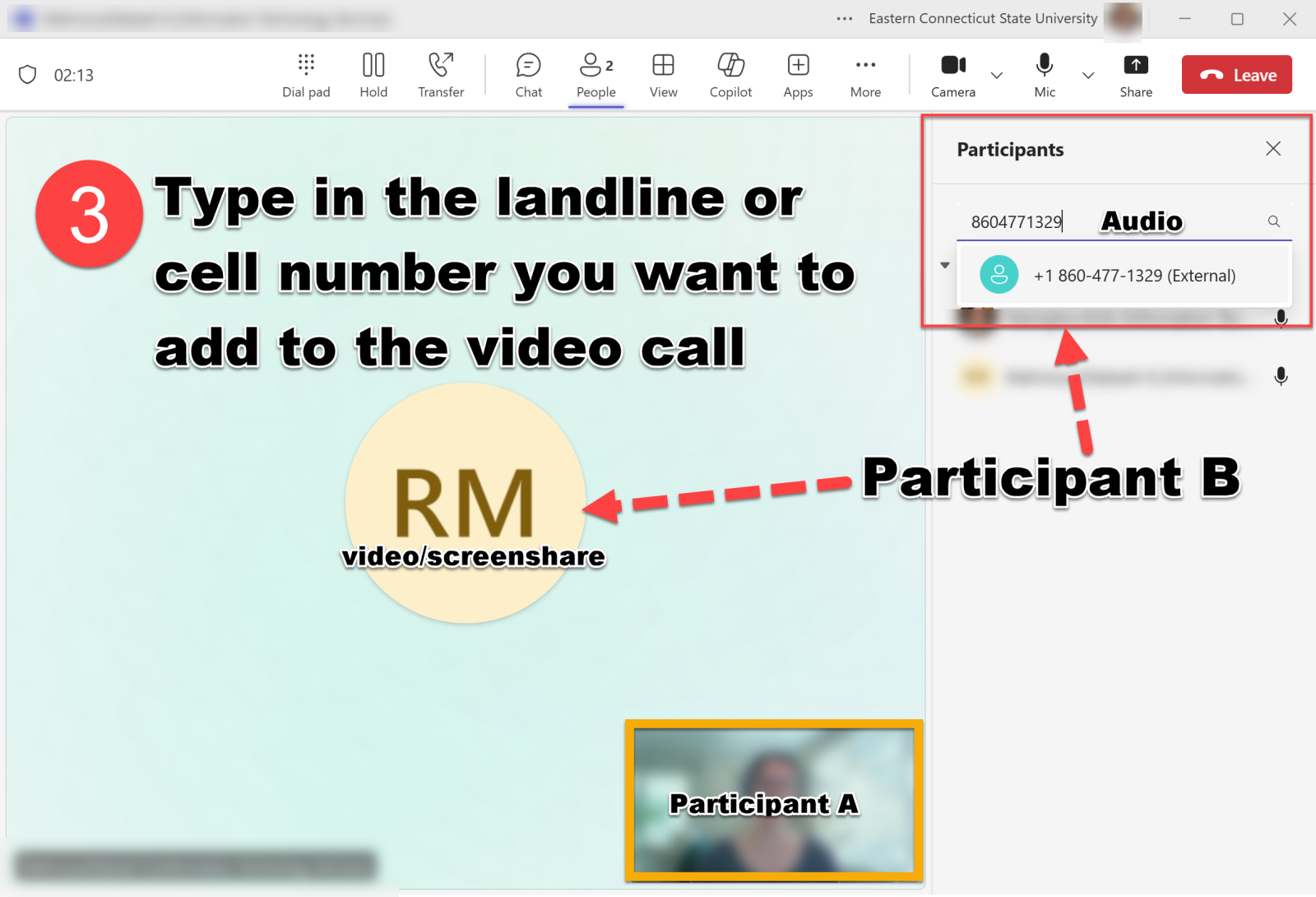
-
Participant B will then appear twice in the Teams meeting window. One will be the audio, and the other will be the video/screen share.