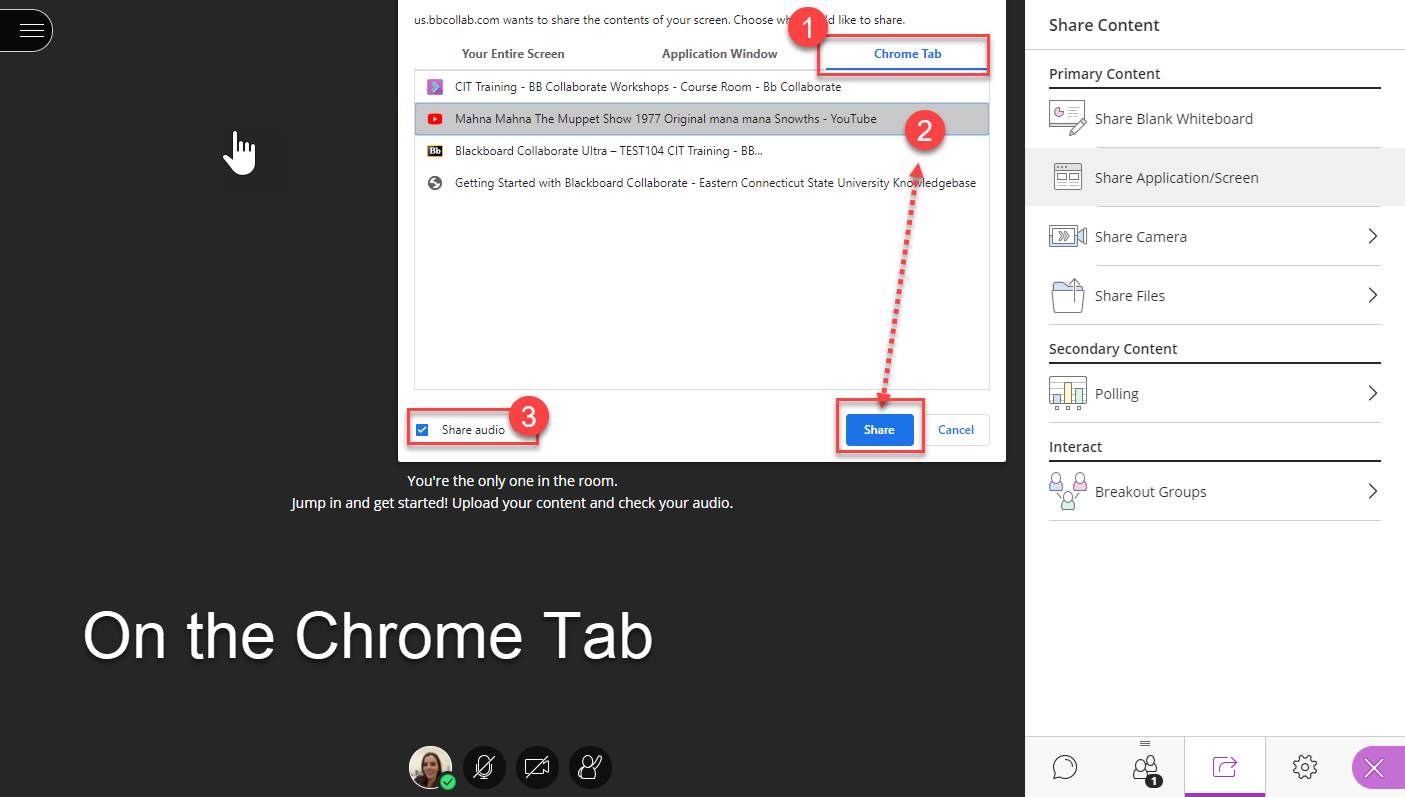The following are instructions for Sharing computer audio within the Share Application/Screen option under the Collaborate Panel.
Chrome is the preferred browser for video and audio sharing in Blackboard Collaborate. Therefore use Chrome as your browser for the best results.
- From the Collaborate Panel go to Share Application/Screen. Click on the Share Content icon (1) and then click the Share Application/Screen menu option (2).
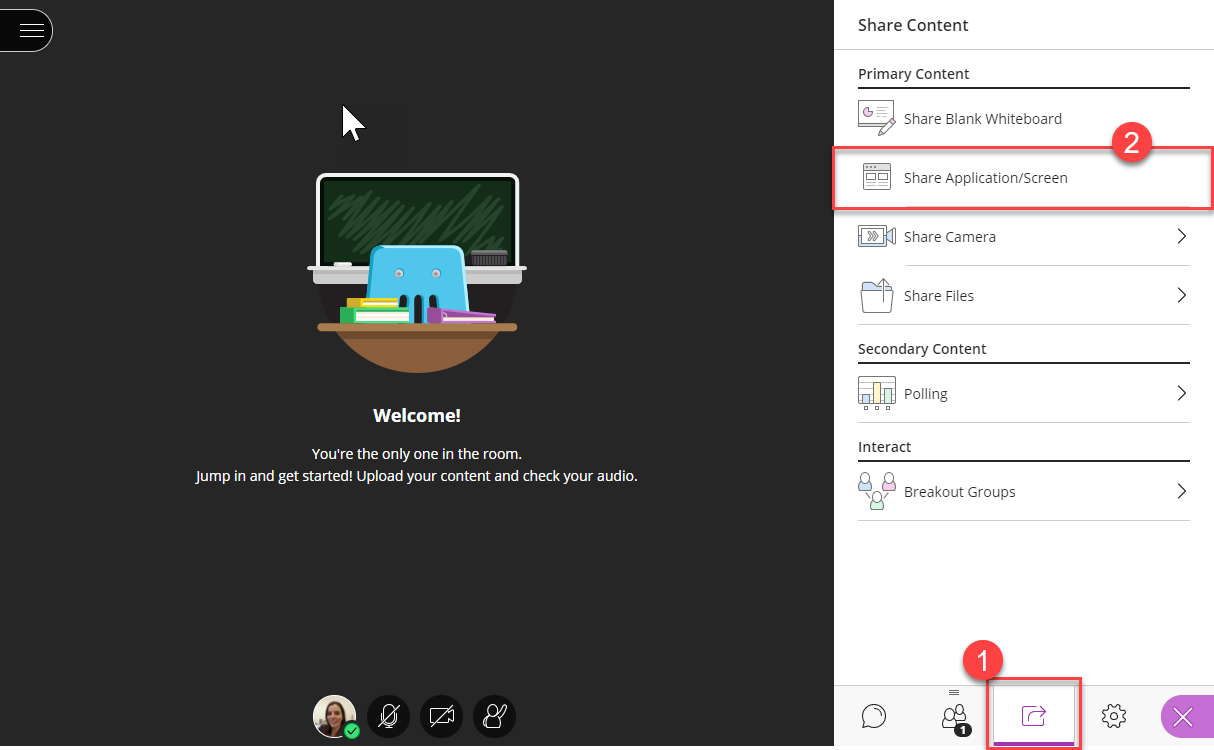
- From the resulting pop-up window, you’ll see three options: (A) Your Entire Screen, (B) Application Window, and (C) Chrome Tab. You are presented with the Share audio setting on only two of these options (A) Your Entire Screen and (C) Chrome Tab.
.png)
NOTE: the (B) Application Window does not offer the Share Audio setting. If you need to share the audio within an application you'll need to select Your Entire Screen as your option.
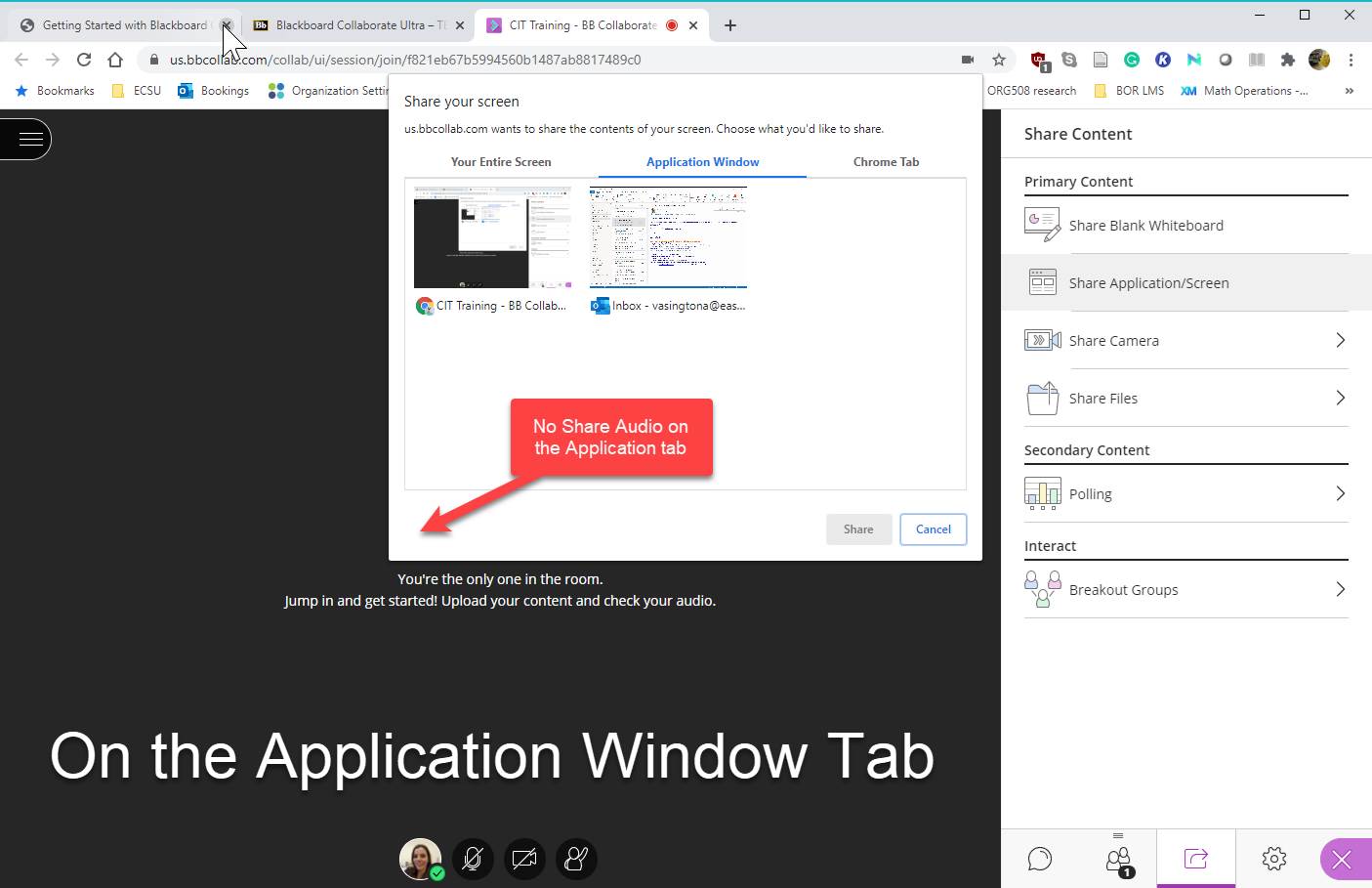
- To share the computer audio, select the screen/tab you want to share and click the Share Audio setting. Once you’ve selected a source, the Share button will activate and turn blue. Click the blue Share button.
-
Your Entire Screen
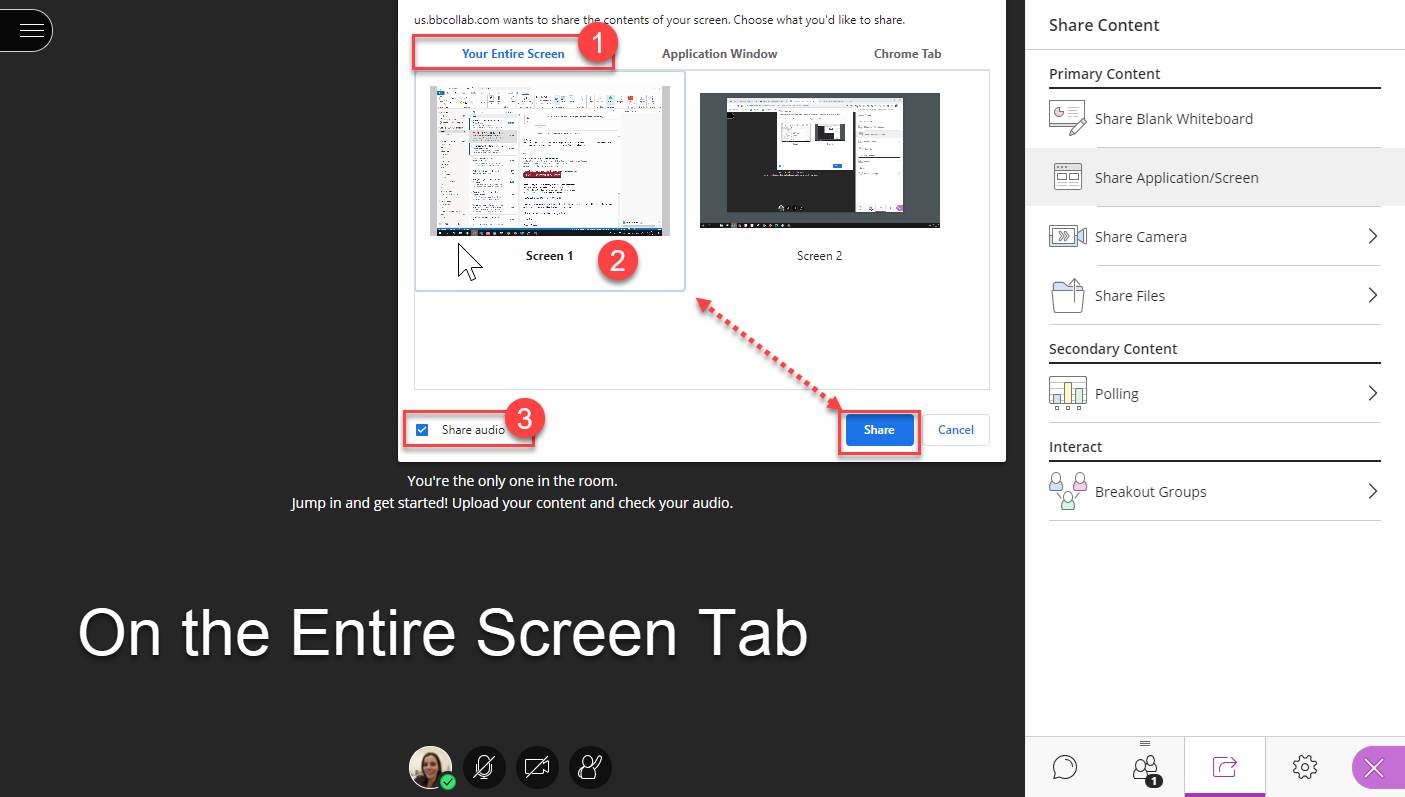
-
Chrome Tab