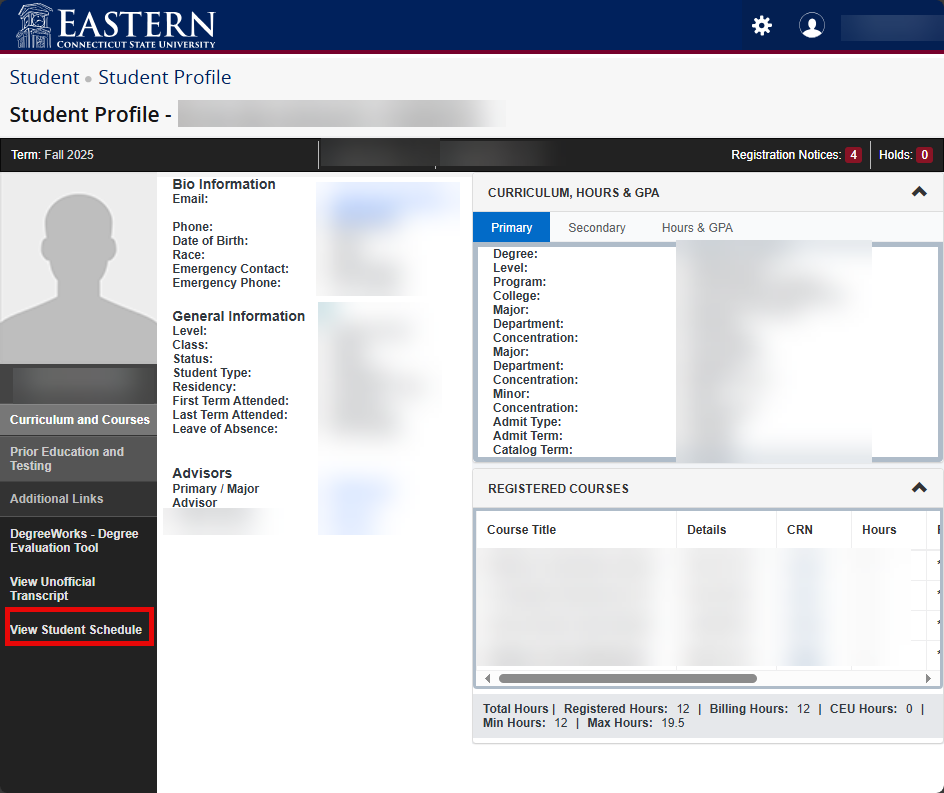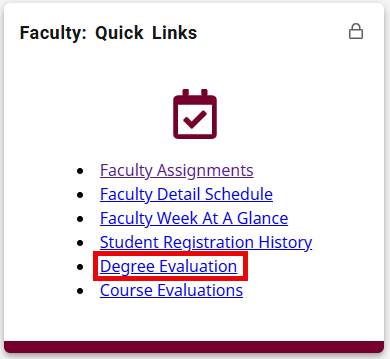|
Article ID: 732
Last updated: 3 Oct, 2025
Faculty Advising (eWeb) Beginning October 2025, eWeb (Self-Service) has been updated. The following guide gives instructions for various Faculty Advising tasks: Student Registration Holds and PIN Student Degree and Transfer Evaluation For more guides, see Article 730: Using eWeb – Faculty.
To view student registration holds or PIN:
To view a student degree evaluation or transfer evaluation:
If you encounter errors, contact the DTS Helpdesk at helpdesk@easternct.edu or (860) 465-4346.
This article was:
Article ID: 732
Last updated: 3 Oct, 2025
Revision: 4
Access:
Public
Views: 120
Also read
|
Powered by KBPublisher (Knowledge base software)
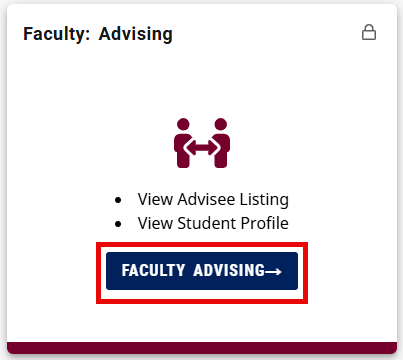
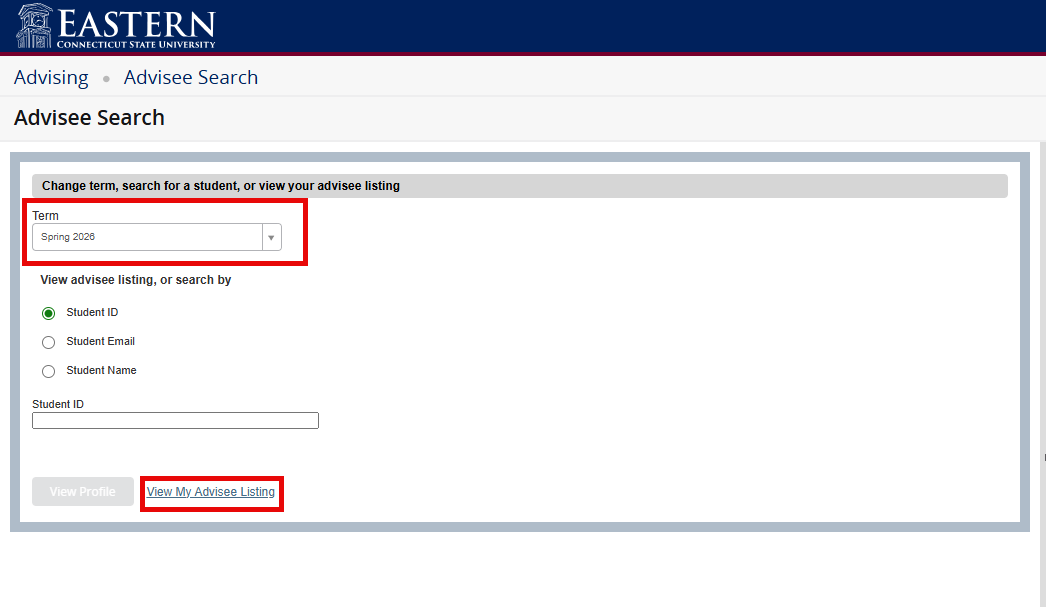
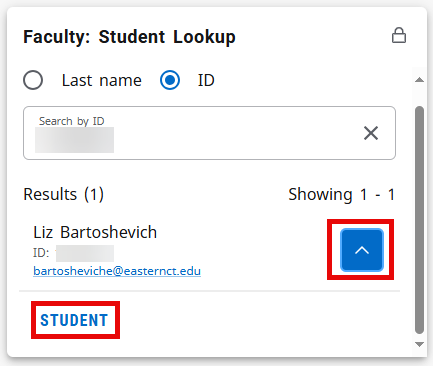
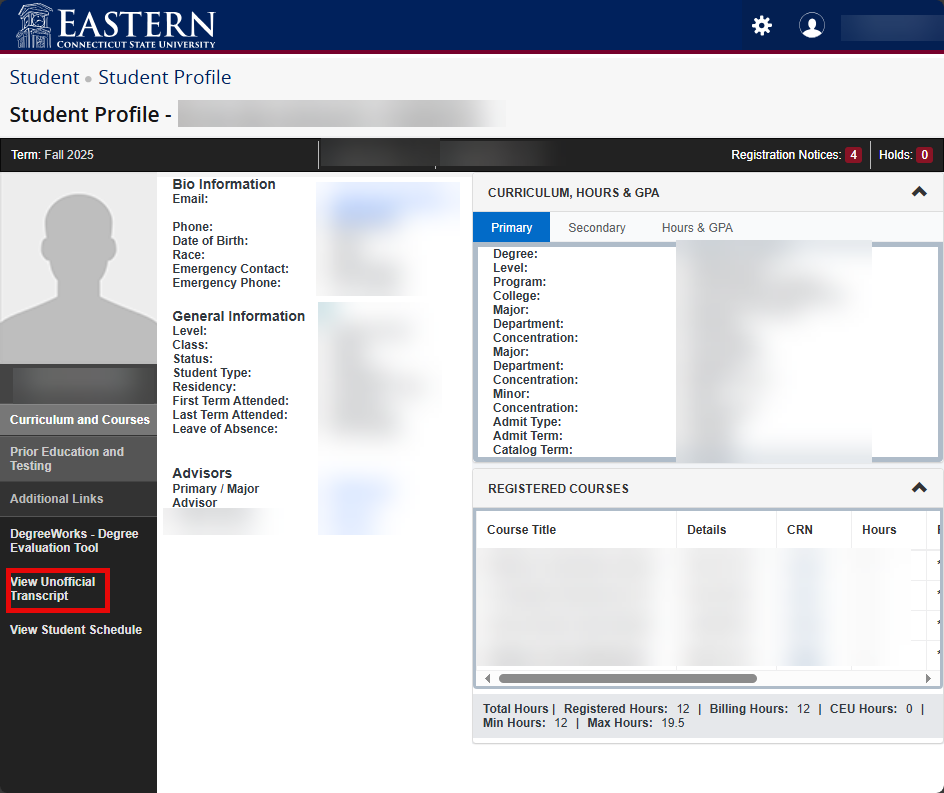
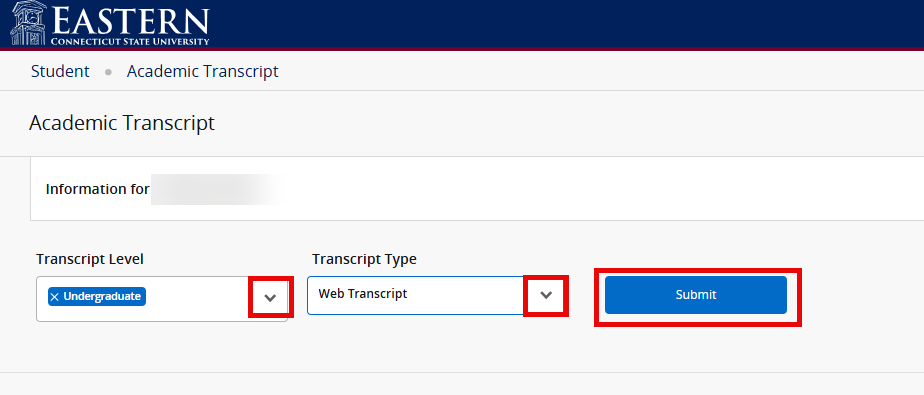
.png)
.png)