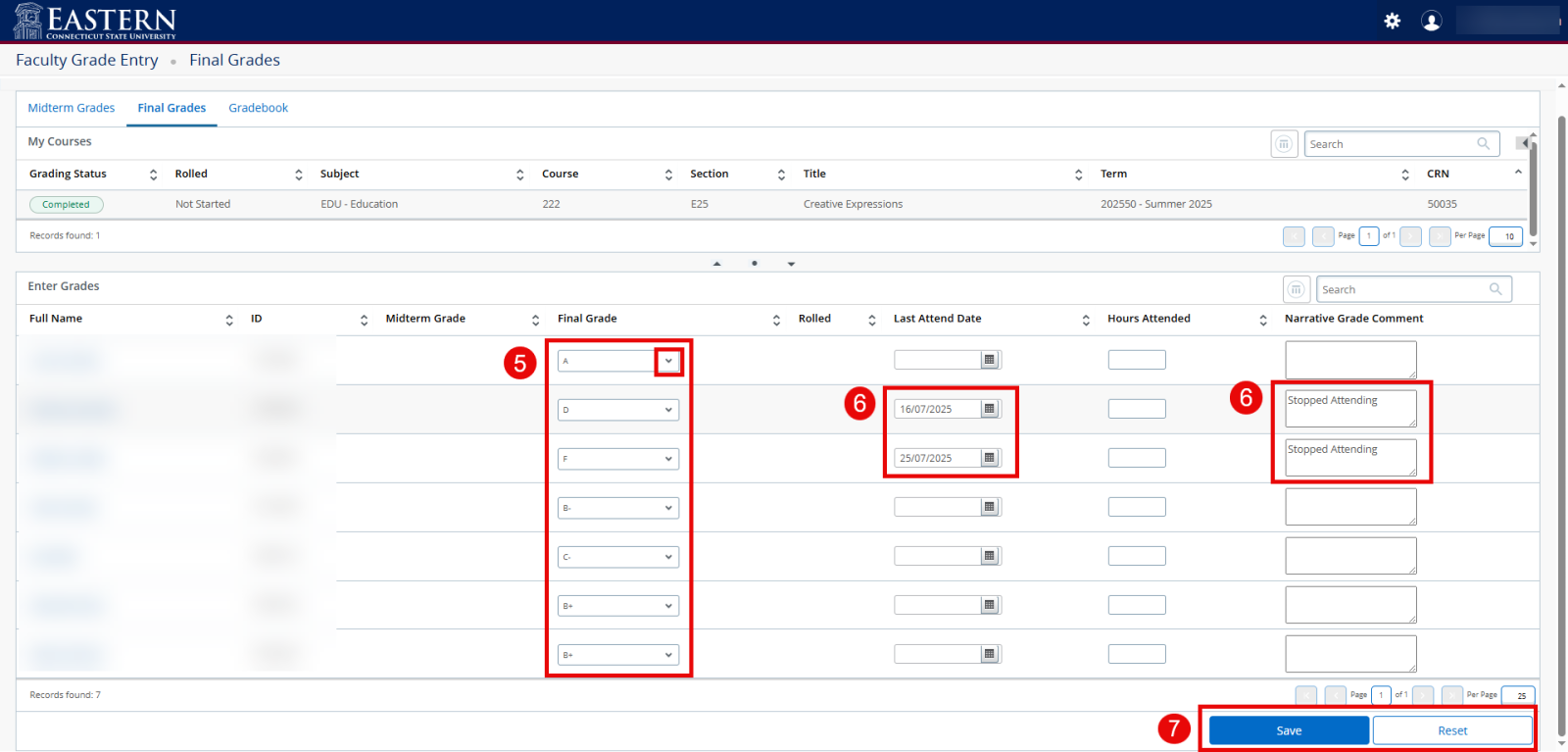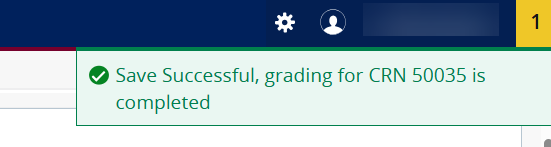|
Article ID: 733
Last updated: 18 Dec, 2025
Submit Midterm and Final Grades (eWeb) Beginning October 2025, eWeb (Self-Service) has been updated. The following guide details how to submit midterm and final grades in eWeb. For more guides, see Article 730: Using eWeb – Faculty. To submit midterm or final grades:
If you encounter errors, contact the DTS Helpdesk at helpdesk@easternct.edu or (860) 465-4346.
This article was:
Article ID: 733
Last updated: 18 Dec, 2025
Revision: 9
Access:
Public
Views: 632
Also read
|
Powered by KBPublisher (Knowledge base software)
.png)
.png)
.png)