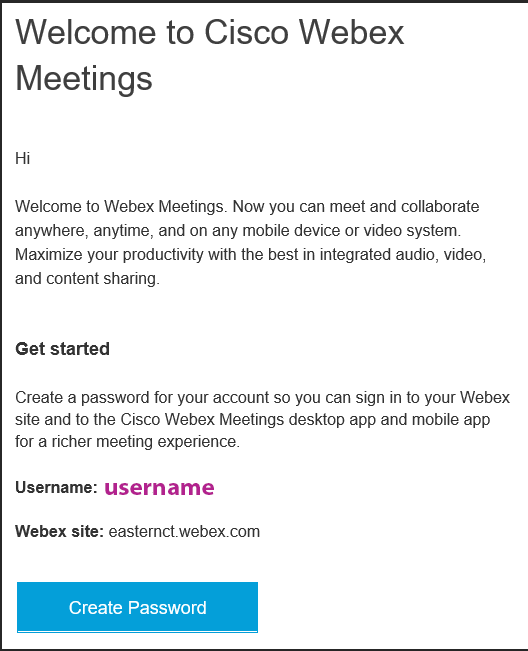|
Article ID: 526
Last updated: 1 Feb, 2023
Webex accounts are created using the instructions below, they are specific to Eastern and not related to the free accounts you can get at Webex's main site. Note, students do not need an account to join a presentation, only the host (professor) needs an account. Students can sign up if they want to run their own web conferences for Clubs and other student organizations
Go to https://easternct.webex.com
This article was:
Article ID: 526
Last updated: 1 Feb, 2023
Revision: 8
Access:
Public
Views: 2061
|
Powered by KBPublisher (Knowledge base software)
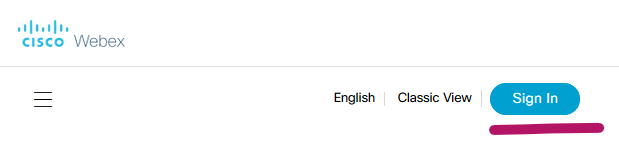
.png)
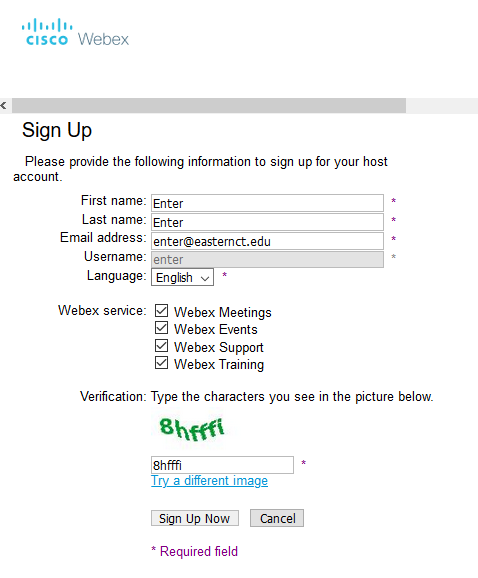
.png)
.png)