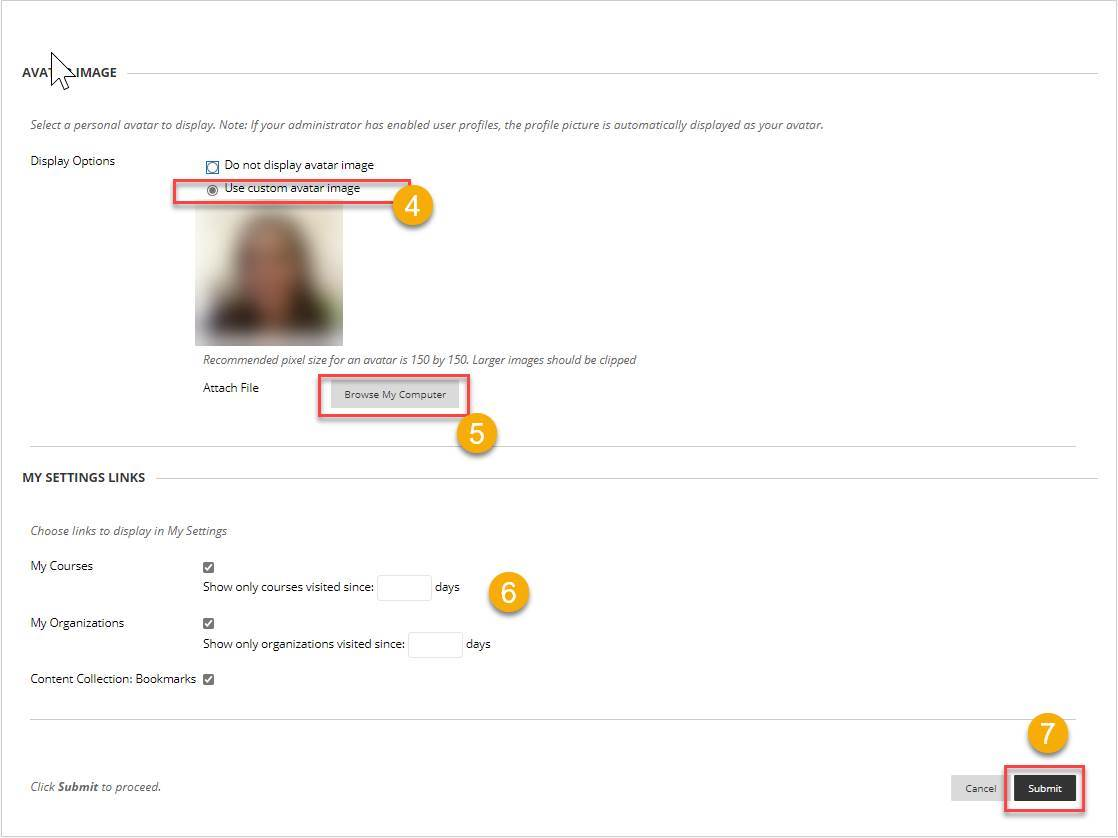Follow these instructions to upload a Blackboard avatar. The instructions are first presented in a video format, with written instructions to follow.
- Click the pull-down in the upper right corner of the BlackBoard window.

- The resulting pull-down, click the settings cog and then select personal information.
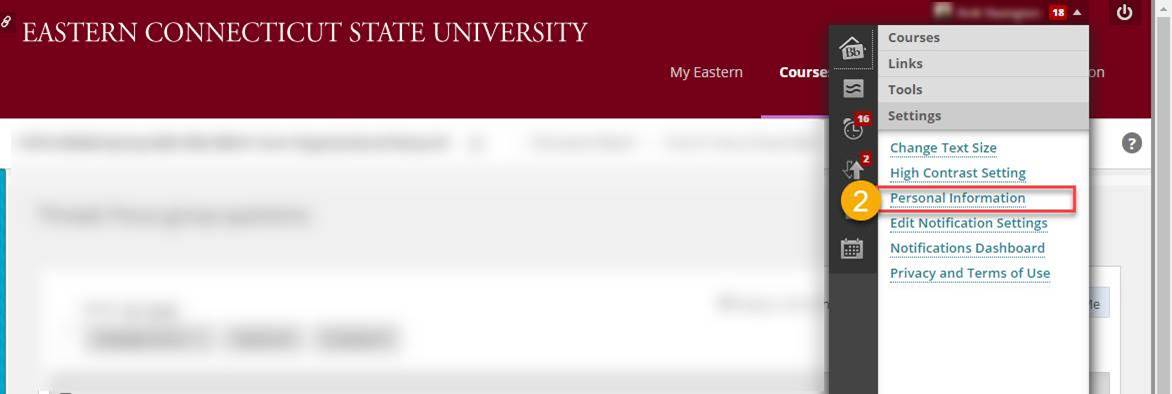
- On the next screen, click personalize my settings.
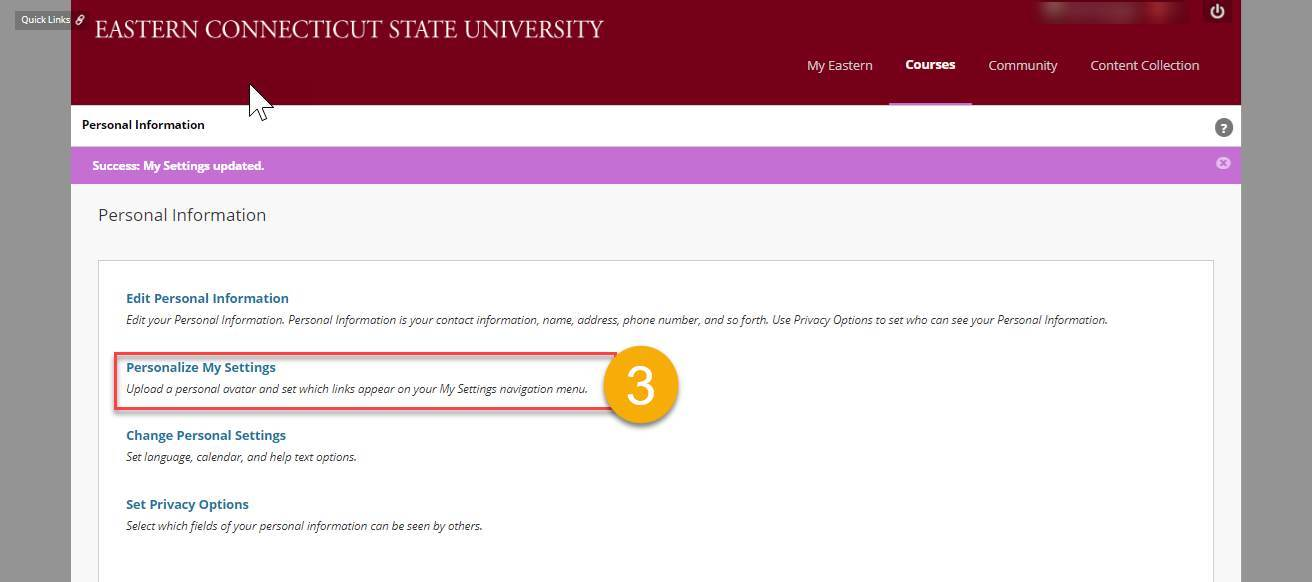
- On the resulting screen, click Use custom avatar image (4), upload your avatar image (5), review the My Settings Links options (6), and once done, click submit (7) to save your avatar.