|
Article ID: 611
Last updated: 5 Apr, 2021
Follow these instructions to import a Test, Survey, or Pool in Blackboard. The instructions are first presented in a video format, with written instructions to follow.
NOTE: Refer to the following article to deploy the test after it has been imported, https://easternct.makekb.com/entry/664/.
This article was:
Article ID: 611
Last updated: 5 Apr, 2021
Revision: 14
Access:
Public
Views: 358
|
Powered by KBPublisher (Knowledge base software)
.png)
.png)
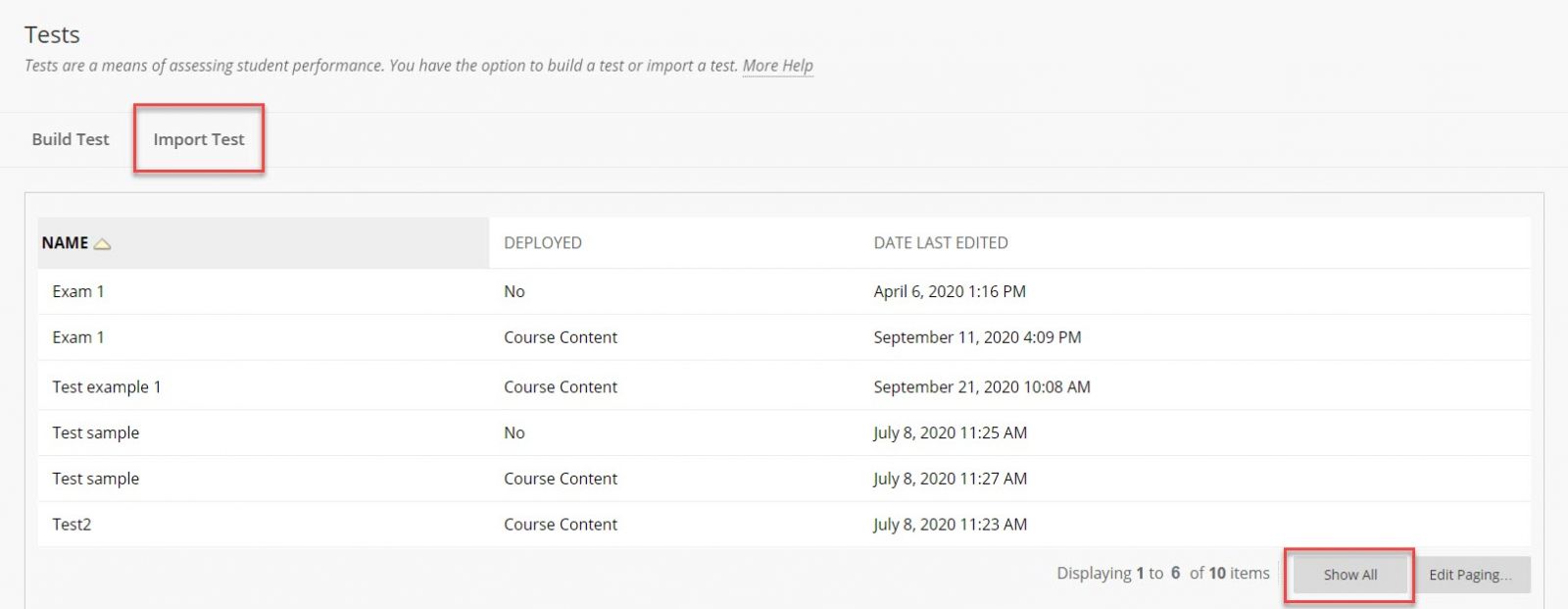
.png)
