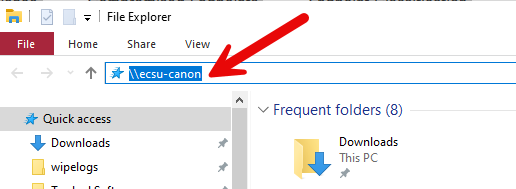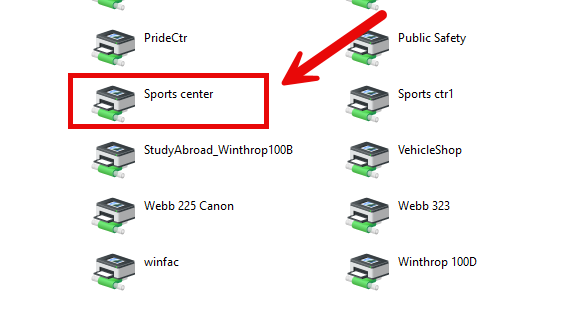|
Article ID: 482
Last updated: 26 Jun, 2025
IMPORTANT: These instructions are intended for use only on Windows devices. **If using a laptop, you must be plugged into the wired network**
1. Open File Explorer
2. In File Explorer, enter the following and hit ENTER:
3. Once the folder opens with the printers listed, navigate to the one you are trying to add. You will need to know the model and name of the printer you are trying to add.
This article was:
Article ID: 482
Last updated: 26 Jun, 2025
Revision: 10
Access:
Public
Views: 1727
|
Powered by KBPublisher (Knowledge base software)