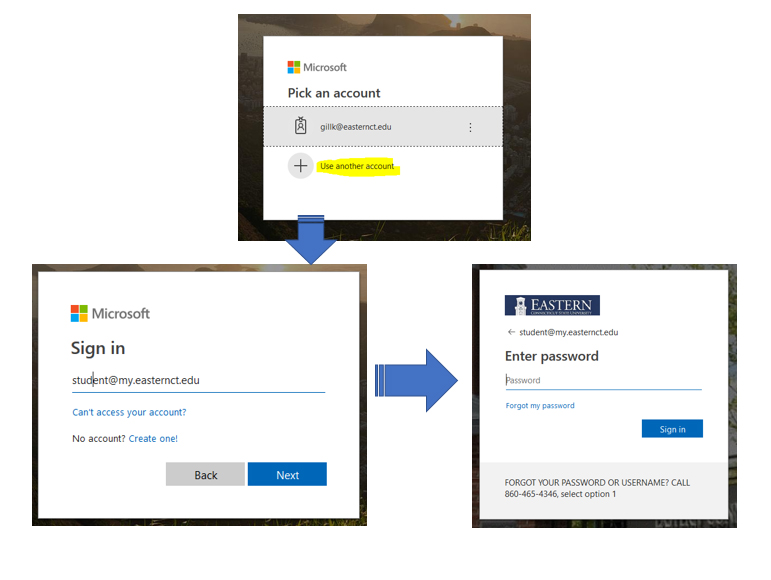|
Article ID: 504
Last updated: 1 Jun, 2020
As a response to faculty requests to minimize login times at Classroom lecterns, ITS has taken actions to relax DeepFreeze restrictions on all Windows computers in the nearly 70 Classrooms on-campus. Note: This does not include lecterns in any of the computer labs. The trade-off for this relaxation is it prohibits student accounts from logging in to Classroom lectern computers. ITS is aware that in certain circumstances students, as part of their instruction, will need to use the lecterns for class presentations. In these cases, the faculty member will need to login and then allow the student(s) to make their presentation by following one of the two options below: Option 1 (recommended) Option 2 Option 3 When using Firefox, the student will be prompted to select a user account (see below). The student must click on the Use Another Account option. They will be prompted for their Eastern email address and password. Upon successful login, the My Apps portal, that provides access to their OneDrive and email, will load. Note: When the student finishes their presentation, they must sign out of O365. Simply closing Firefox will not disconnect the student from their OneDrive or Eastern email.
This article was:
Article ID: 504
Last updated: 1 Jun, 2020
Revision: 4
Access:
Public
Views: 313
Also listed in
|