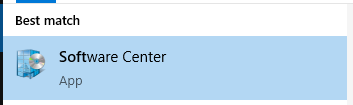|
Article ID: 468
Last updated: 28 Oct, 2024
NOTE: These instructions are only for Eastern owned PC desktops and Mac products. If you have an Eastern owned PC laptop, please fill out the Software Request Form in Article 221: Requesting Software Purchases and Installations in Offices, Computer Labs, and Classrooms The Software Center is a program on your PC that allows you to receive software and updates from ITS. It enables us to keep you up to date and allows you to install certain software yourself. Mac users have a different application for this purpose called Self Service. On a PC:
On a Mac and iOS:
This article was:
Article ID: 468
Last updated: 28 Oct, 2024
Revision: 12
Access:
Public
Views: 1185
Also listed in
|
Powered by KBPublisher (Knowledge base software)