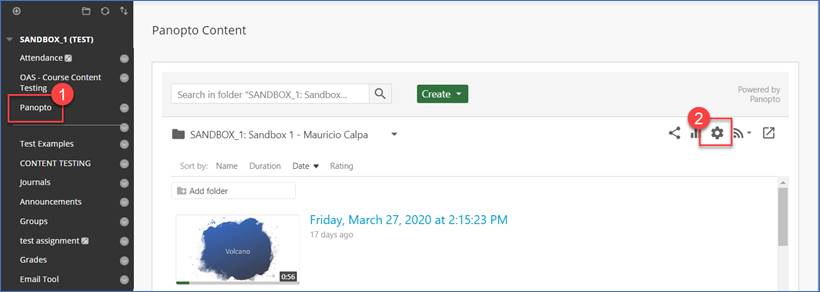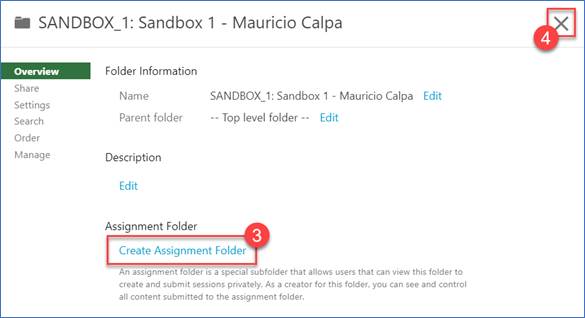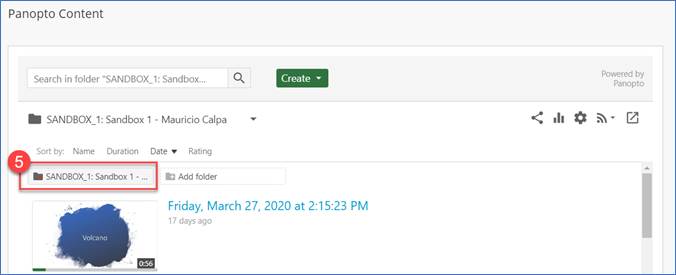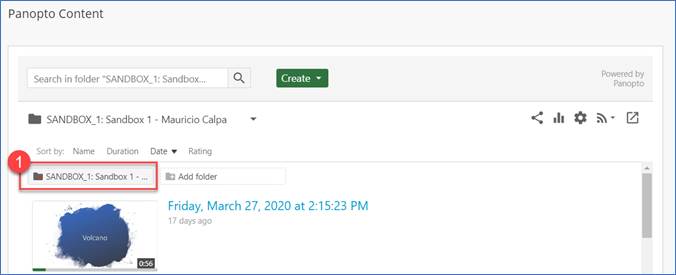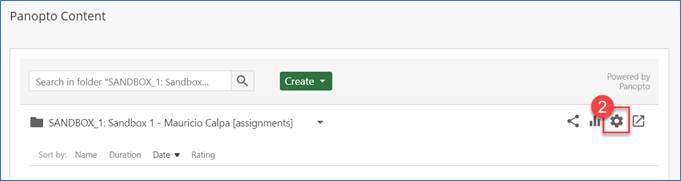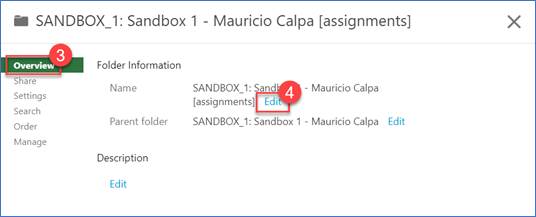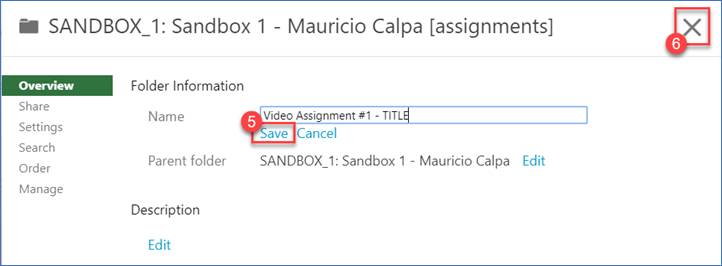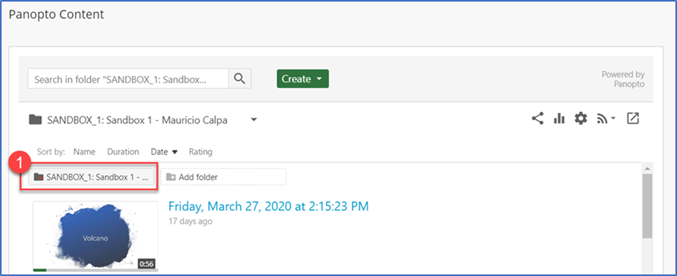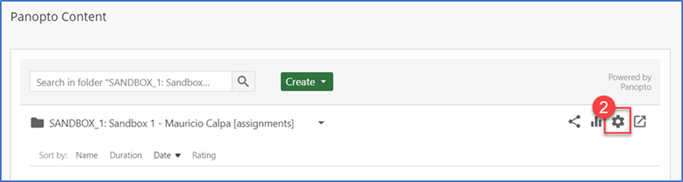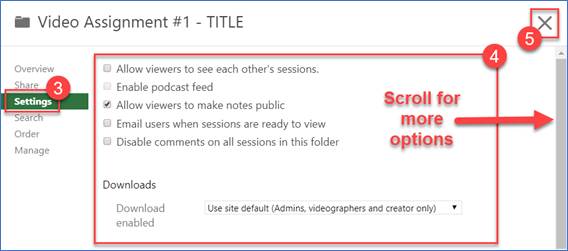|
Article ID: 550
Last updated: 30 Sep, 2020
Faculty can use Panopto to enable students to record or upload short videos and share them with the class. The instructor must have previously configured their Blackboard course according to Article 463: Configure Your Blackboard Course for Panopto Use. Once configured, the instructor creates an assignment folder according to the instructions below. How to create an assignment folder with Panopto:
How to rename the assignment folder:
How to manage the settings for the assignment folder:
Faculty who would like to have the assignment folder connected to a gradebook column in Blackboard should use the instructions below:
This article was:
Article ID: 550
Last updated: 30 Sep, 2020
Revision: 4
Access:
Public
Views: 616
Also listed in
|
Powered by KBPublisher (Knowledge base software)