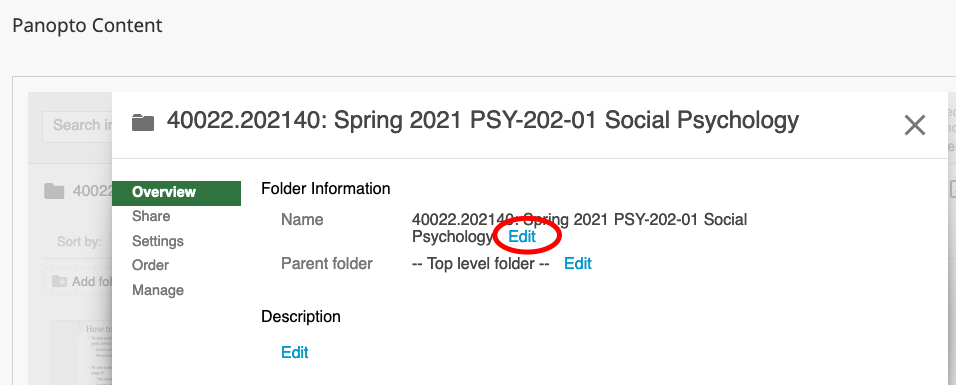|
Article ID: 657
Last updated: 27 May, 2021
NOTE: This article is focused on how to point an existing Panopto configured Blackboard course to an alternative Panopto video folder. To do this you must have already configured your course, the link below will provide the instructions on how to configure your Blackboard course for Panopto. There are also instructions on how to edit or rename the default Panopto folder name to make identifying your folders easier, you can edit the name of any Panopto folder. Simplifying the default folder name might make it easier to find. Reconfigure a course to an existing Panopto library
Editing/Renaming Default Panopto Folder NamesTo make identifying your folders easier, you can edit the name of any Panopto folder. Simplifying the default folder name might make it easier to find. To change the name of the folder please follow the steps below.
This article was:
Article ID: 657
Last updated: 27 May, 2021
Revision: 7
Access:
Public
Views: 212
|
Powered by KBPublisher (Knowledge base software)