|
Article ID: 547
Last updated: 28 Apr, 2020
MS Teams allows you to invite a guest speaker to a MS Teams meeting. The instructions work the same in both the Web version and the Desktop App version of Teams. The following instructions cover the setup and invitation of the guest and the initiation of the meeting and admitting of the guest:
This article was:
Article ID: 547
Last updated: 28 Apr, 2020
Revision: 7
Access:
Public
Views: 540
Also listed in
|
Powered by KBPublisher (Knowledge base software)
.png)
.png)
.png)
.png)
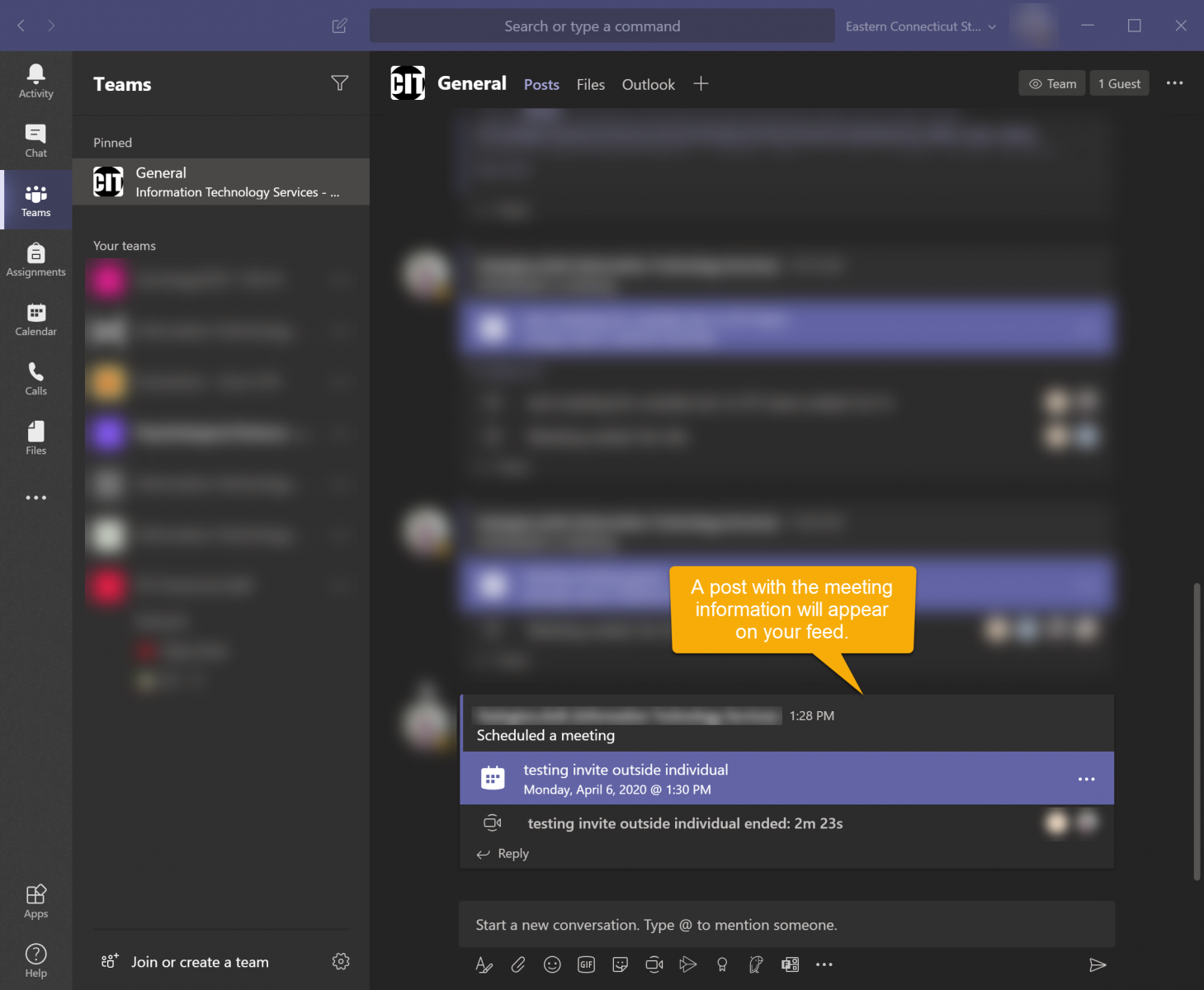
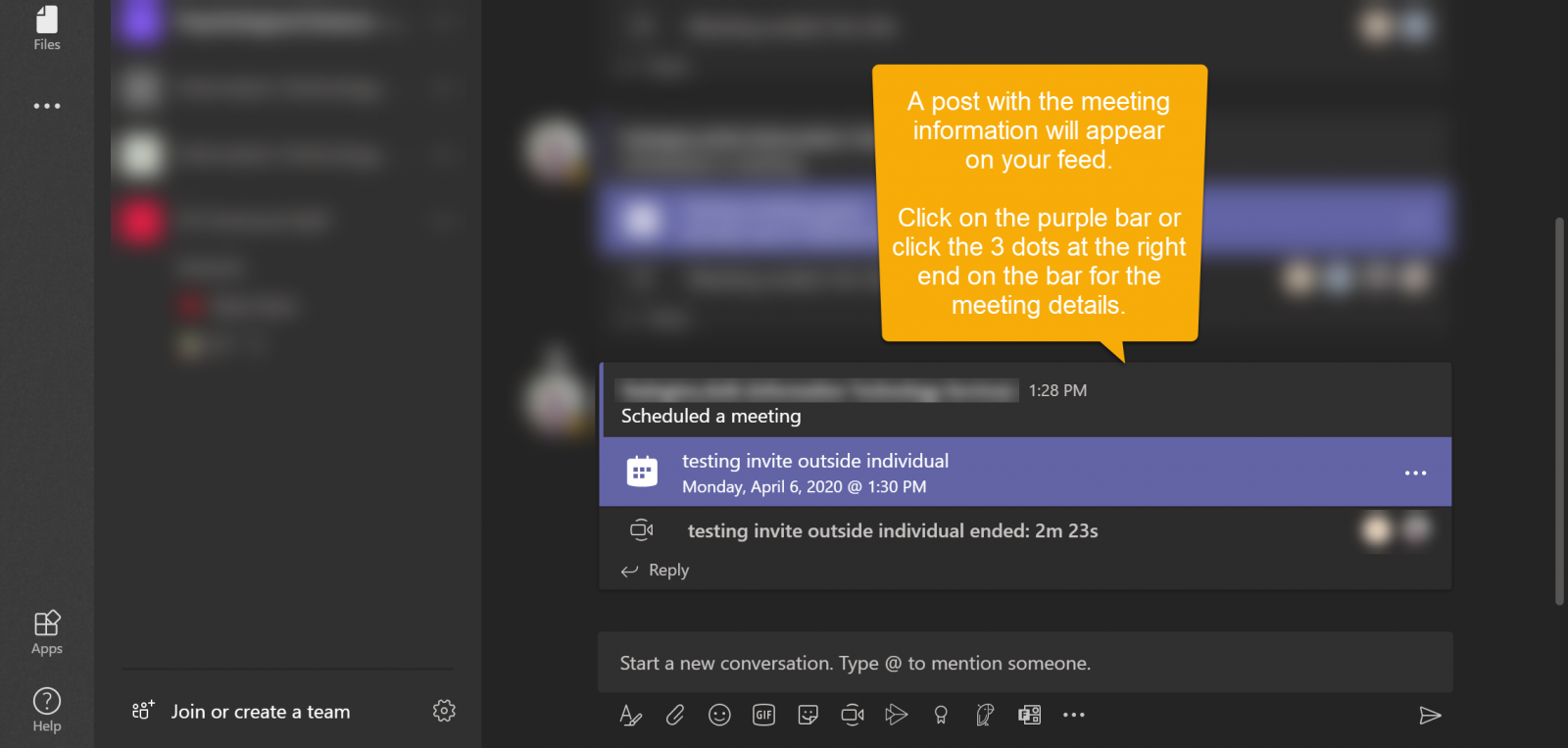
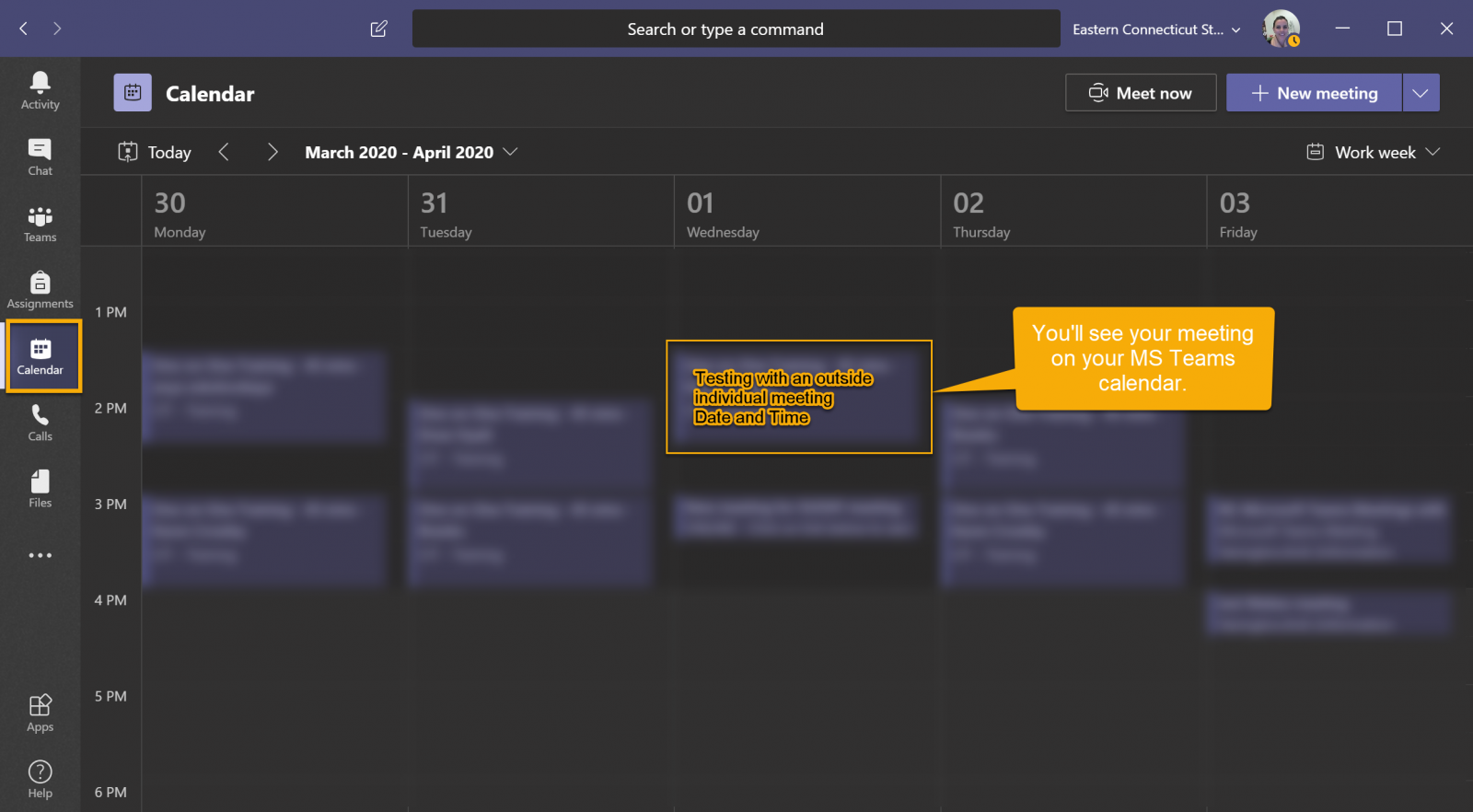
.png)
.png)
