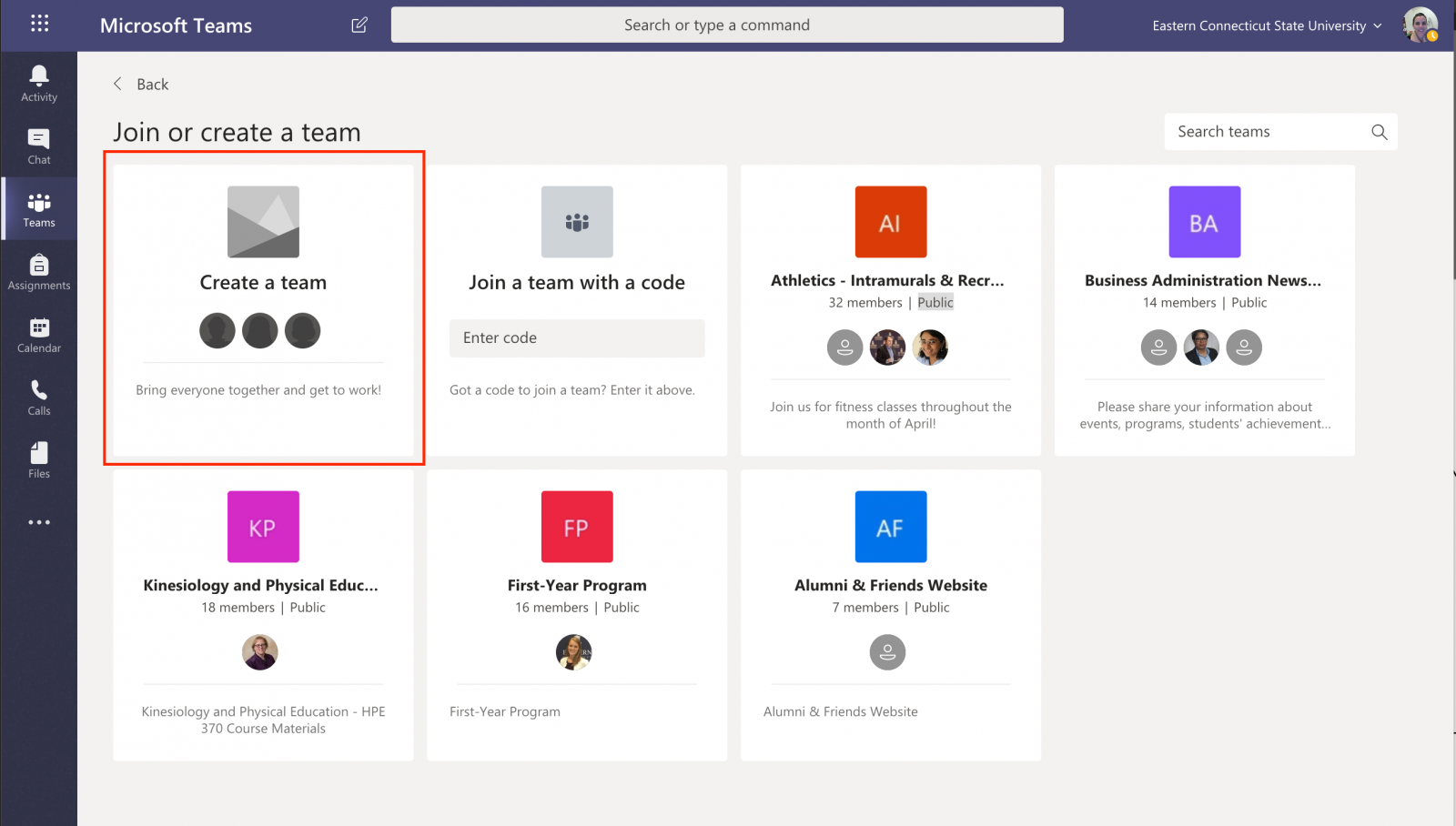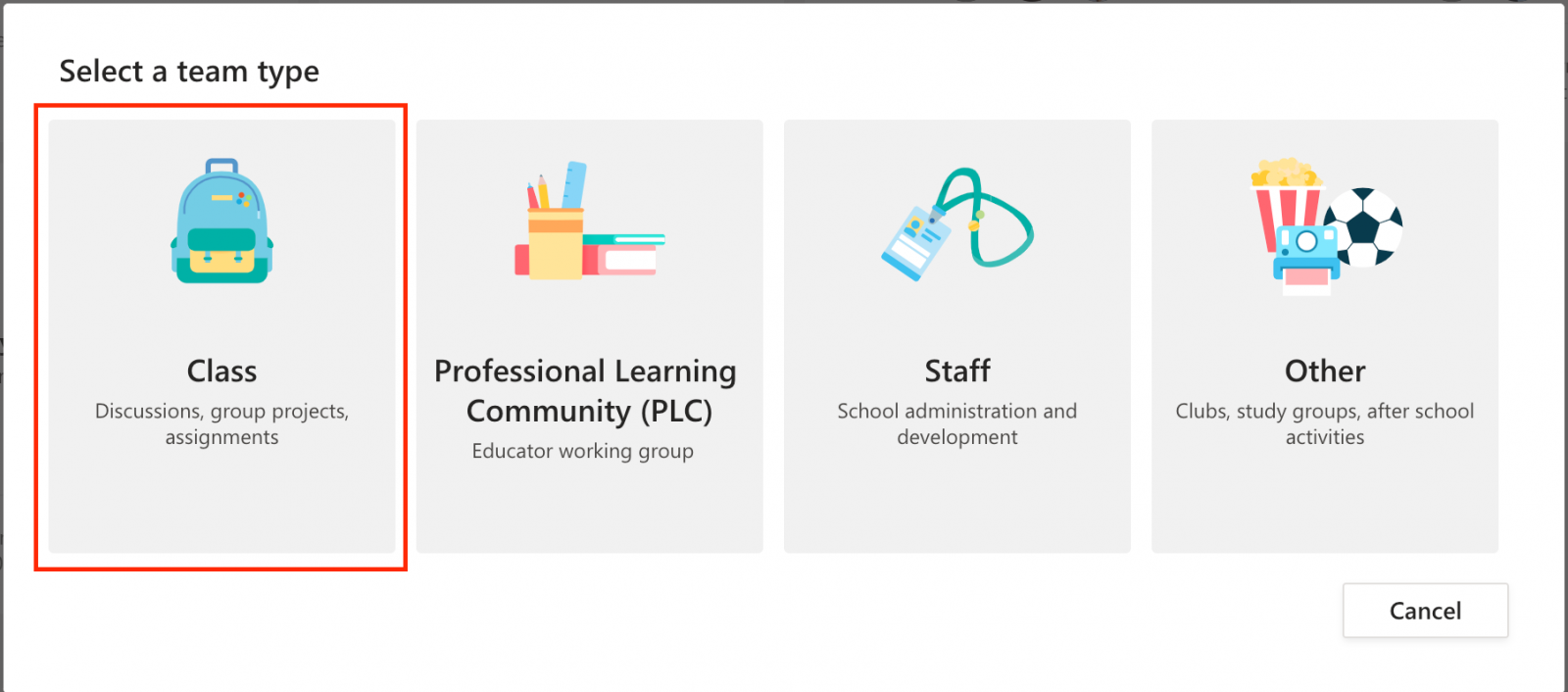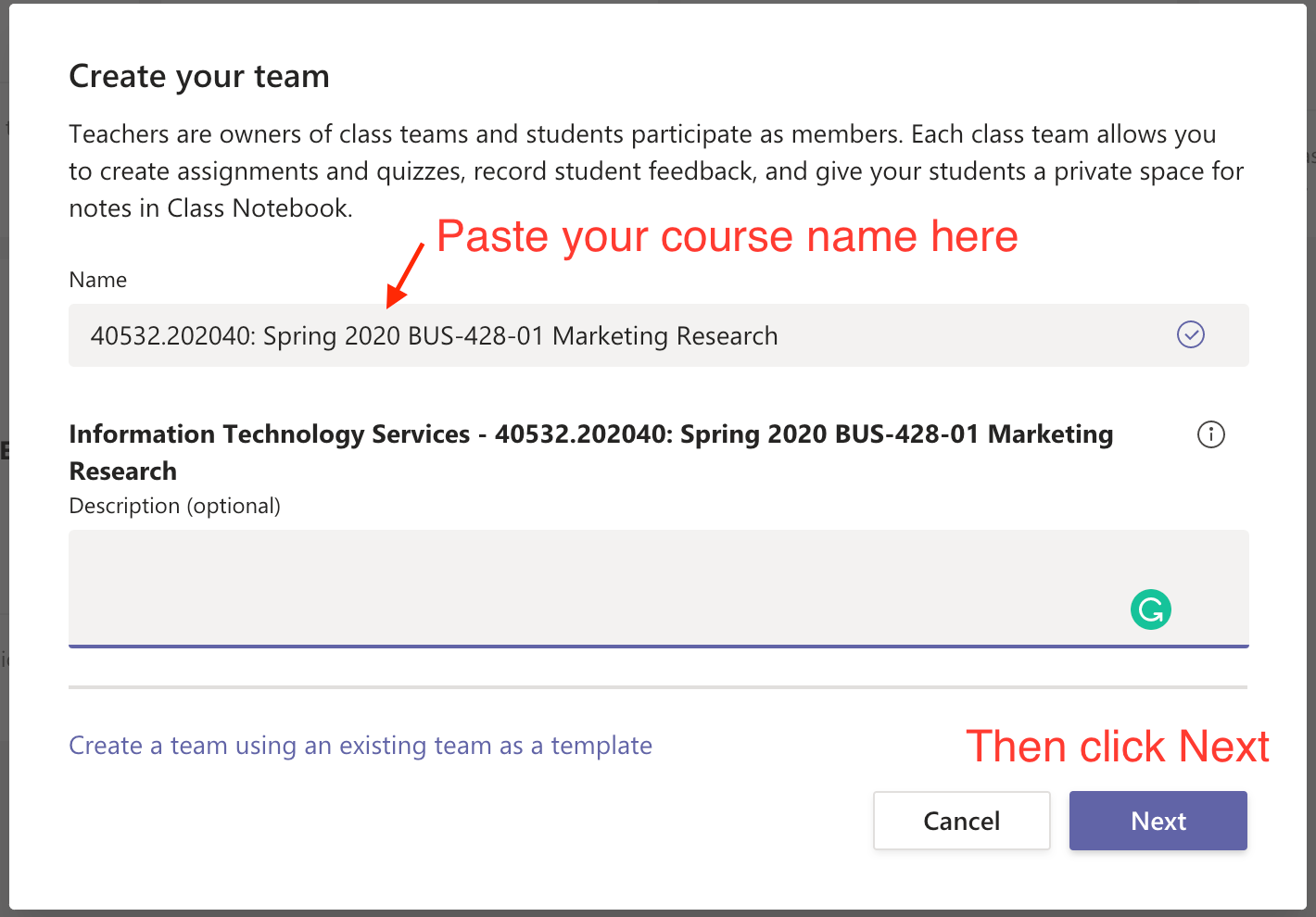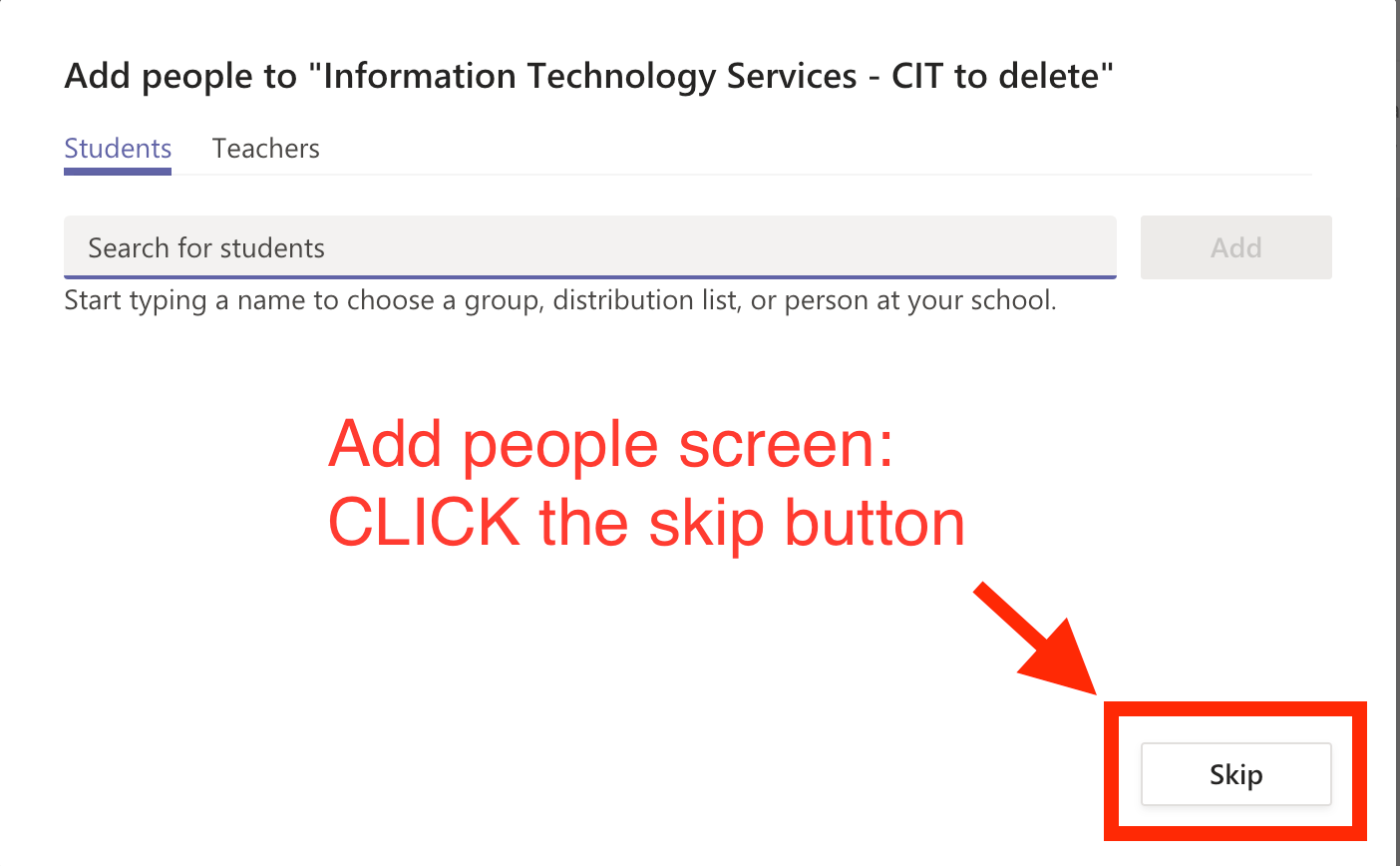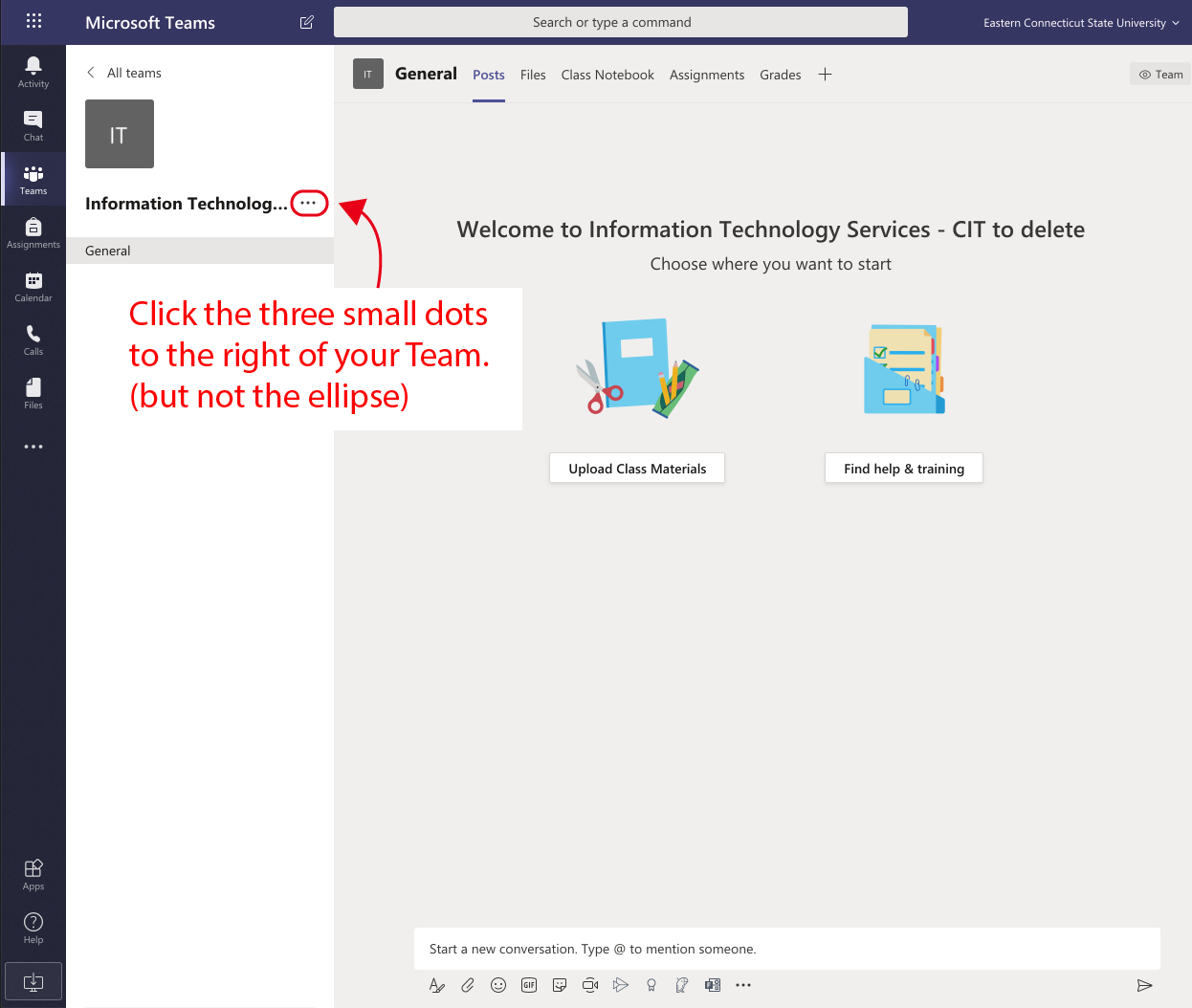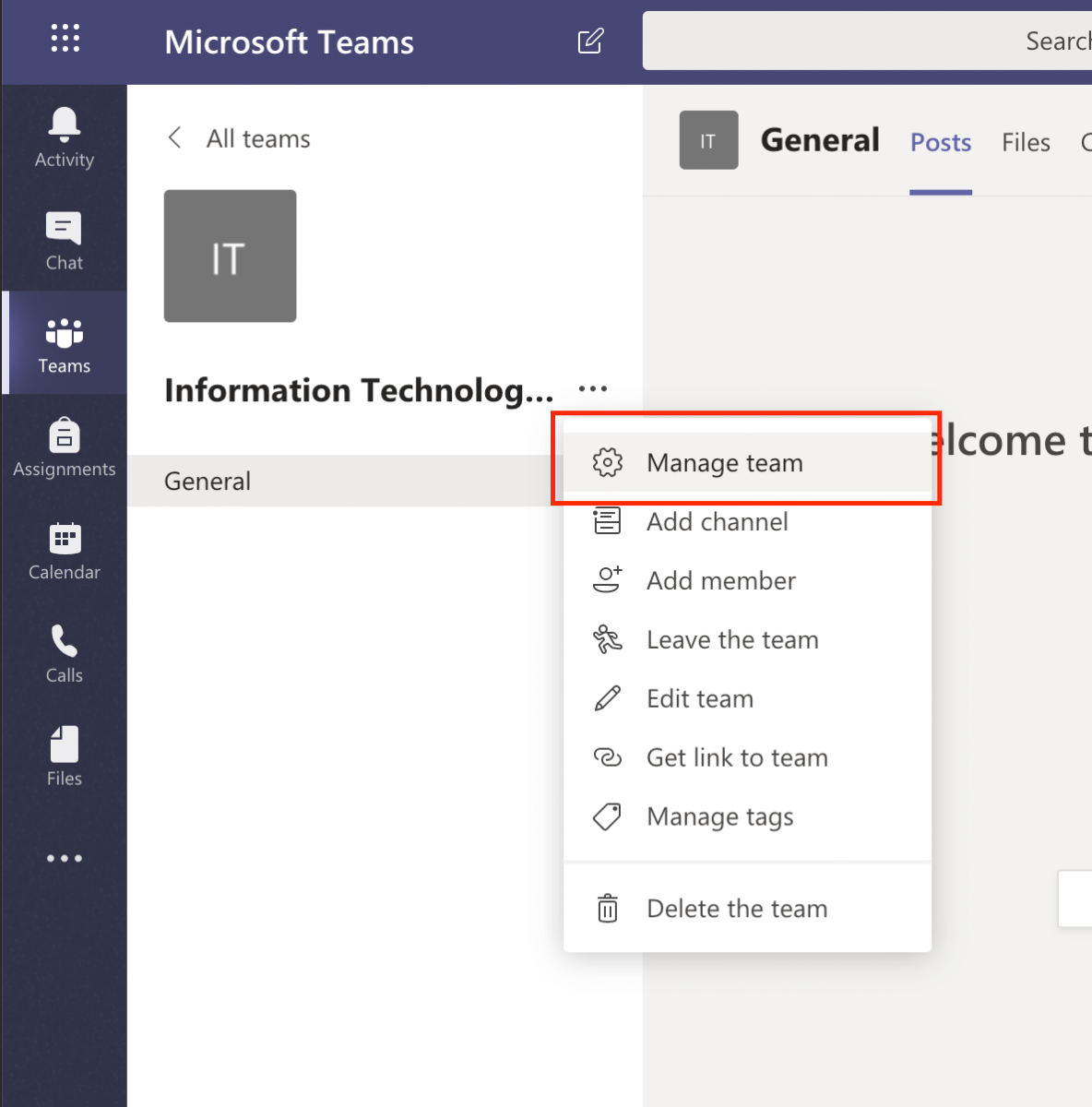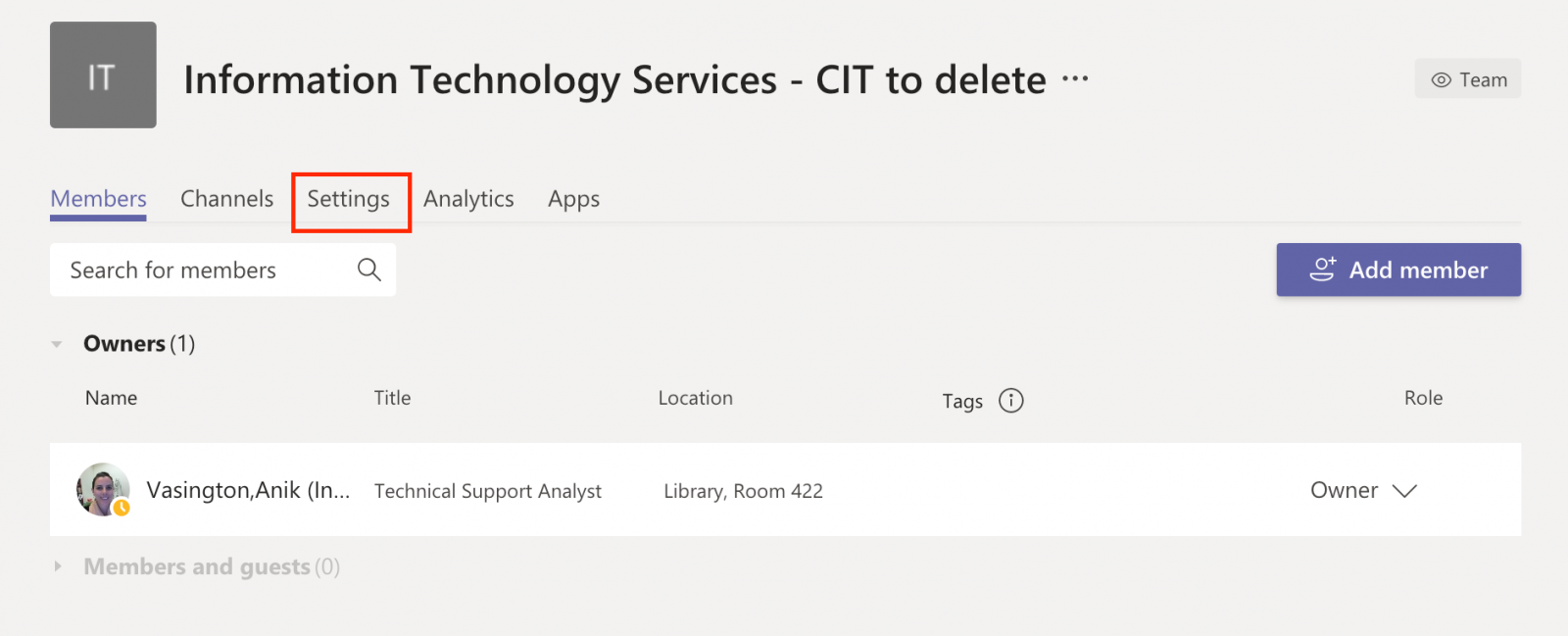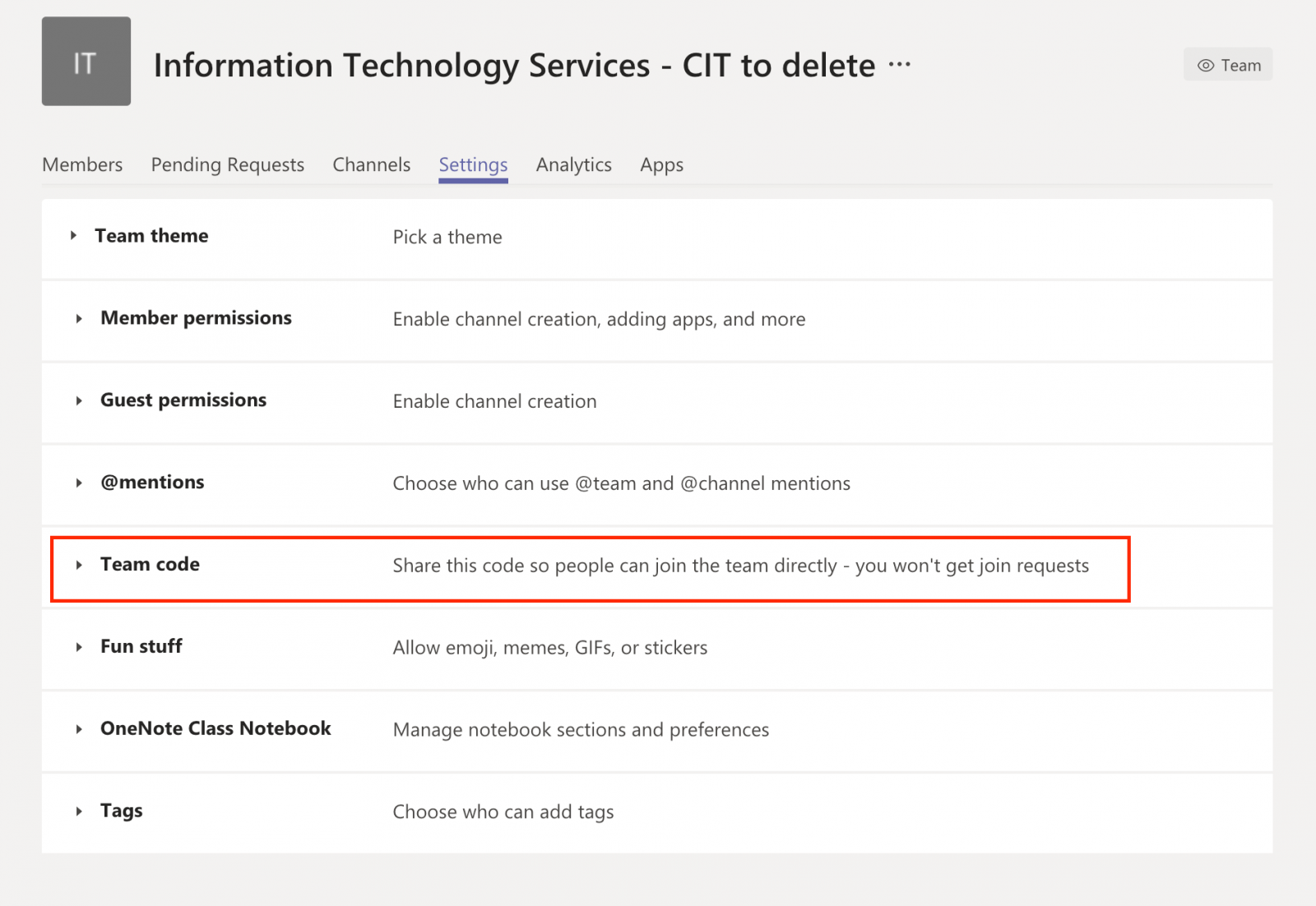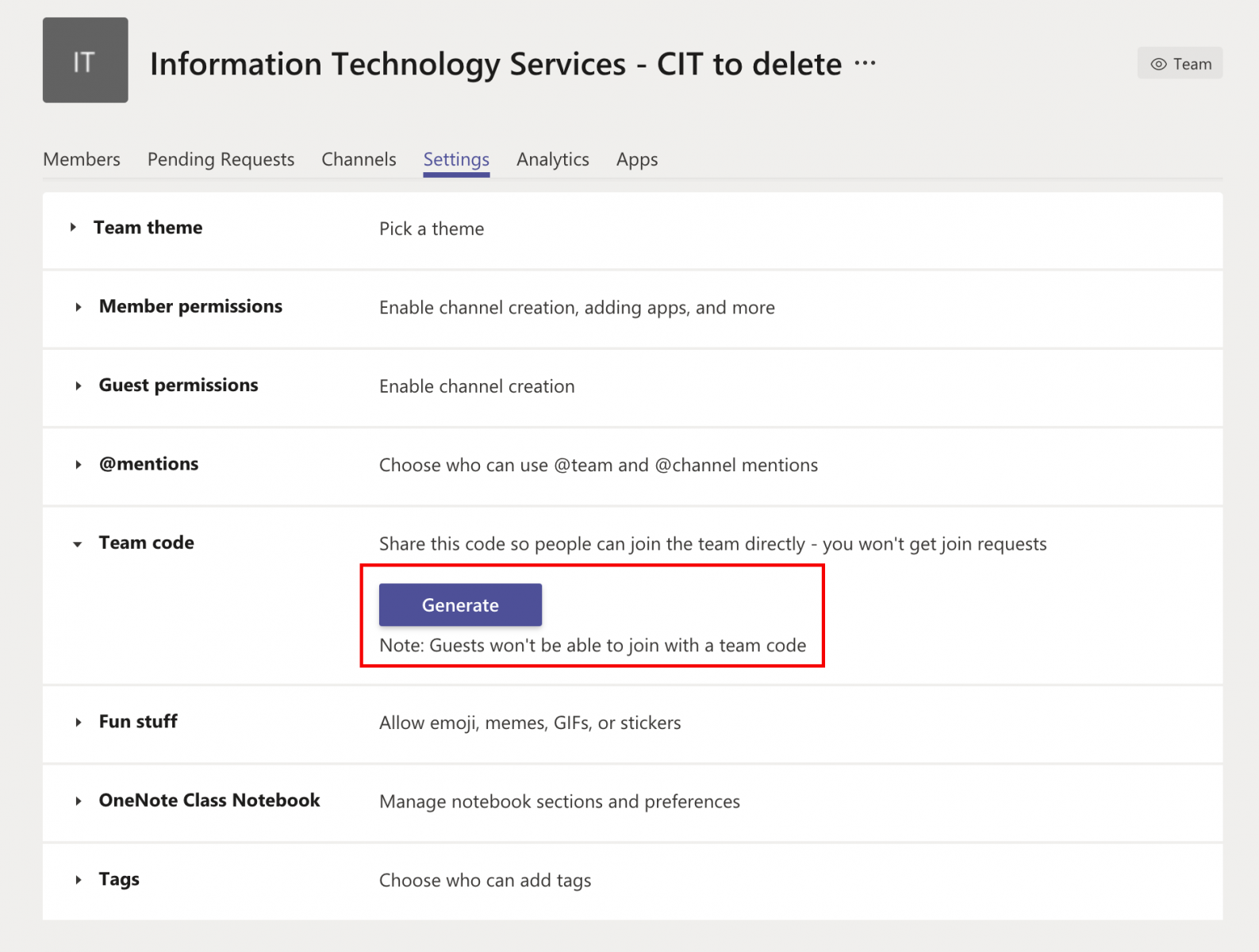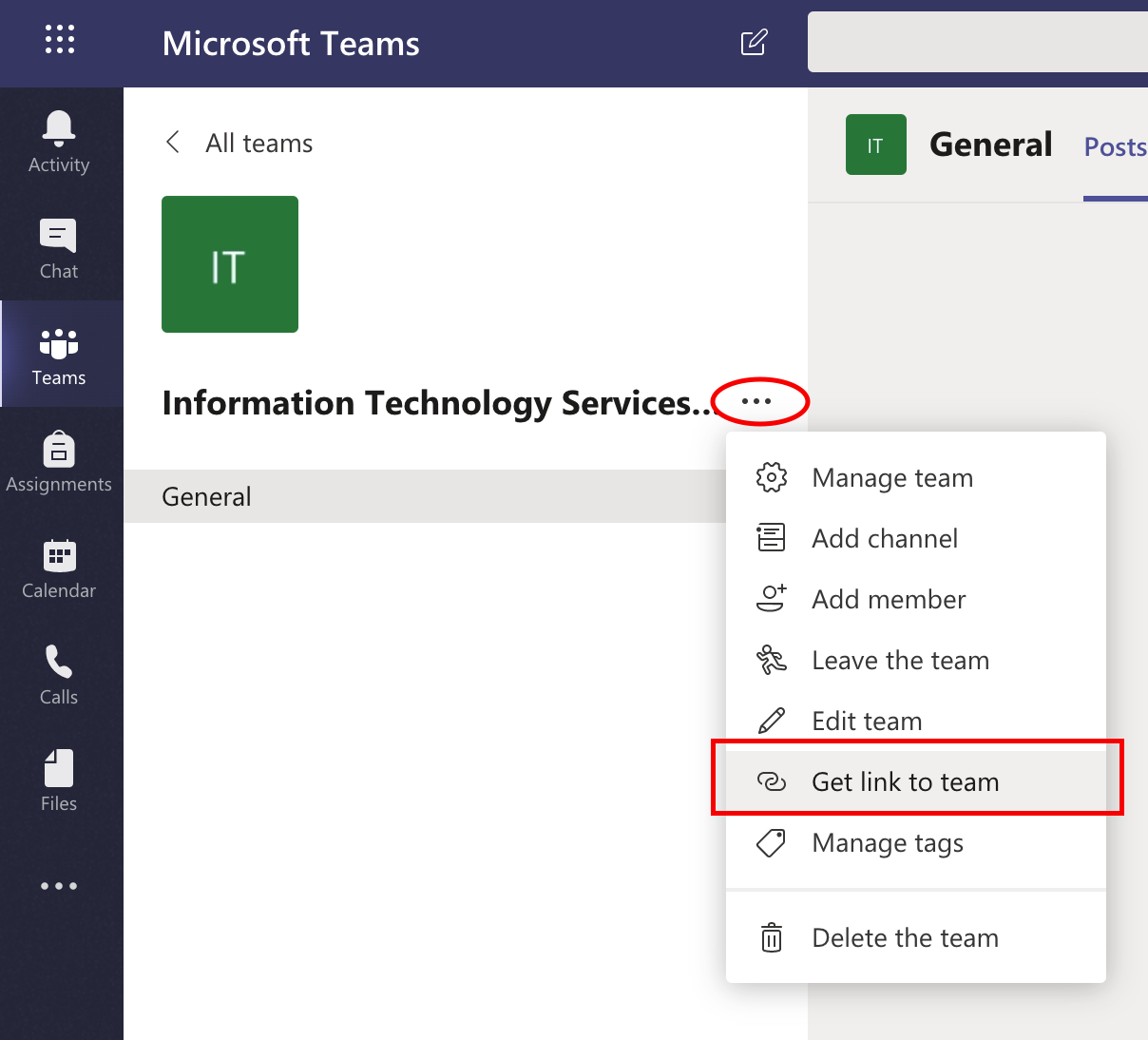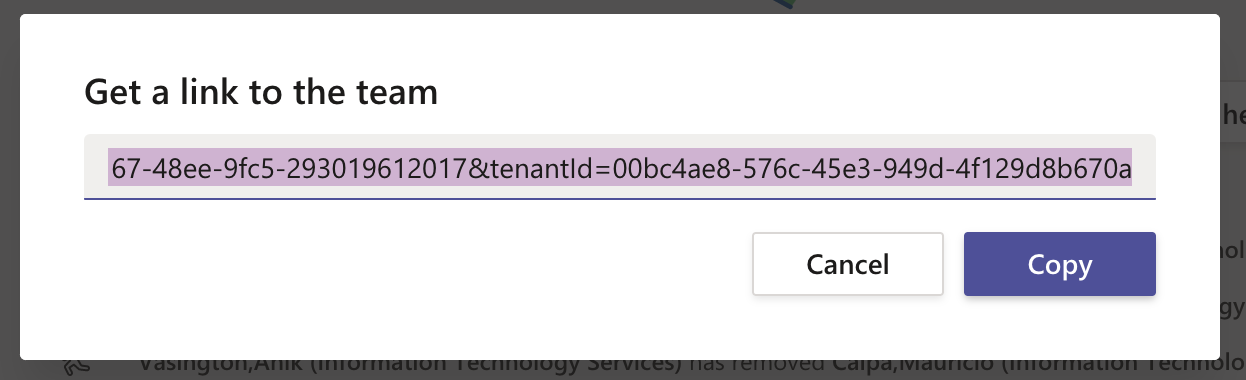|
Article ID: 549
Last updated: 2 Nov, 2020
MS Teams allows professors to create a Class Team and generate a Join Code to avoid having to search and give access to every individual in the class. Once the join code is generated, professors can distribute the Join Link and the Join Code and students will be able to add themselves to the Team. Lastly, a direct link to the team can be distributed or placed in Blackboard for easier access. Creating a Class Team1. Go to the Join Link https://teams.microsoft.com/_#/discover 2. Click the Create a team icon (depending on your view settings this layout may differ)
4. Type or paste your course name in the name field, then click Next. Generating a Join Team code1. Click the three small dots to the right of your Team name. (not the ellipse at the end of your Team name if it is being truncated) 12. Important: Communicate the link instructions to enroll in the Class Team to your students, either over email, or in Blackboard. For example: In an Email to students:
In Blackboard, create a Web link: Click the link above or go to: https://teams.microsoft.com/_#/discover
Finding the Team link1. Click the three small dots to the right of your Team name. Choose Get link to team. 2. This is your direct Team link.
This article was:
Article ID: 549
Last updated: 2 Nov, 2020
Revision: 14
Access:
Public
Views: 2177
Also listed in
|