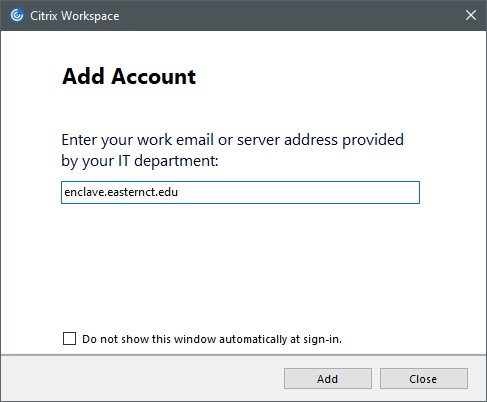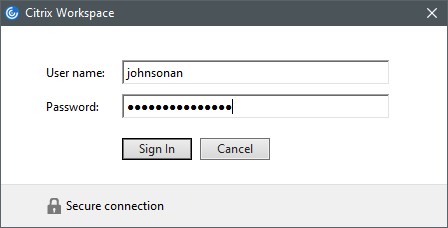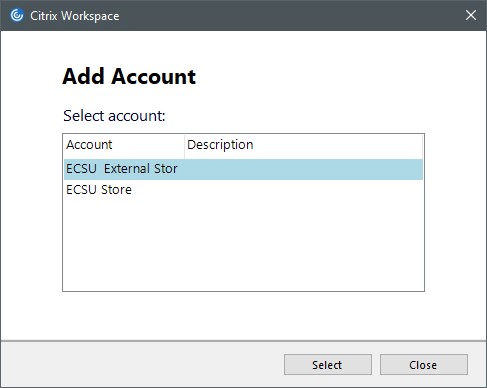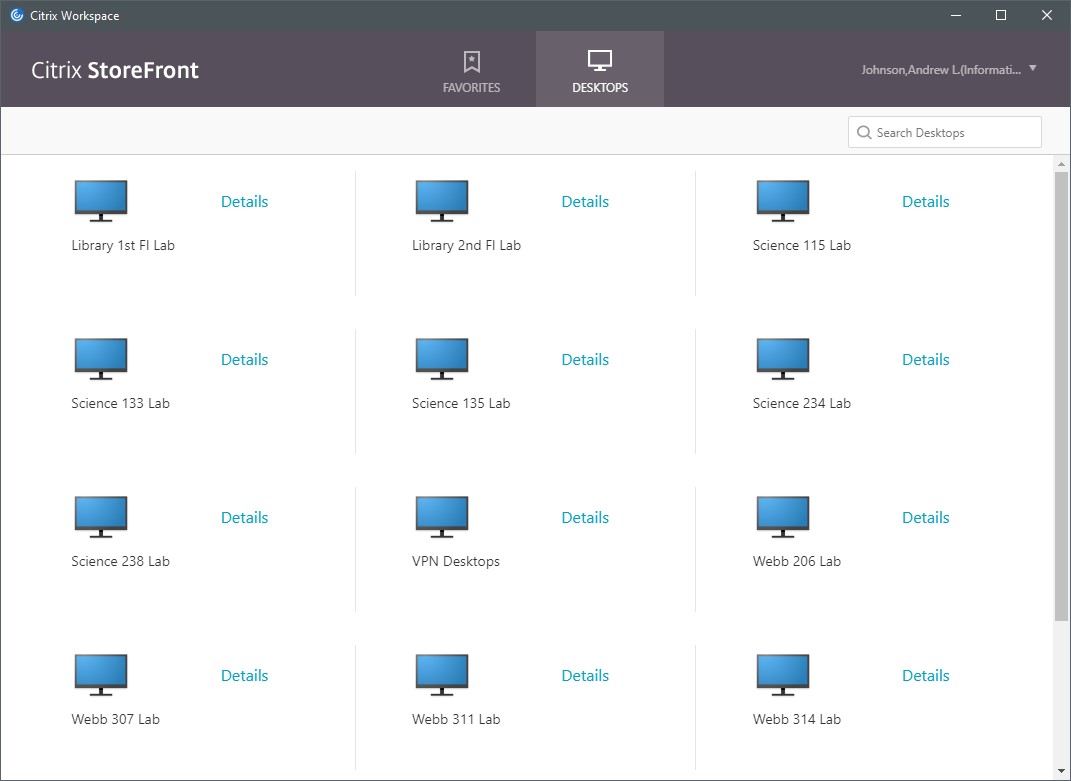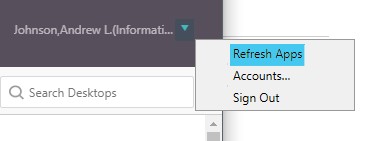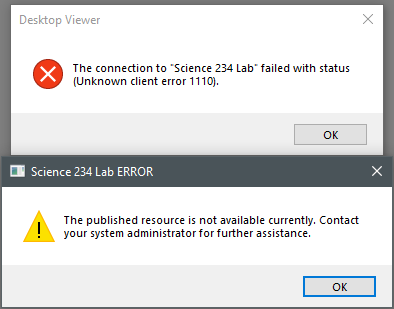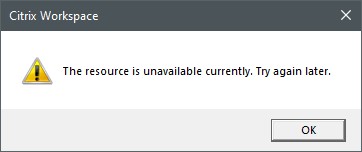For general information and to request access to remote control labs see Article 625 VPN and Citrix Access
Downloading and Installing Citrix Workspace
Choose the link below corresponding to your operating system to download the Citrix Workspace application.
Windows
https://www.microsoft.com/en-us/p/citrix-workspace/9wzdncrfj2kj
Android/Chrome OS
https://play.google.com/store/apps/details?id=com.citrix.Receiver&hl=en_US
iPhone/iPad
https://apps.apple.com/us/app/citrix-workspace/id363501921
macOS (10.15+)
https://www.citrix.com/downloads/workspace-app/mac/workspace-app-for-mac-latest.html
macOS (10.13, 10.14, 10.15)
www.citrix.com/downloads/workspace-app/legacy-receiver-for-mac/workspace-app-for-mac-2008.html
All other platforms
https://www.citrix.com/downloads/workspace-app/
Using Citrix Workspace
- Launch Citrix Workspace (icon below).

- When prompted to add an account, enter enclave.easternct.edu as shown in the image below and click “Add”.
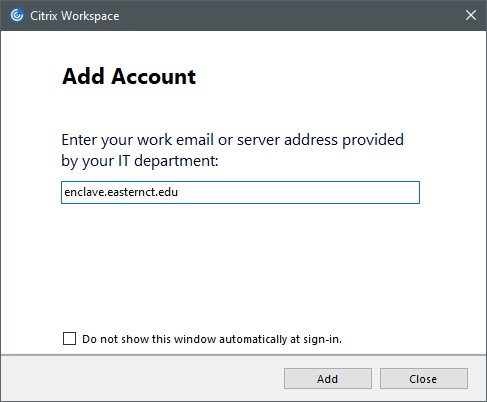
- You will then be prompted for your username and password – your username is the portion of your email address prior to the ‘@’ symbol.
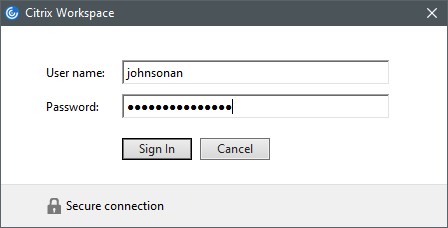
- When asked to select an account, choose ECSU External Store and click “Select”.
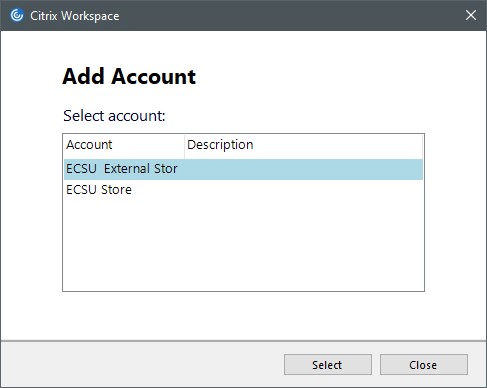
- The Citrix Workspace application will then load and display your available lab desktop pools under the Desktops tab.
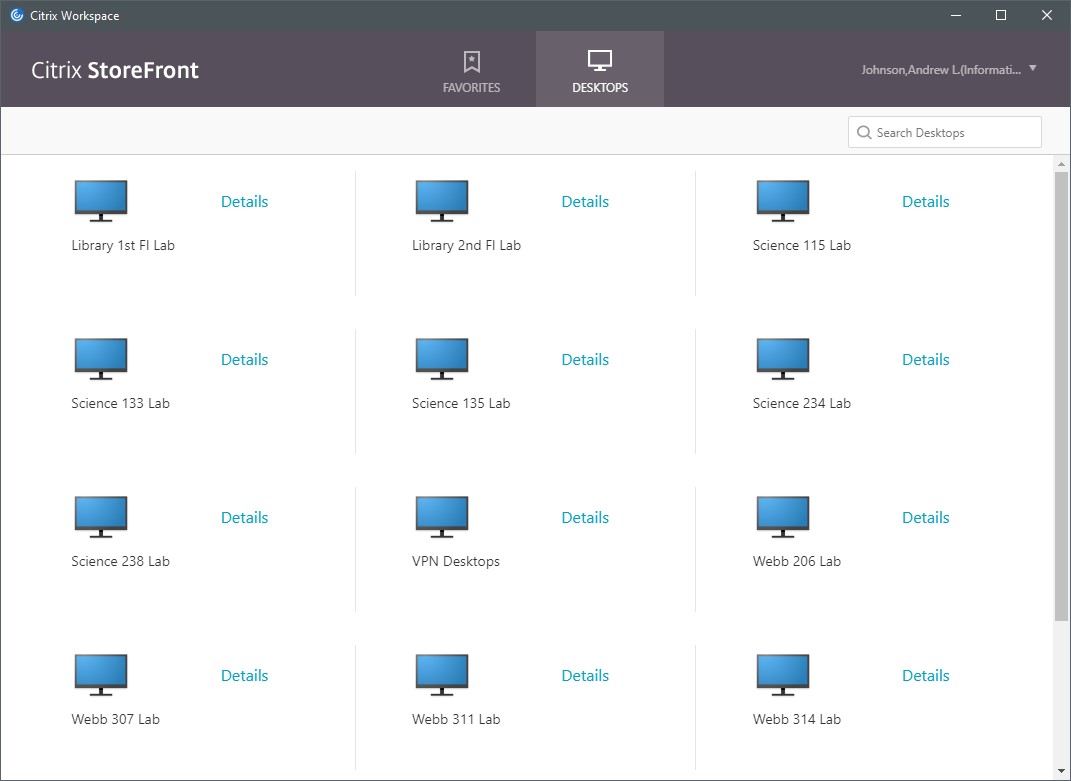
- Clicking on a lab pool will launch a remote session into the next available computer in that lab. Your lab pool will only be available during your designated lab time as requested by your instructor.
Troubleshooting
My lab pool icon is not showing up in the Citrix Workspace application.
Your lab pools are only available during specific times designated by your instructor. If the icon is still not visible during your designated lab access time, click your name in the top-right corner of Citrix Workspace and choose “Refresh Apps” as shown below.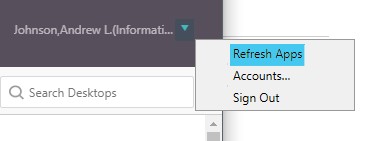
I am receiving an error when clicking on my lab icon.
If you are receiving any of the errors shown below, then there are no more available computers in the designated lab pool. Currently, each lab pool consists of only the remote-only, social-distancing computers (no keyboard/mouse) for a given room.
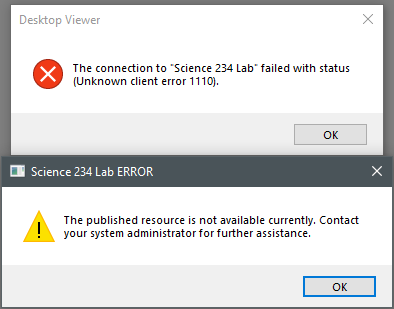
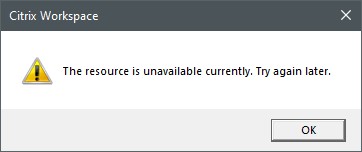
I am receiving an error stating "The connection failed unknown client 0" when clicking on my lab icon.
Follow the instructions at the article linked below to reset your Citrix Workspace client.
Link: Resetting Citrix Workspace
For all other issues, please contact Andrew Johnson by email or Teams at: johnsonan@easternct.edu