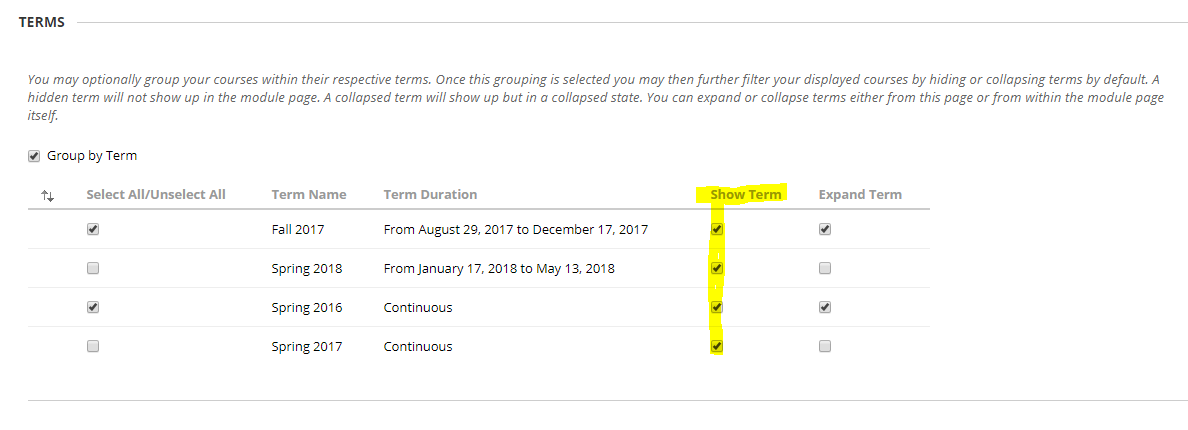|
Article ID: 190
Last updated: 2 Jun, 2020
Note: This process is to hide a course from your personal course lists. It does not hide a course from other participants. It only hides it from your list as a means of simplifying your list. Faculty who want to hide a course from students should follow the instructions in Article 503: Make a Course Unavailable in Blackboard Note: Early in each term, the Registrar and ITS begin constructing future terms that appear in Blackboard. The term starts as a copy of the current term and is not yet finalized. Students don’t see them, but it can be misleading for faculty. You can use the instructions below to hide courses and terms from your Blackboard page that you don’t want to see regularly. If you do this, please remember to return and unhide them when the future term gets closer. Faculty and Students can hide or show links to old courses or terms on their my Blackboard page by following the instructions below:
NOTE: To unhide a course, complete the reverse for steps 2-4.
To Group Courses by Term:
This article was:
Article ID: 190
Last updated: 2 Jun, 2020
Revision: 8
Access:
Public
Views: 905
|
.png)