|
Article ID: 588
Last updated: 11 Jul, 2025
The main purpose of the Blackboard template is to:
A .zip file is available as a Blackboard course structure template that you can use as scaffolding to create an 8 or 15-week course. There are 4 options depending on the course model you'll be teaching.
Each template allows you to develop your course by adding content, creating activities, and assessments within the course structure well in advance for upcoming courses. To use the template of choice, you will need to import the template into an existing empty course shell by downloading and importing either of the provided .zip files under Attached Files at the bottom of this article. Once the template has been downloaded, follow the steps under the How to Import the Course Template guide. This article contains the following contents and descriptions:
How to Import the Course Template:
Course AnnouncementsThe course Announcements tool/content area allows faculty to post valuable information to students within the course while also automatically sending an email of the announcement to students.
Course Syllabus and PoliciesThe Course Syllabus and Policies content area provides students quick access to the syllabus and course policies.
Course Materials & AssessmentsThe Course Materials & Assessments content area allows you to add readings, lectures, video & audio content, and assessments. . Below is a screenshot of the Sample 1 Unit - Content Folder Outline.
Course Discussion BoardThe discussion board allows students the opportunity to communicate with each other about course topics and/or any general questions regarding the course. It also provides the opportunity for students to communicate asynchronously with the instructor. It's also an opportunity for students to get to know each other and share ideas which build a sense of community.
Course Video Lectures/PresentationsThe Panopto tool can be included in this area to provide students with a course introduction video and video lectures.
Course GradesThe Course Grades content area provides students their grades and any feedback provided by the instructor. You may need to click on the Student View icon to access the grades layout (see image below).
Faculty and Student ResourcesThe course template provides 3 external resource links for students and faculty. Note, the Blackboard Faculty resource link is purposely hidden from student view.
1. Blackboard Student Help Guidelines
2. ECSU Help Desk
3. Blackboard Faculty Help Guides
This article was:
Article ID: 588
Last updated: 11 Jul, 2025
Revision: 35
Access:
Public
Views: 1841
Attached files
|
.png)
.png)
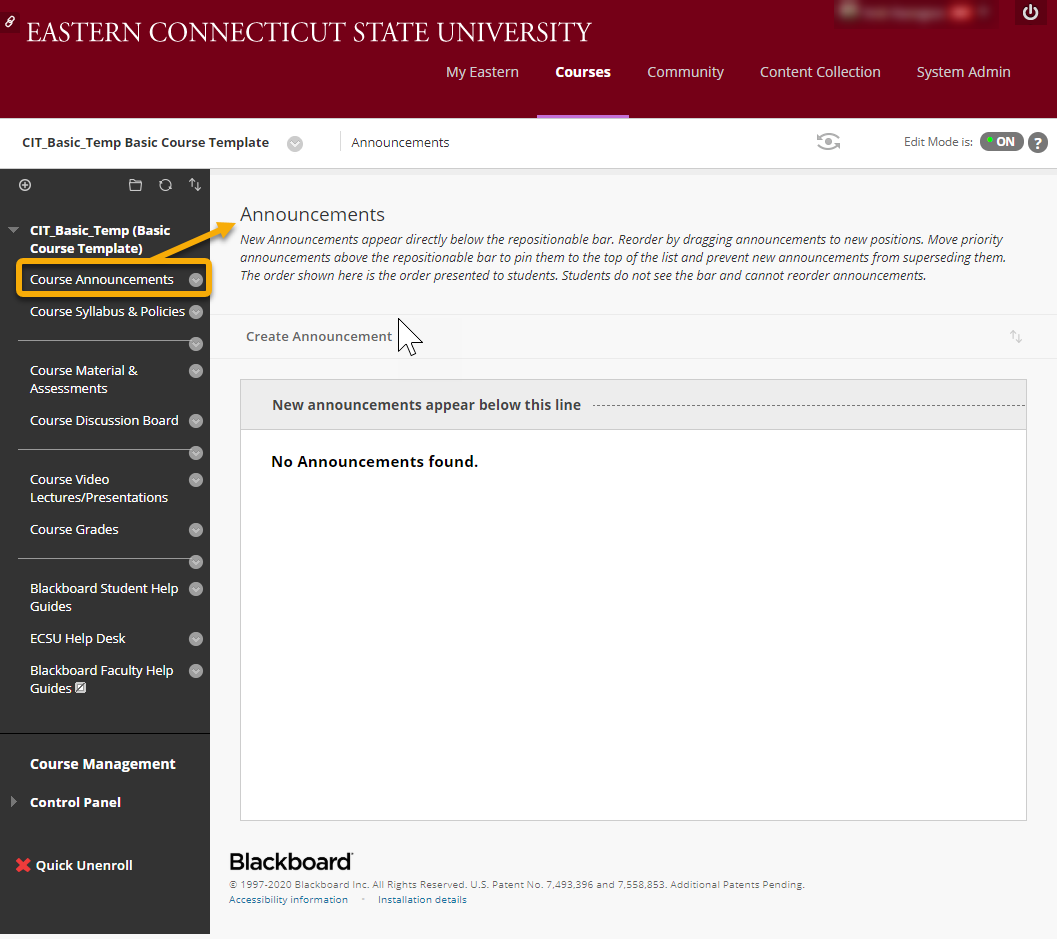
.png)
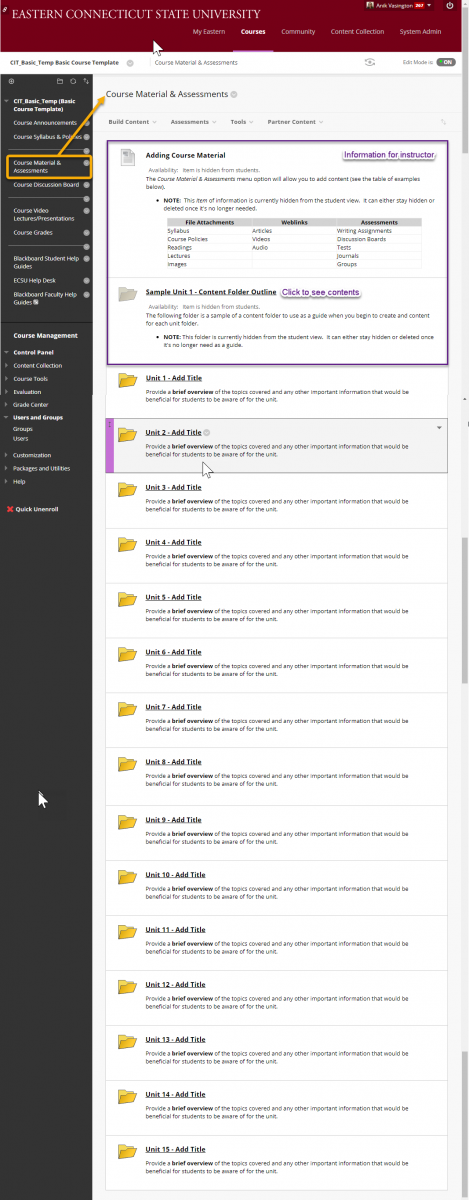
.png)
.png)
.png)
.png)
.png)
.png)
.png)
.png)
